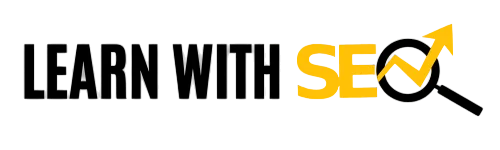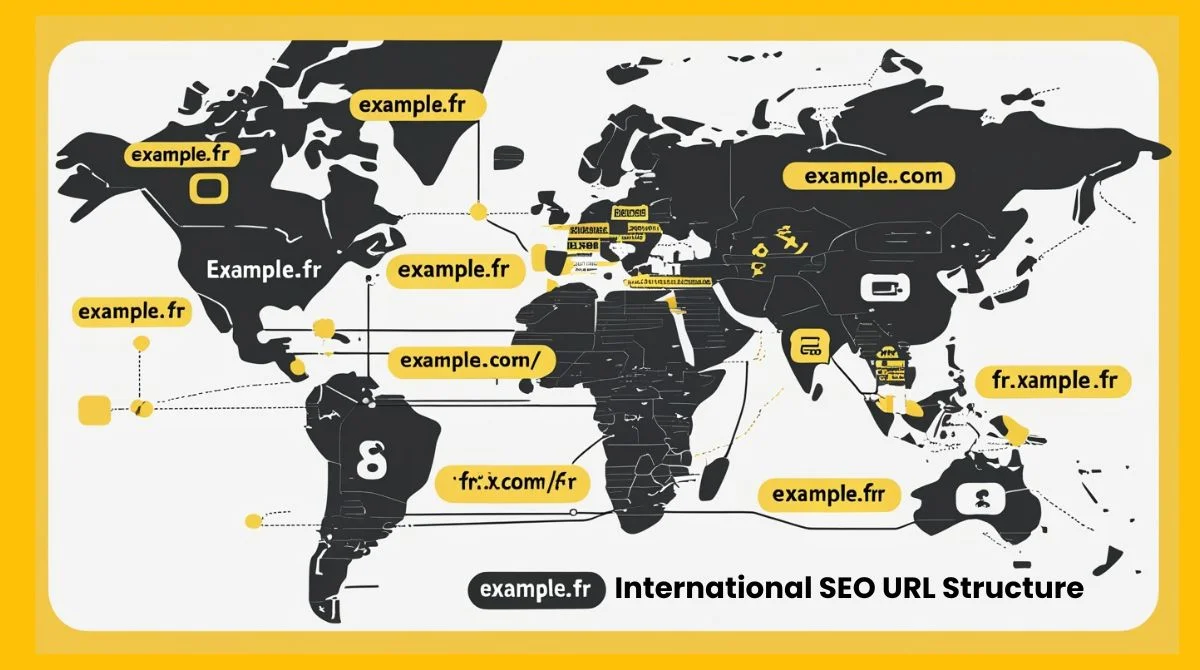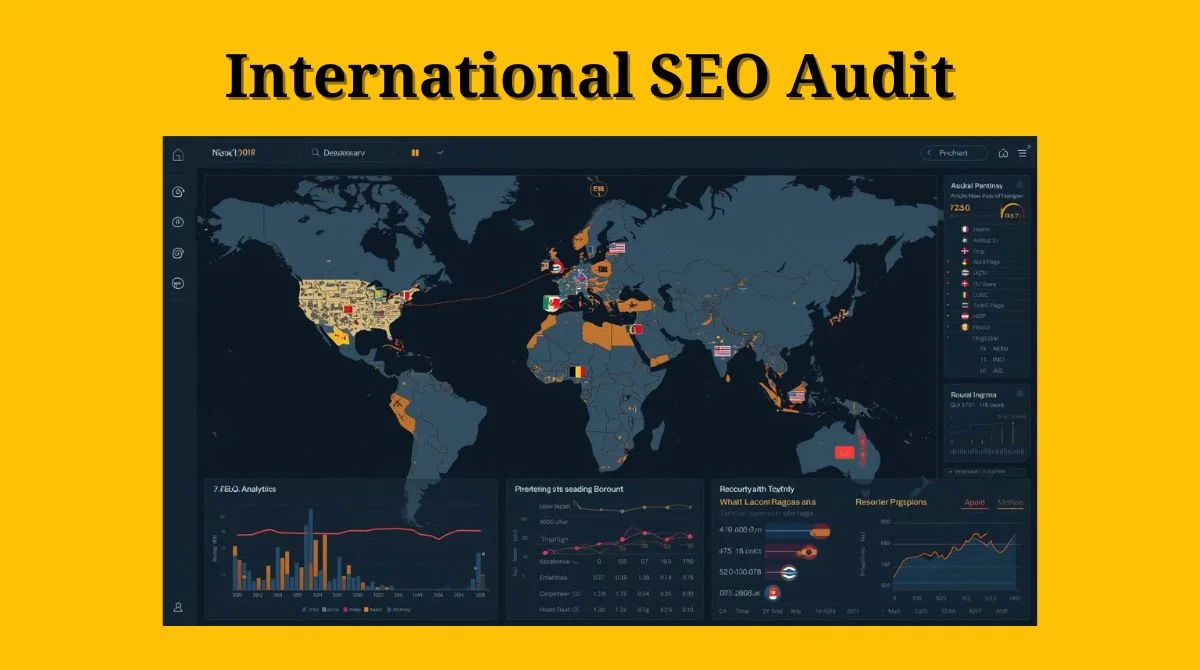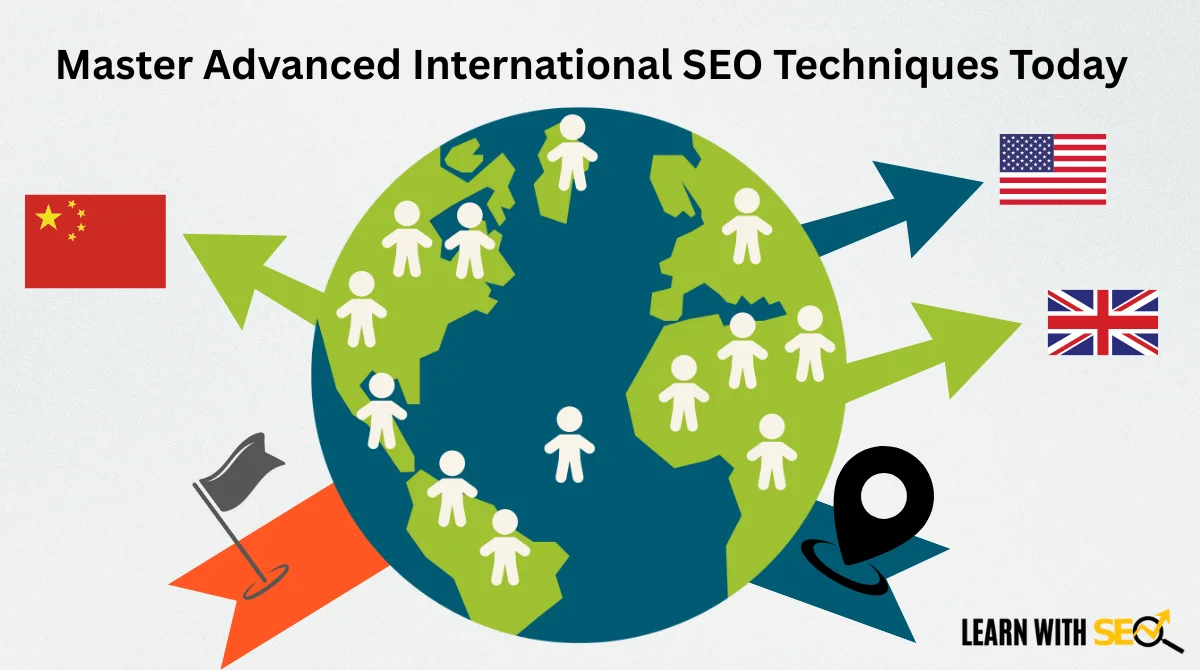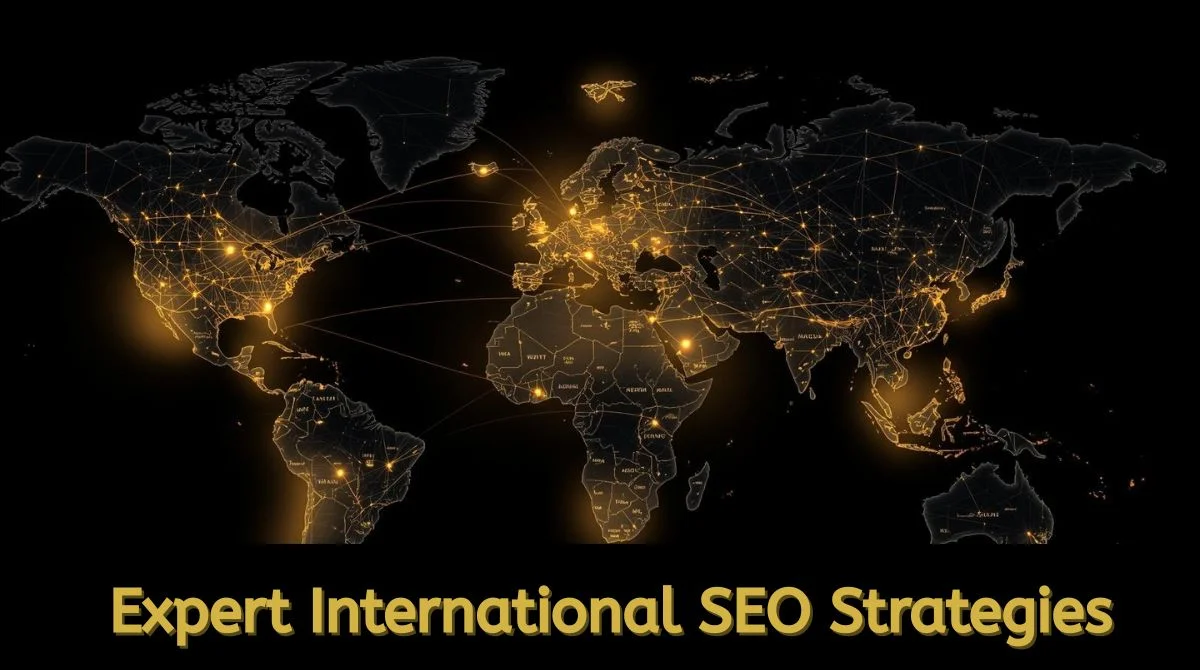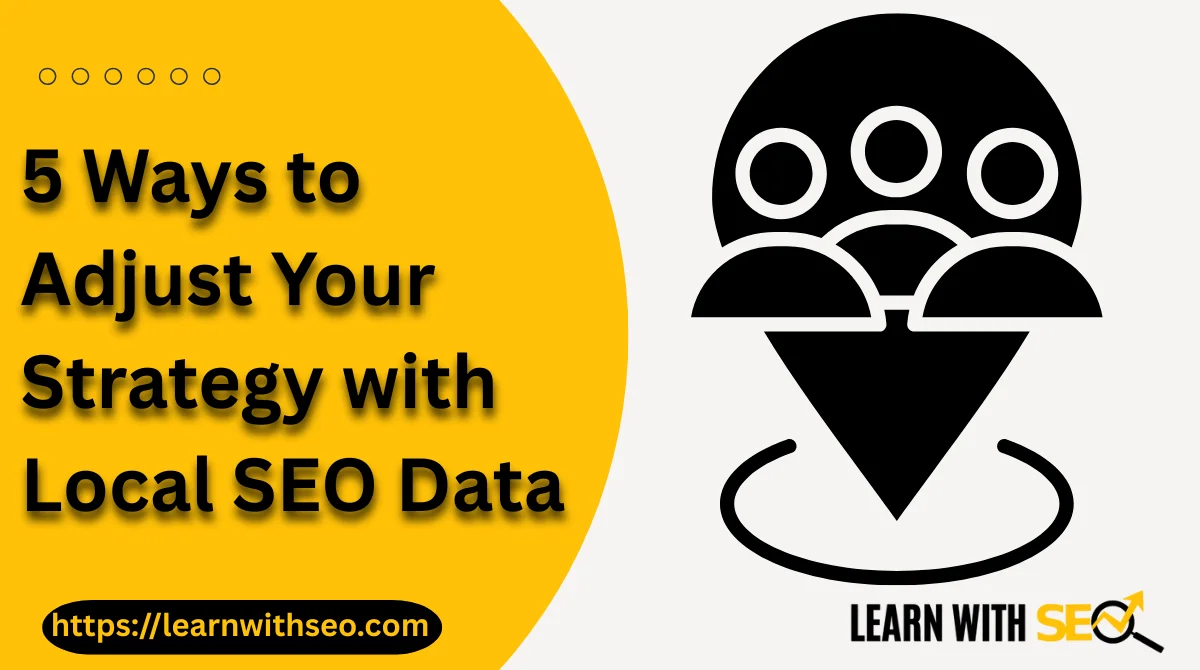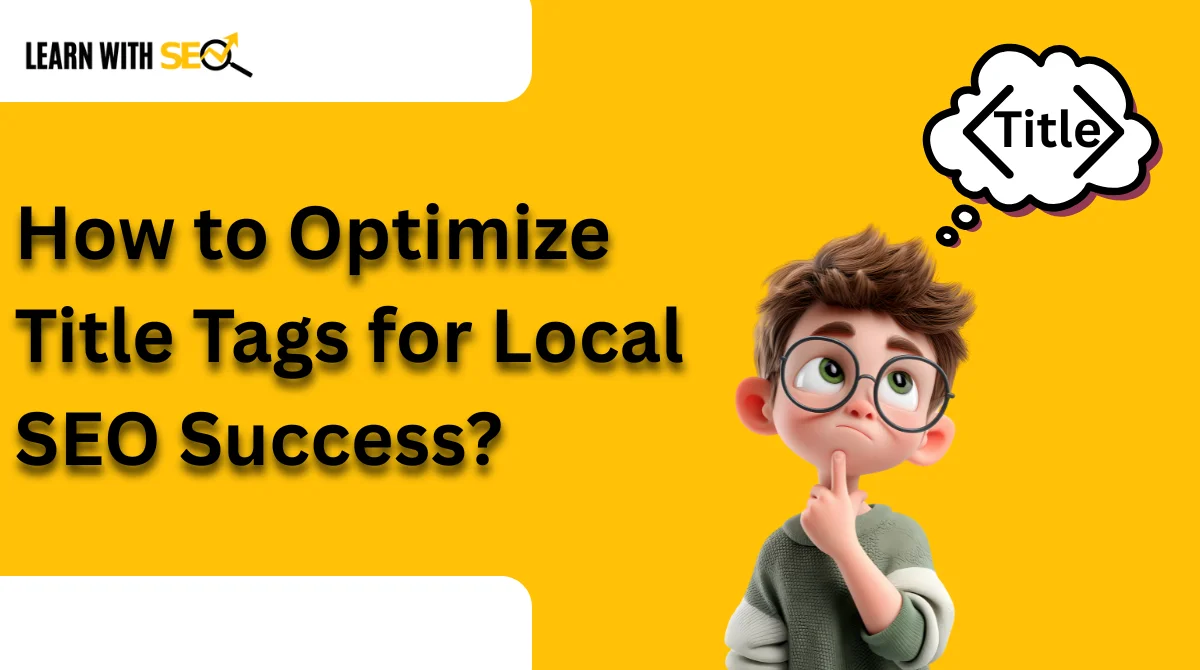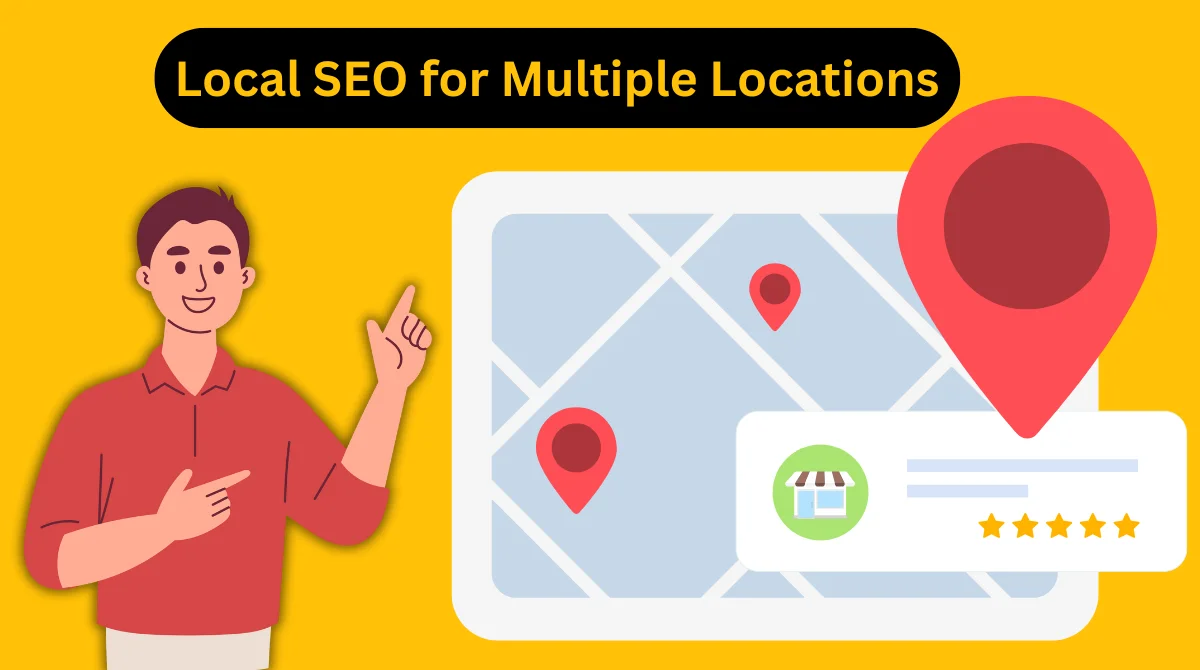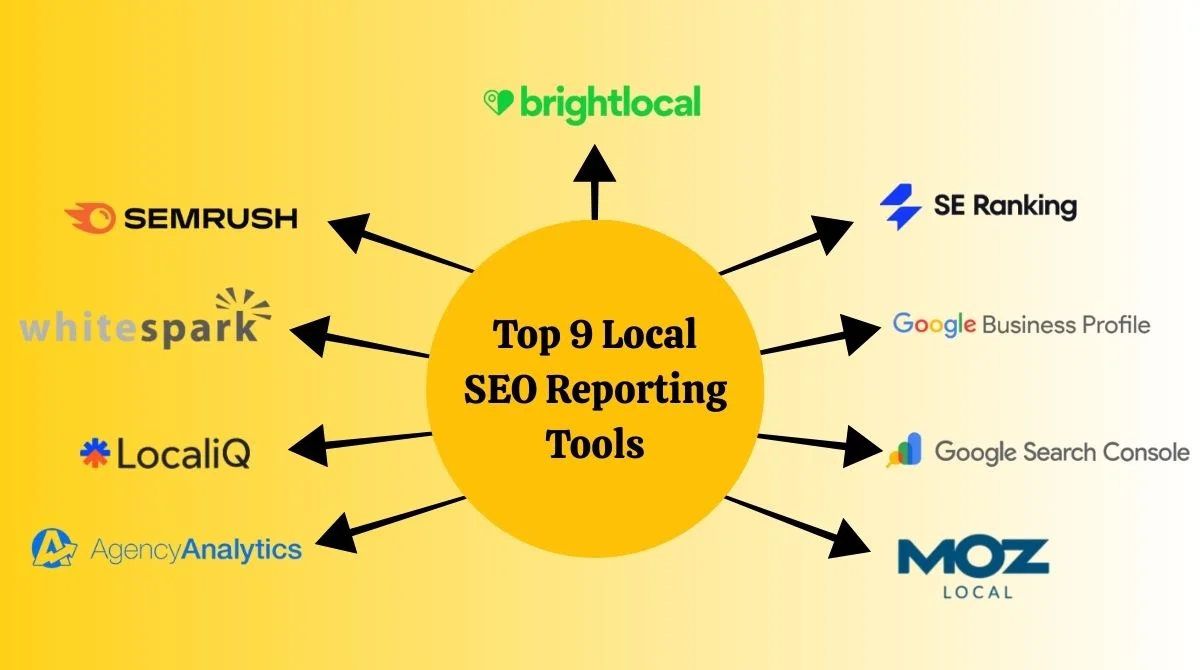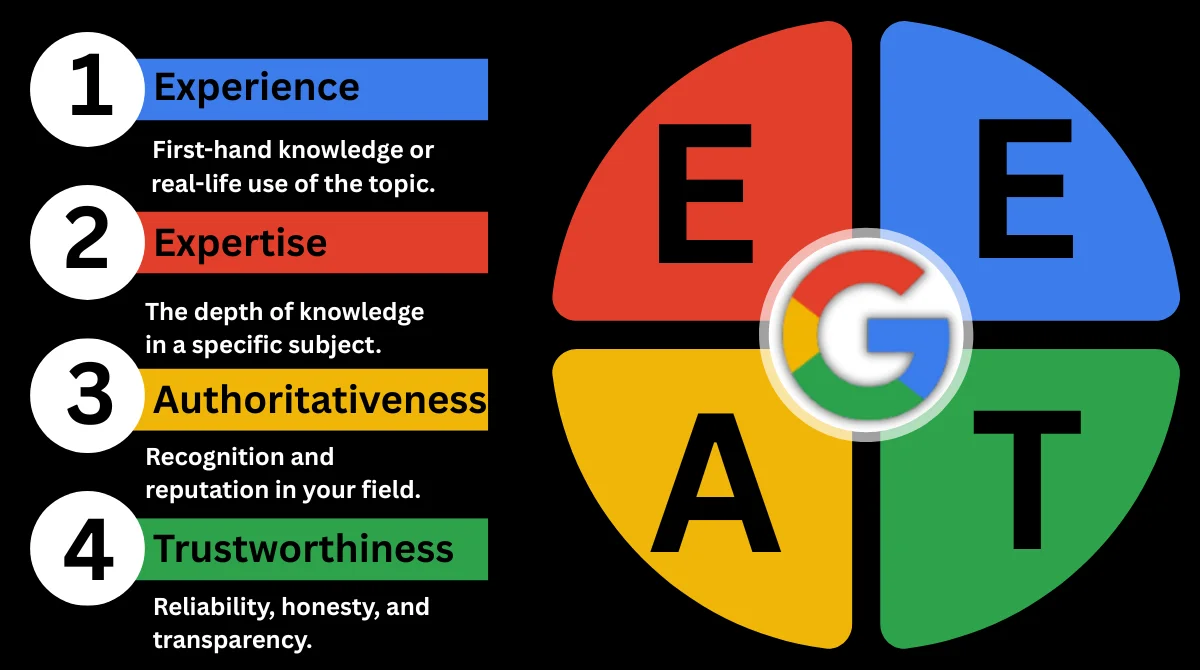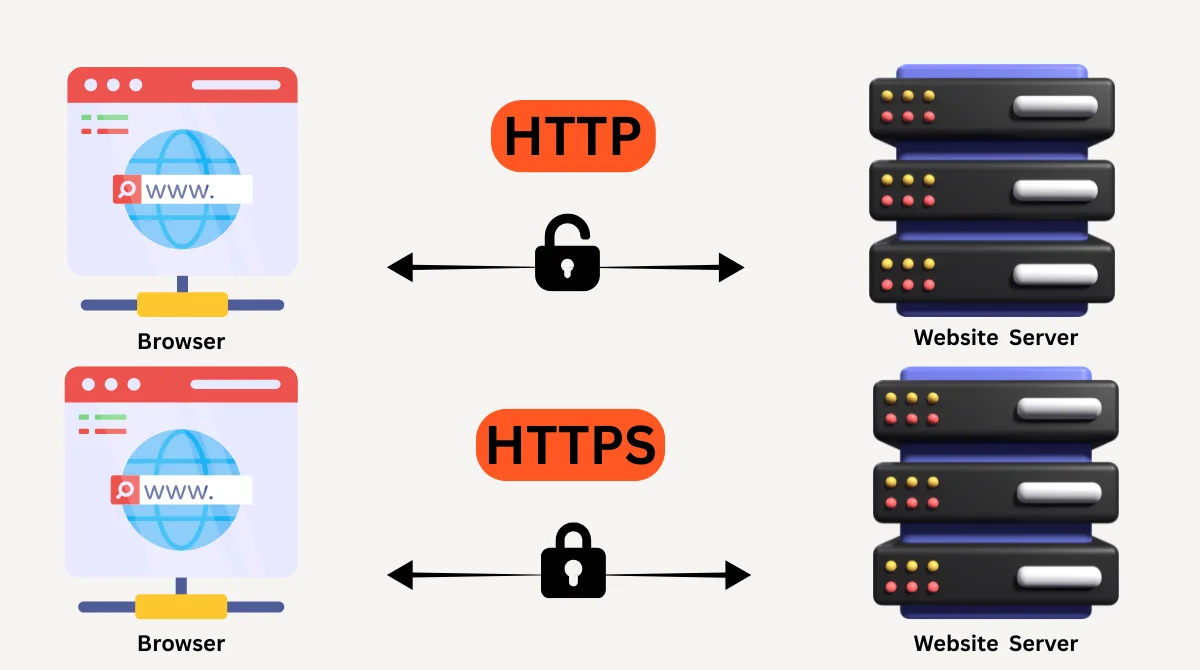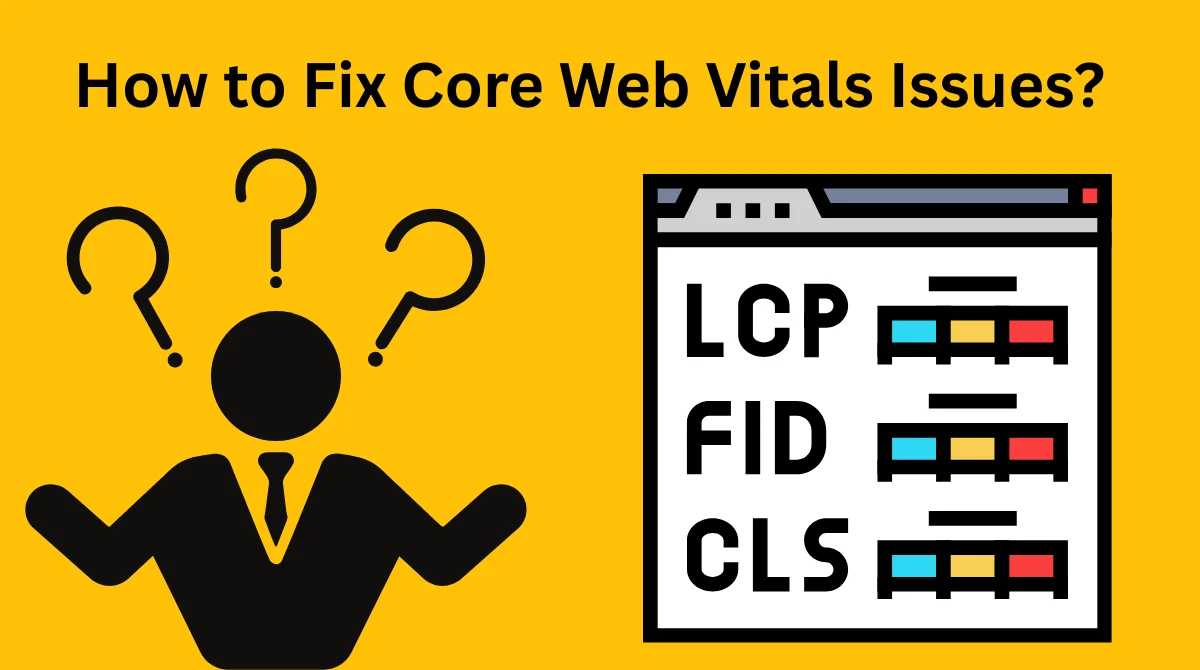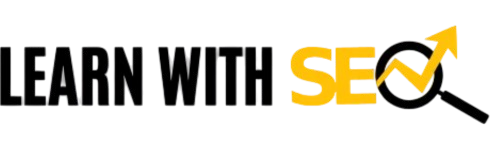Music has the power to make an advertisement memorable, emotional, and more engaging. When you add music to your ads, you create a stronger connection with your audience and increase the chances of getting better results. Meta Ads Manager (formerly Facebook Ads Manager) allows advertisers to include background music in their video, slideshow, and story ads. However, many advertisers don’t know where to find this option or how to use it correctly.
Why Adding Music to Meta Ads is Important?
Before jumping into the steps, let’s understand why music is such a powerful part of digital ads:
- Emotional impact: Music creates a mood that connects with your audience.
- Brand recall: A catchy tune or familiar sound helps people remember your ad.
- Engagement boost: Users are more likely to stop scrolling when audio and visuals work together.
- Professional touch: Ads with the right soundtrack look more polished.
If you’re running video ads without music, you might be missing out on stronger engagement.
Step-by-Step: How to Add Music in Meta Ads Manager?
If you are new to Meta Ads Manager, don’t worry, the process of adding music is simple. Let’s go through it step by step with easy explanations.
1. Log in to Meta Ads Manager
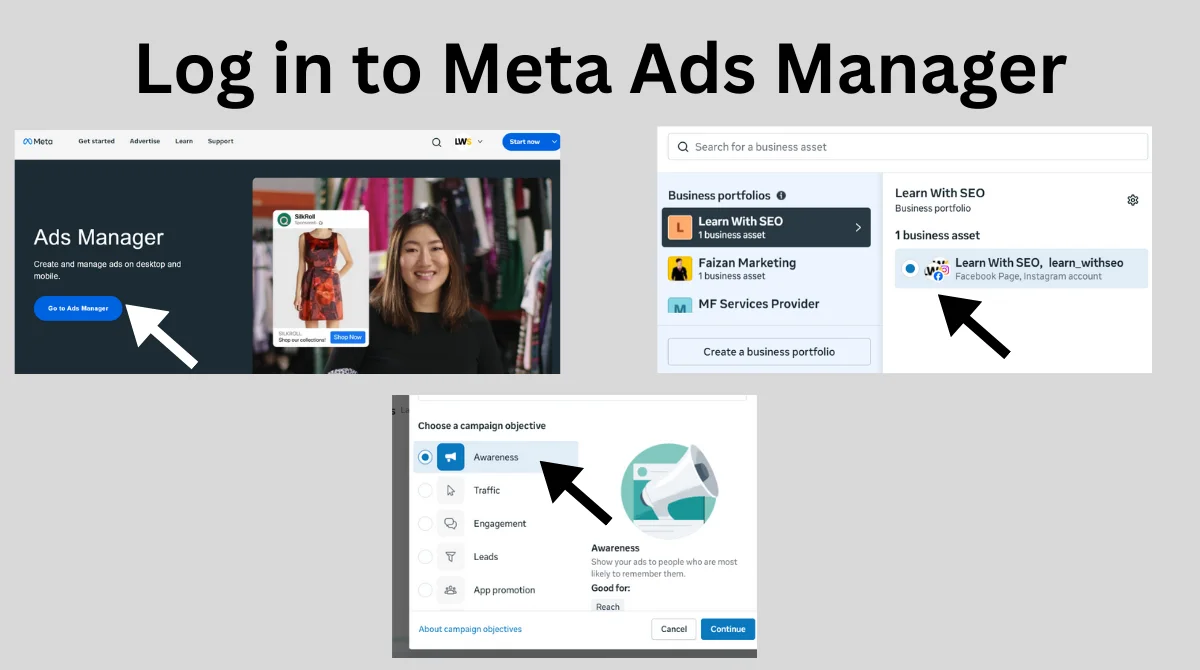
The very first step is to sign in to your Meta Ads Manager account, which is the dashboard where all ad campaigns are created and managed.
- Go to Meta Ads Manager.
- Sign in with your business account credentials.
- Decide whether you want to create a brand-new campaign or edit an existing one.
Tip: If you’re creating a new campaign, make sure you already have your ad objective (like awareness, engagement, or conversions) clear in your mind before moving forward.
2. Select the Right Ad Format
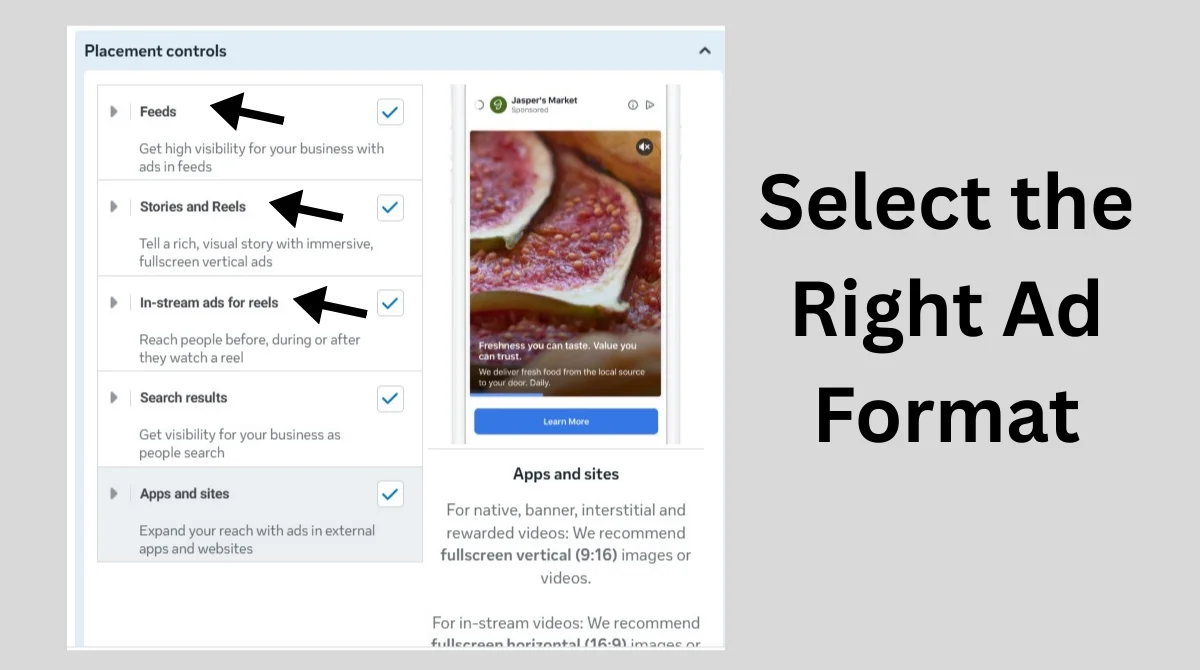
Some ad formats don’t support adding background music. Meta only supports music in video-based creatives.
You can add music if you are running:
- Video Ads: Regular video advertisements are shown on Facebook and Instagram.
- Stories Ads: Short, vertical ads displayed within Facebook or Instagram Stories.
- Reels Ads: short-form video ads inside Instagram or Facebook Reels.
- Slideshow Ads: ads that play like a video but are made from multiple images.
Note: Static image ads or carousel ads without video will not support music. This is a common mistake many beginners make.
3. Go to the Ad Creative Section
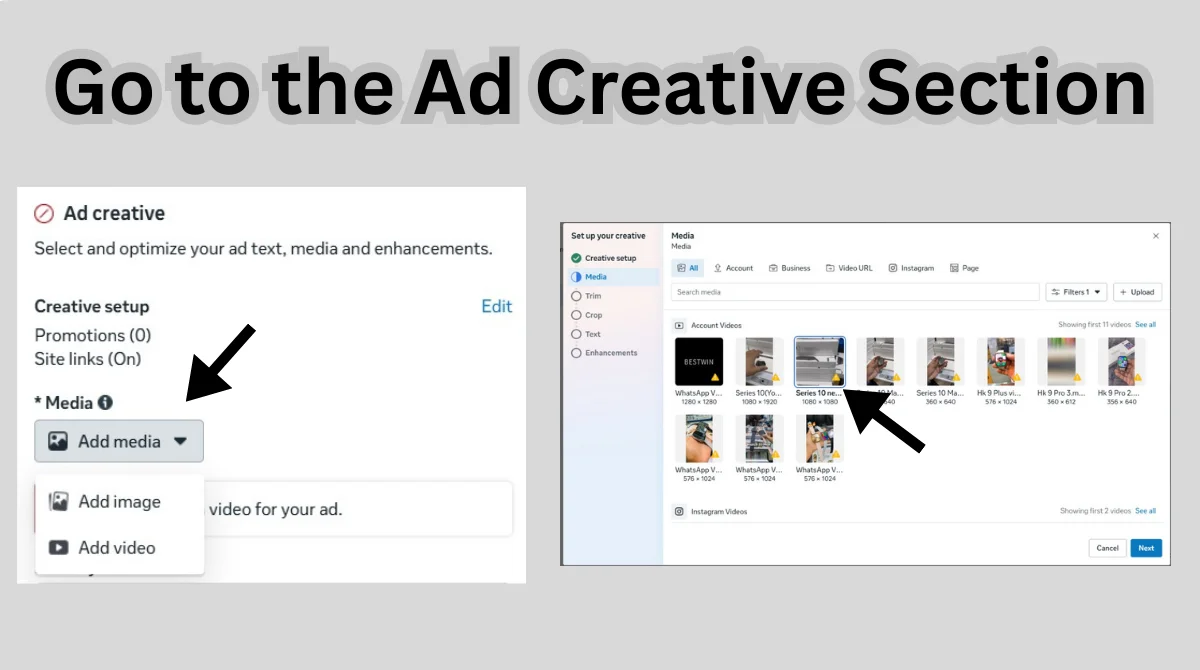
After selecting your campaign and ad format, you’ll move to the ad creative stage. This is where you design how your ad looks and sounds.
- In the setup area, find the Media or Add Media option.
- Choose Edit Video or Edit Creative depending on what is available in your ad editor.
This section is where Meta gives you tools to add video clips, slideshows, text overlays, and, importantly, music.
4. Add Music to Your Ad
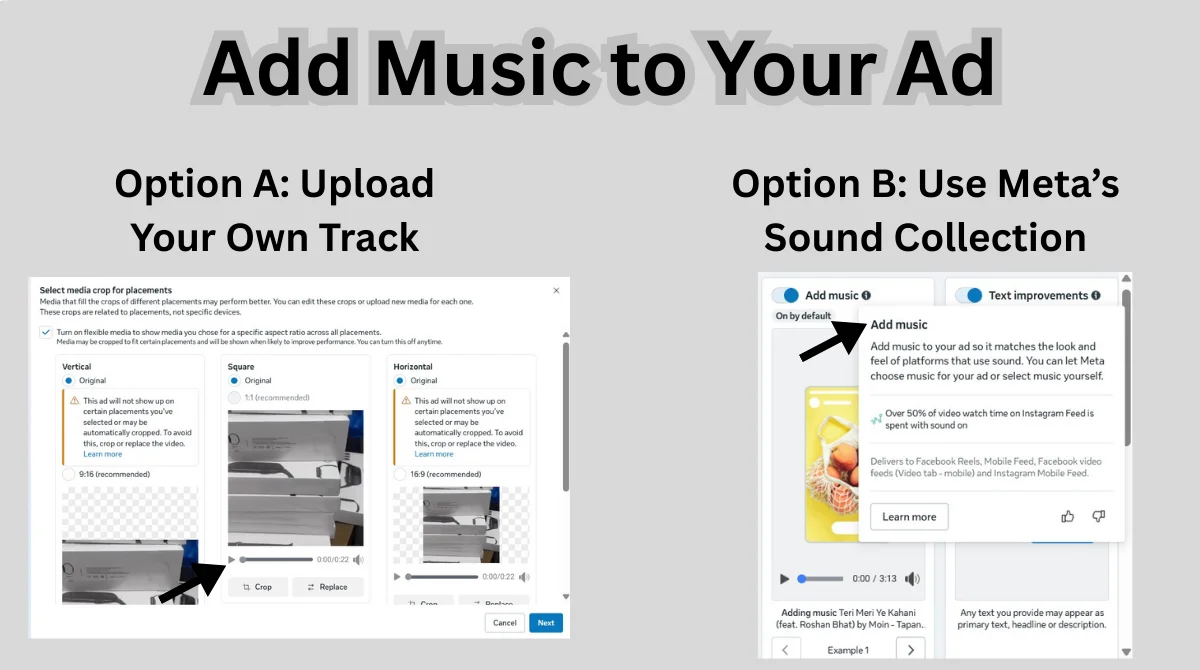
Now comes the exciting part: adding the background track. You’ll see two main options here.
Option A: Upload Your Own Track
- If you have a specific soundtrack or voice recording:
- Click Upload Music.
- Choose an MP3, WAV, or supported format from your computer.
Make sure you have legal rights or licenses to use the music. Using copyrighted songs without permission can get your ad rejected or even penalized.
Option B: Use Meta’s Sound Collection
If you don’t have your own track, Meta provides a built-in library of royalty-free music.
- Open the Sound Collection from the creative tools.
- Browse by mood, genre, duration, or instrument.
- Preview and select a track that fits your ad style.
- Apply it directly to your ad without worrying about copyright issues.
Tip: Using Meta’s sound library is safe and quick, especially if you are just starting.
5. Adjust Music Settings
After adding music, you can fine-tune how it plays in your ad. Meta gives you basic editing tools so the audio fits perfectly with your visuals.
You can:
- Trim the music: Cut out unnecessary parts to match the video length.
- Loop the track: Make the song repeat for longer ads.
- Adjust the volume: Lower or raise the sound so it doesn’t overpower a voiceover or dialogue.
- Add fade-in and fade-out effects: This makes music start and end smoothly, giving your ad a professional feel.
Always balance your audio levels. Music should support your message, not distract from it.
6. Preview Your Ad
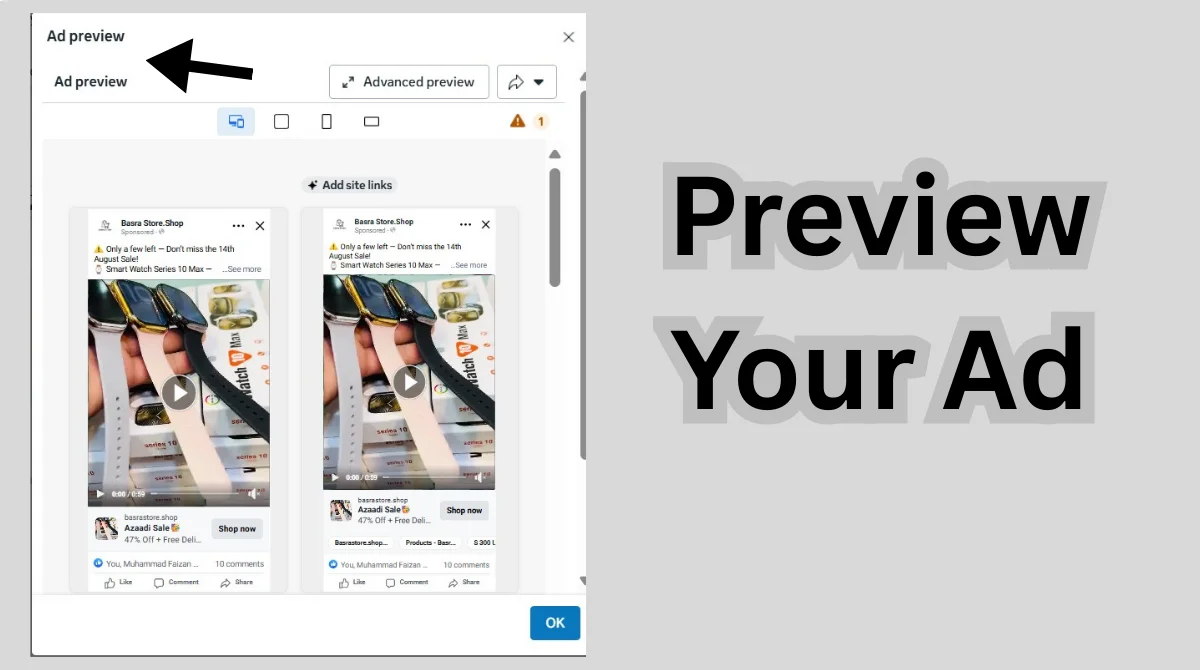
Before publishing, it’s important to check how the final ad looks and sounds.
- Click Preview in the ad editor.
- Watch the full ad to see if the video, voiceover, and background music work well together.
- Test the ad in both mobile and desktop views to ensure it sounds good everywhere.
Tip: Pay attention to clarity. If the music is too loud, it can block the voiceover or text-to-speech in your ad.
7. Save and Publish Your Ad

Once you are satisfied with how your ad looks and sounds:
- Click Save to confirm your changes.
- Finalize other ad details like headline, description, audience targeting, budget, and placements.
- Click Publish to launch your campaign.
Your ad will now go into Meta’s review process. If the music is properly licensed and the content follows ad policies, it will be approved and start running.
And that’s it! By following these steps, you can easily add music to your Meta Ads and make your campaigns more engaging and professional.
Best Practices for Adding Music to Meta Ads
When choosing music, don’t just pick randomly; be strategic. Here are some proven tips:
- Match the brand tone: Fun music for playful brands, calm music for professional brands.
- Know your audience: Younger viewers often enjoy upbeat or trendy music, while older audiences may lean toward softer, more subtle background tracks.
- Keep it subtle: Background music should support your message, not distract from it.
- Avoid copyright risks: Only use tracks you own or those available in Meta’s Sound Collection.
- Test multiple tracks: Run A/B tests to see which music drives better engagement.
Common Mistakes to Avoid
Many advertisers fail to get the best results because they overlook these points:
- Adding music to the wrong ad format (like static images).
- Using copyrighted songs without permission.
- Keeping music too loud, making the ad message unclear.
- Not previewing the ad before publishing.
- Ignoring cultural context, some music may not suit every market.
Final Thoughts
Adding music in Meta Ads Manager is an easy yet powerful way to make ads more engaging. By choosing the right format, using licensed tracks, adjusting audio, and previewing carefully, you can create ads that connect emotionally with your audience. The right music enhances your message, while the wrong track can distract, so choose wisely, test often, and let sound support your brand story.