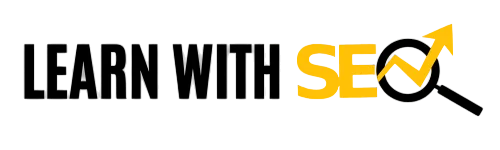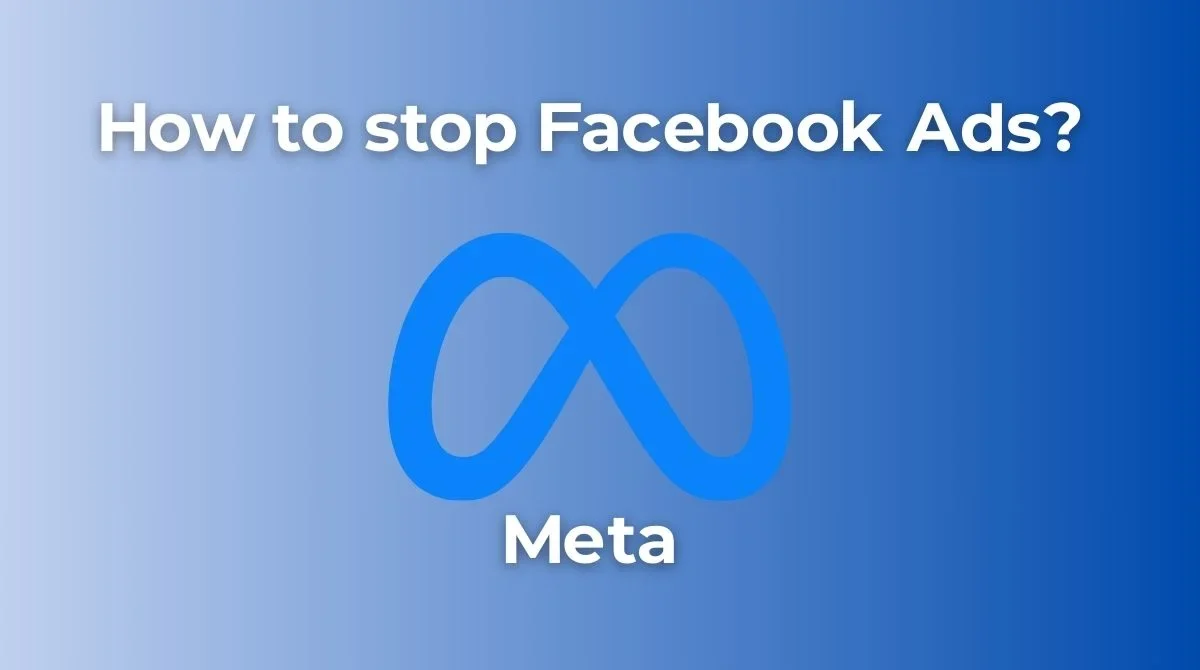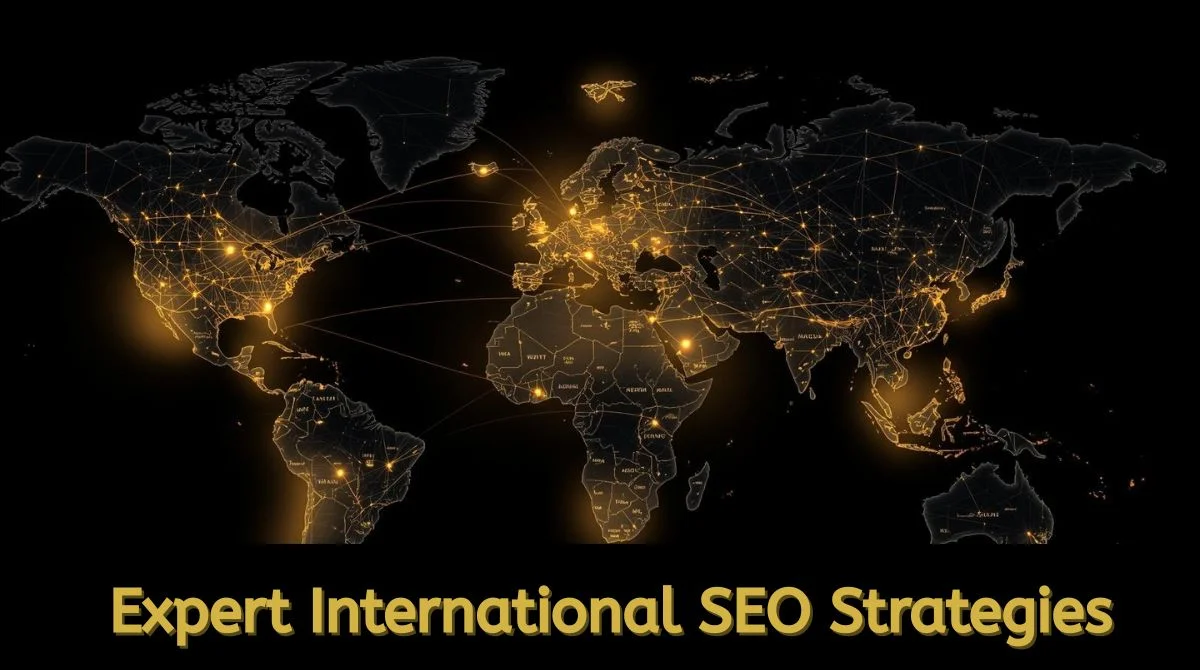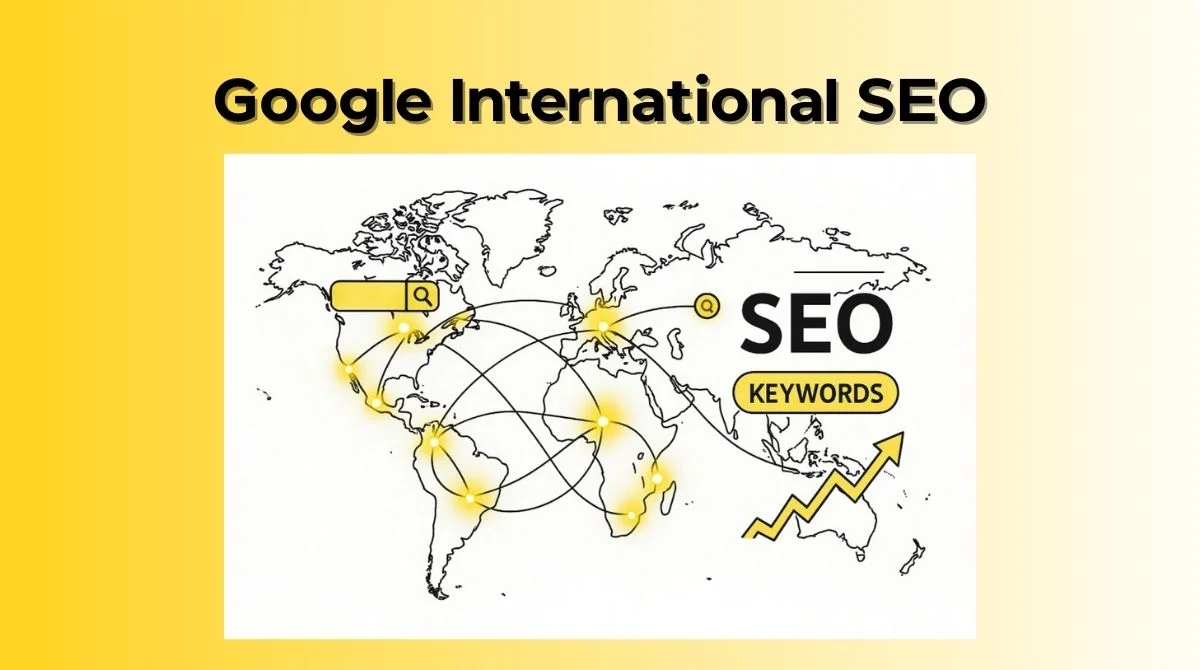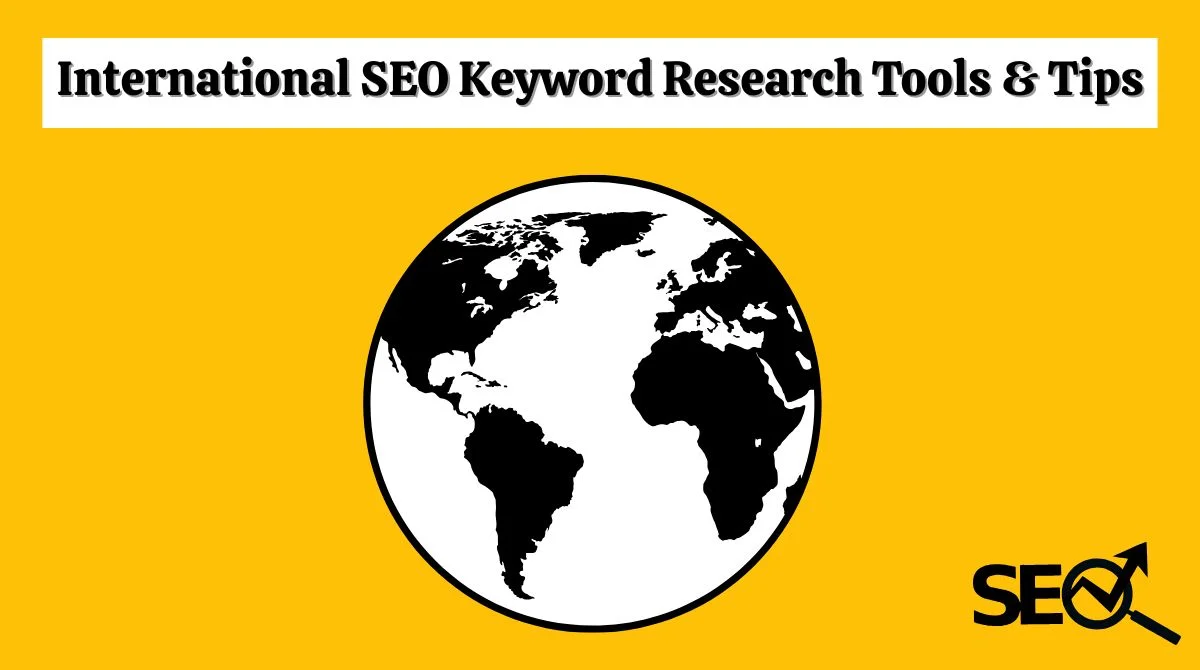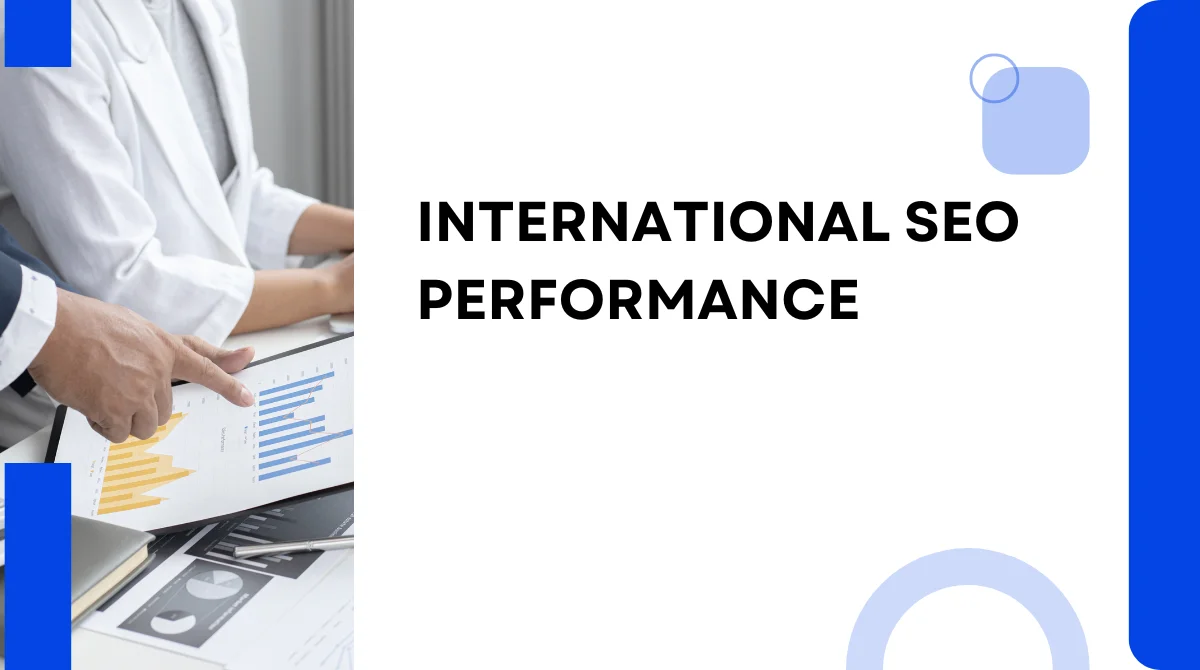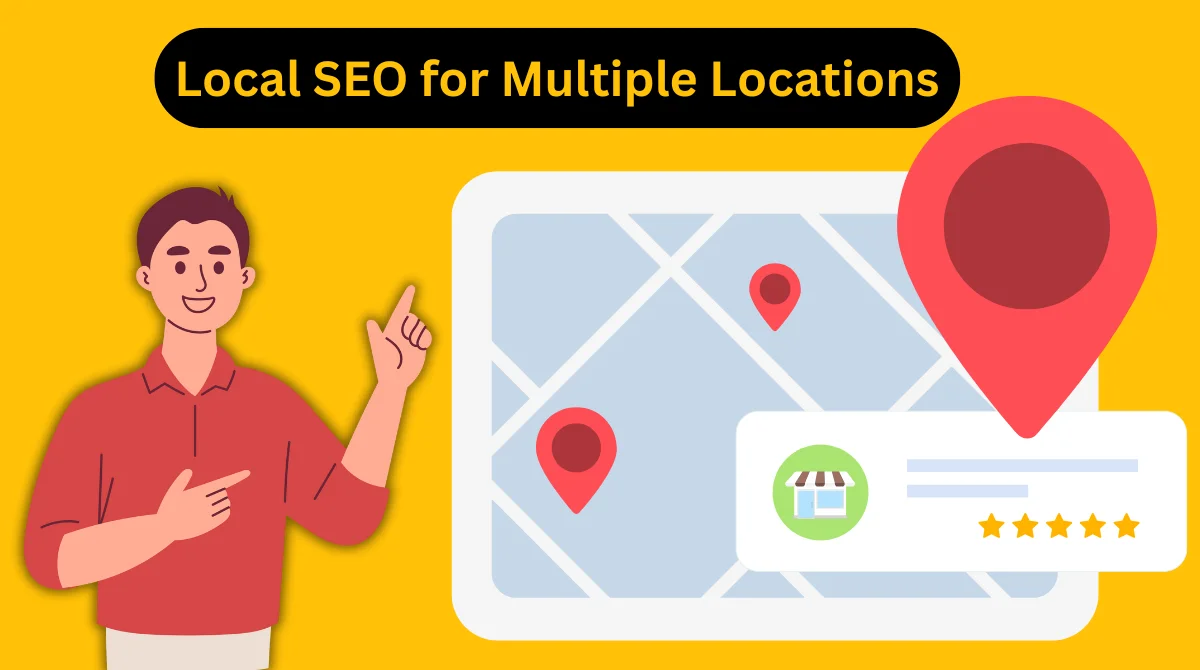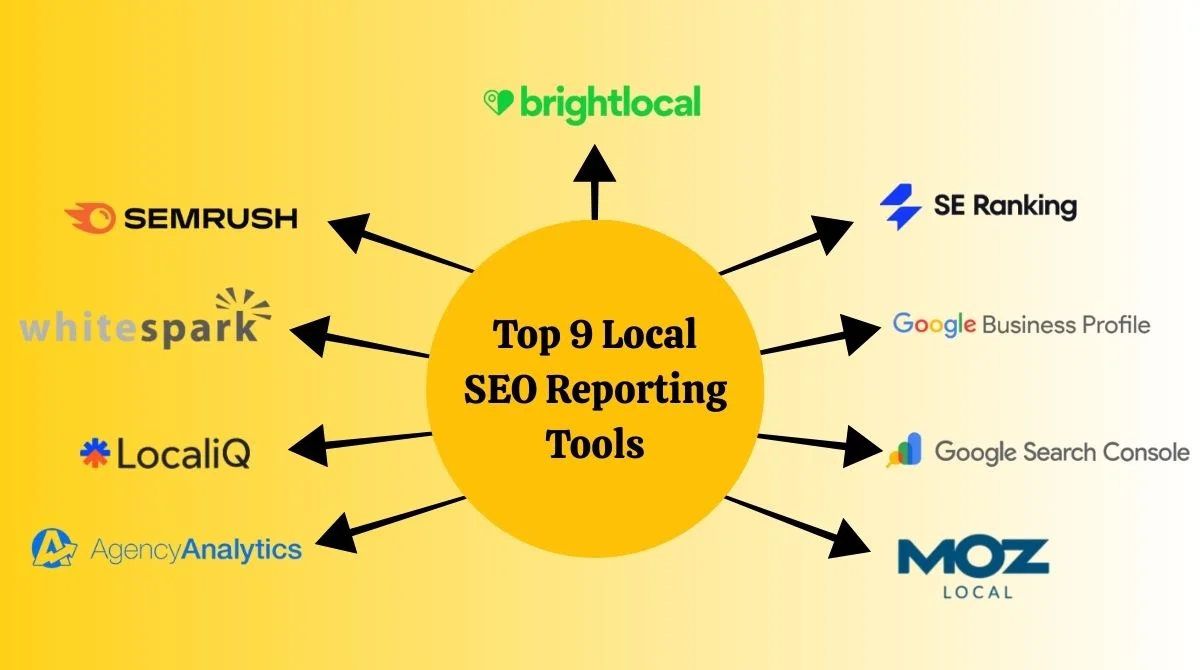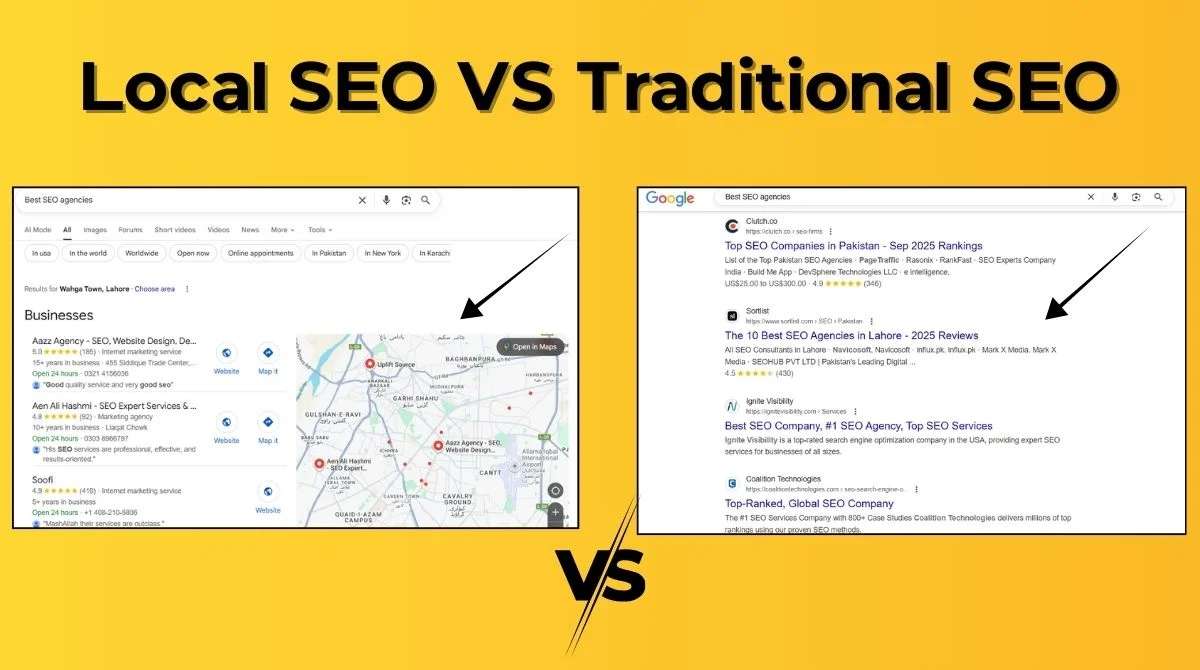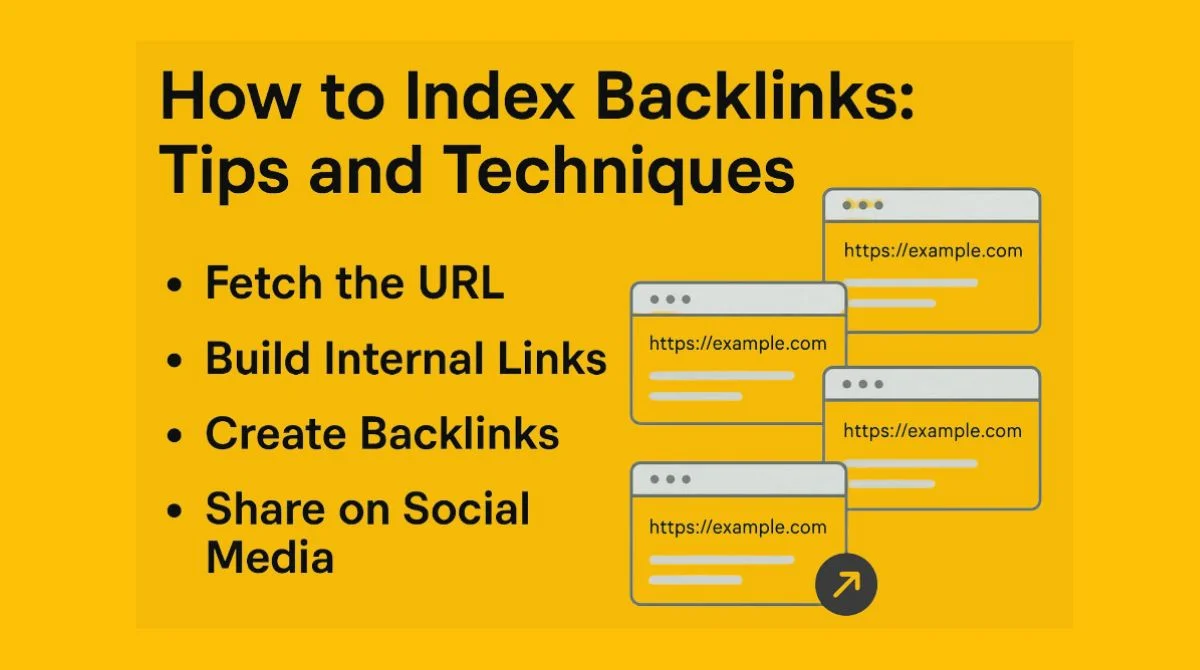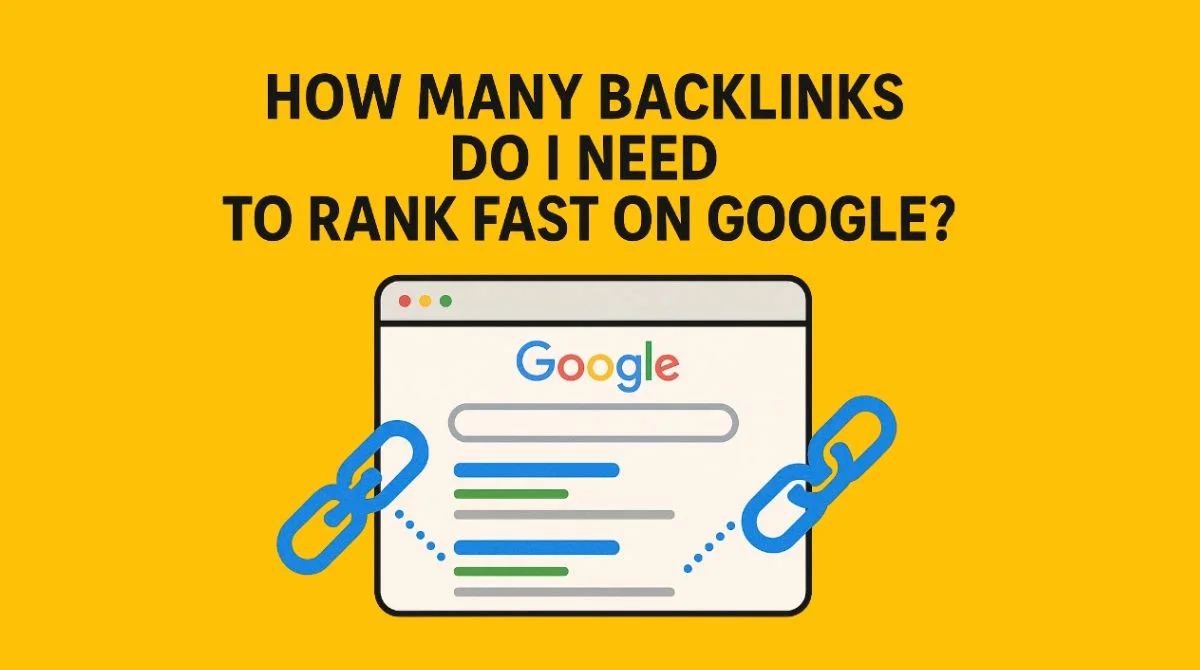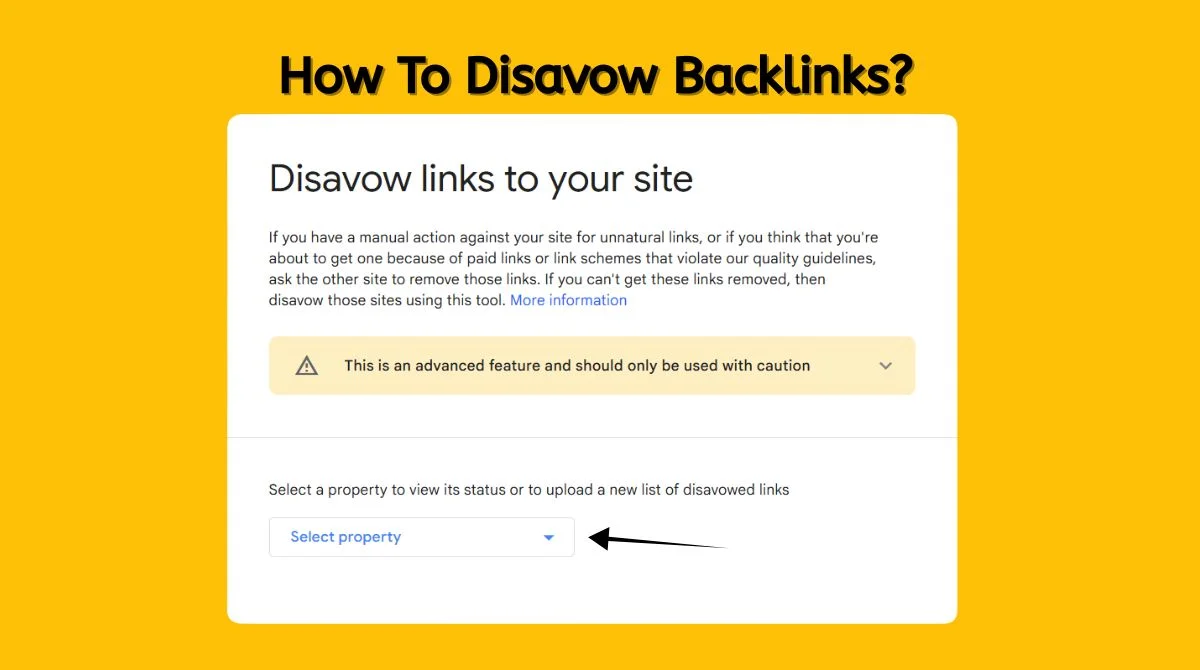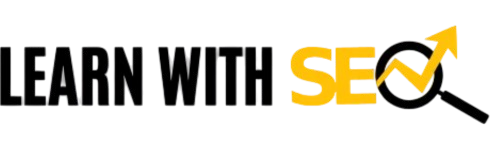- Why Do You See So Many Facebook Ads?
- Method 1: Use Facebook's Built-in Ad Controls
- Method 2: Disable Personalized Advertising
- Method 3: Use Ad-Blocking Software
- Method 4: Mobile App Solutions
- Method 5: Advanced Privacy Controls
- Method 6: Use VPN Services with Ad Blocking
- Quick Steps Summary
- What to Expect After Blocking Ads?
- Troubleshooting Common Issues
- Additional Privacy Tips
- Conclusion
Tired of seeing endless ads on Facebook? You’re not alone. Many users want to know how to stop Facebook ads that clutter their feed and interrupt their browsing experience.
The good news is that you can significantly reduce or eliminate unwanted ads using several proven methods. This guide shows you exactly how to stop getting ads on Facebook using both built-in settings and third-party tools.
Why Do You See So Many Facebook Ads?
Facebook displays ads that align with your actions, preferences, and personal details. The platform tracks your behavior both on and off Facebook to create targeted advertising profiles.
Understanding this helps you take the right steps to limit ad targeting. Let’s explore the most effective ways to stop Facebook ads from disrupting your social media experience.
Method 1: Use Facebook’s Built-in Ad Controls
Hide Individual Ads
The quickest way to stop a specific Facebook ad is to hide it immediately:
- Click the three dots (⋯) on the top-right corner of any ad.
- Select “Hide ad” from the dropdown menu.
- Choose “Hide all ads from this advertiser” for broader blocking.
Facebook won’t show you the ad again if you opt to hide it. This method works instantly and helps train Facebook’s algorithm to show fewer similar ads.
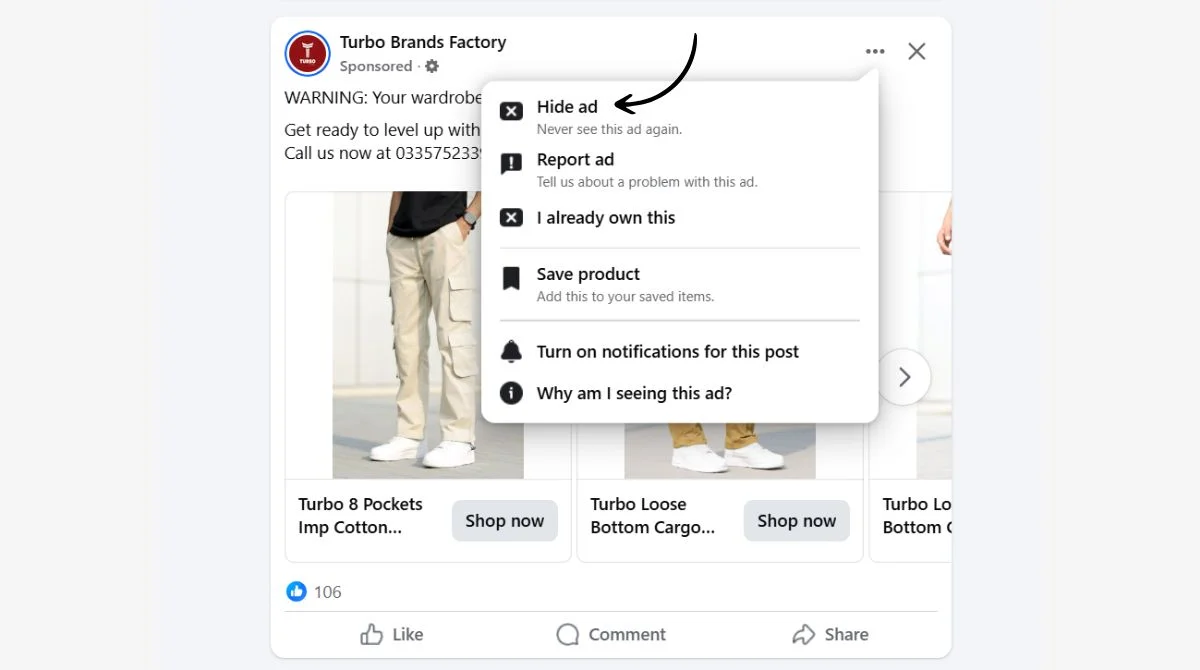
Access Your Ad Preferences
Facebook provides detailed ad preference controls that most users don’t know about:
- Click the down arrow in the top-right corner of Facebook.
- Go to Settings & Privacy > Settings.
- Select Ads from the left sidebar.
- Review and modify your ad preferences.
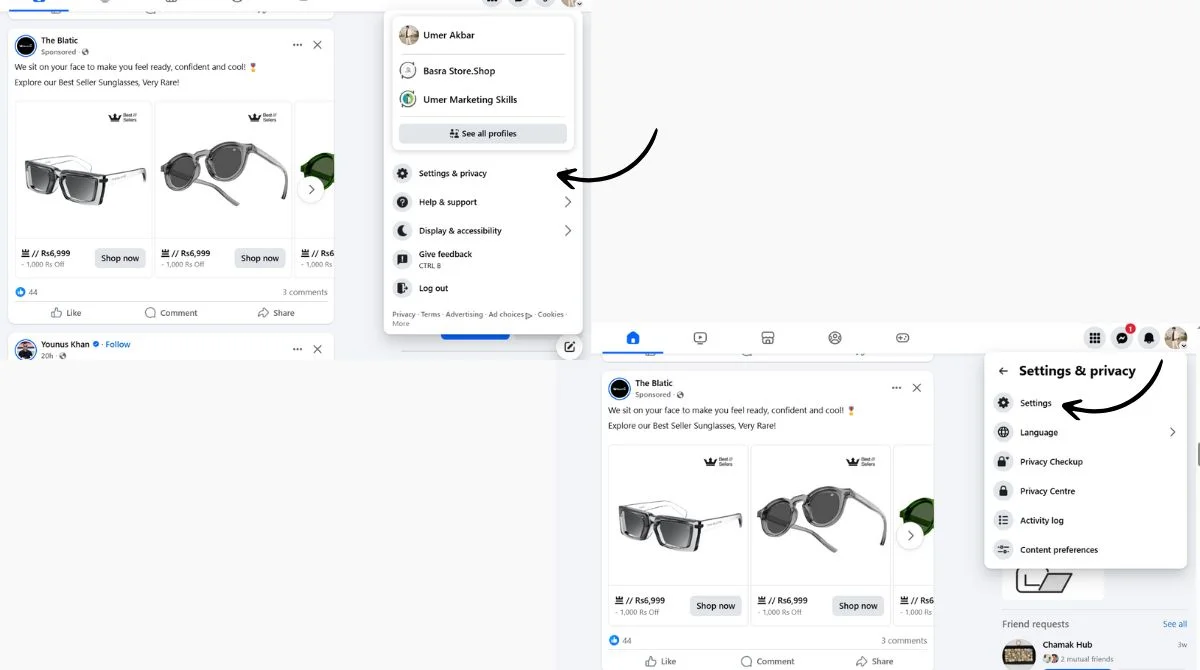
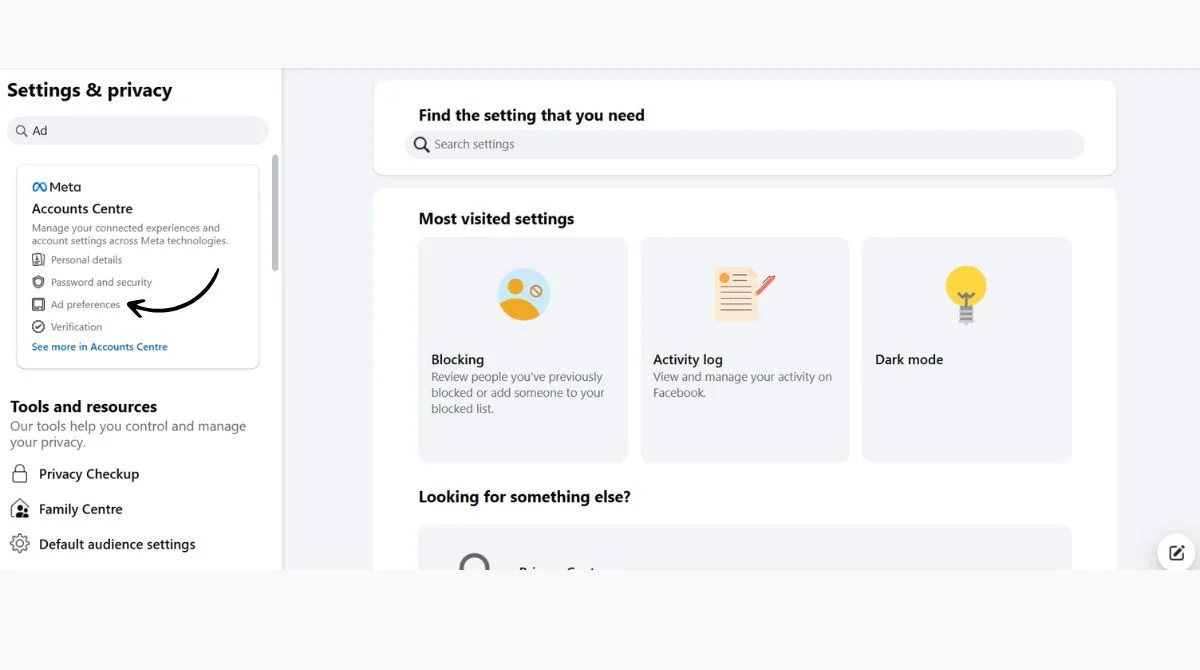
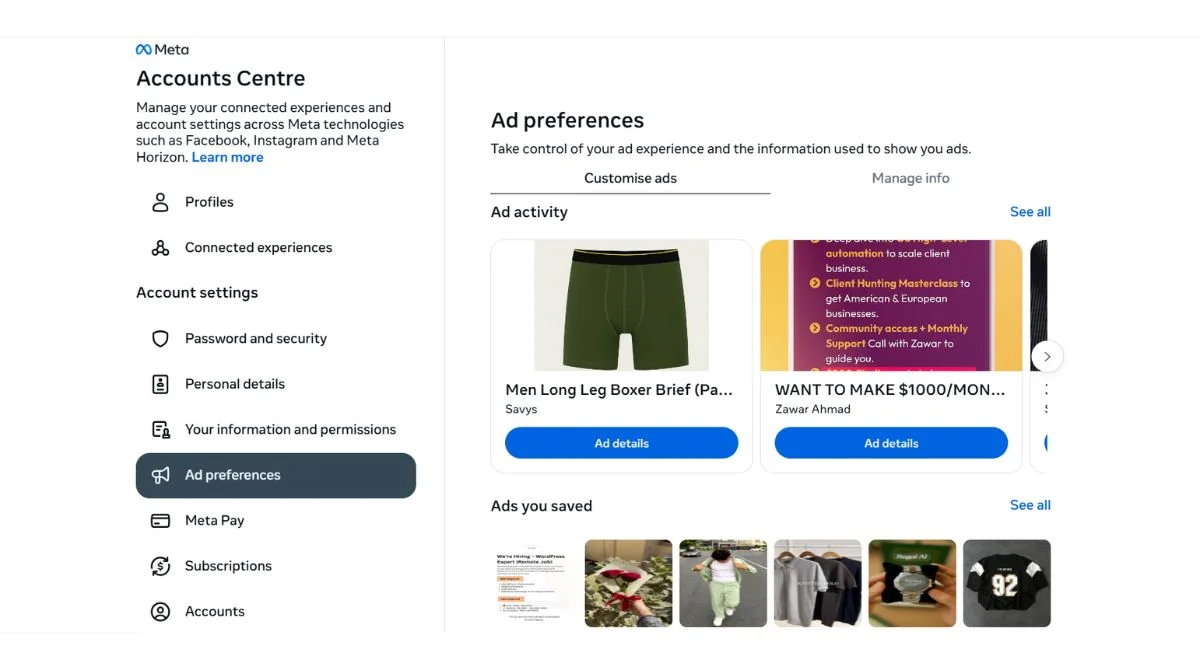
Manage Advertiser Permissions
Find the advertisers you’ve viewed most recently, then select ‘Hide Ads’ beside any you no longer wish to see in the future. This prevents specific companies from targeting you with their advertisements.
Method 2: Disable Personalized Advertising
Turn Off Ad Personalization
Facebook allows you to limit how your data is used for advertising:
- Navigate to Ad Preferences.
- Find “Ads based on your activity on Facebook Company Products.”
- Switch this setting to “No.”
Although it won’t stop the ads completely, you will still be served with the ads based on your age, gender, or location.
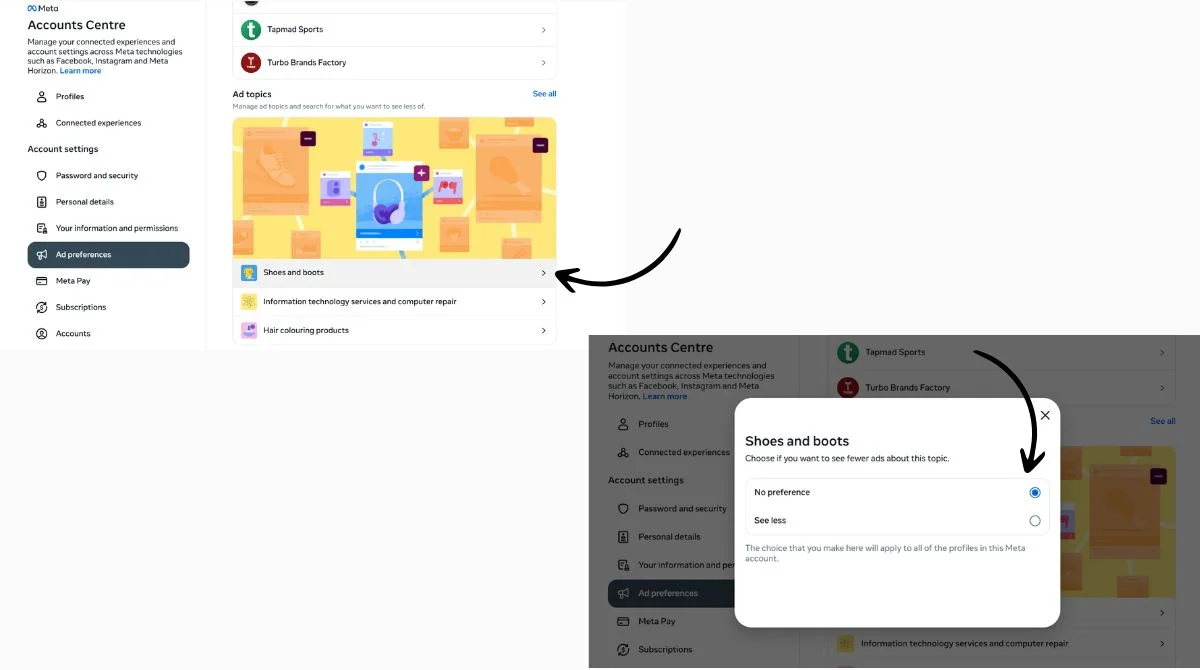
Limit Data from Partners
Facebook receives data from external partners to target ads:
- Go to Ad Settings.
- Find “Ads based on data from partners.”
- Turn this setting off to reduce targeted advertising.
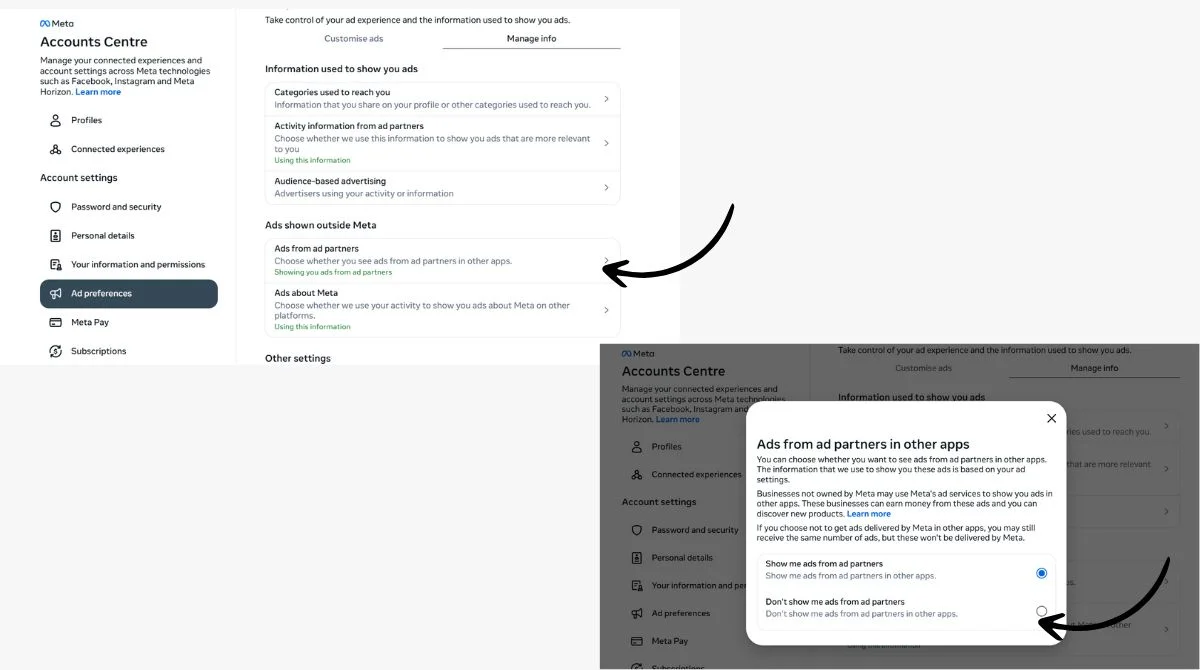
Method 3: Use Ad-Blocking Software
Browser Extensions
Professional ad blockers provide the most effective solution for stopping Facebook ads:
Recent tests showed that Total Adblock was the most effective option. Popular options include:
- uBlock Origin: Free and highly effective.
- AdBlock Plus: User-friendly with customizable filters.
- Ghostery: Blocks ads and trackers simultaneously.
Ghostery can be used to block both ads and trackers on Facebook. There’s no need to adjust the settings.
Ad-Blocking Browsers
Some browsers come with built-in ad blocking:
- Brave Browser: Blocks ads by default.
- Opera: Built-in ad blocker.
- Firefox Focus: Mobile browser with automatic blocking.
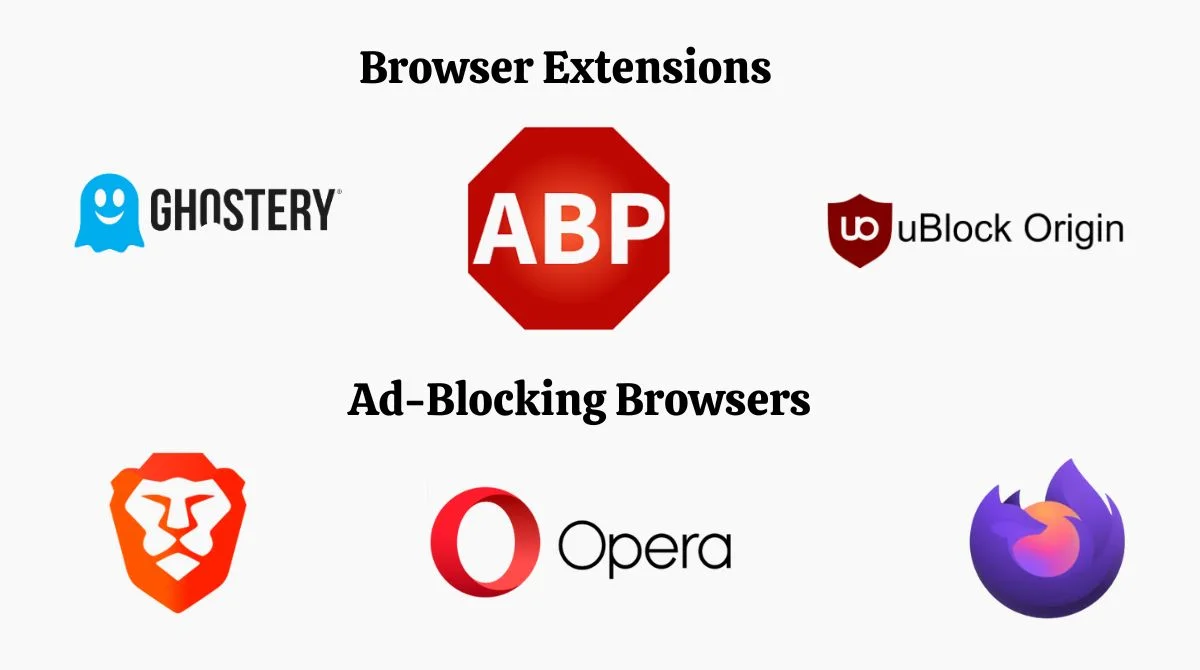
Method 4: Mobile App Solutions
Facebook App Settings
For the Facebook mobile app:
- Open the Facebook app settings.
- Go to Account Settings > Ads.
- Adjust ad preferences similar to desktop methods.
- Turn off location-based advertising.
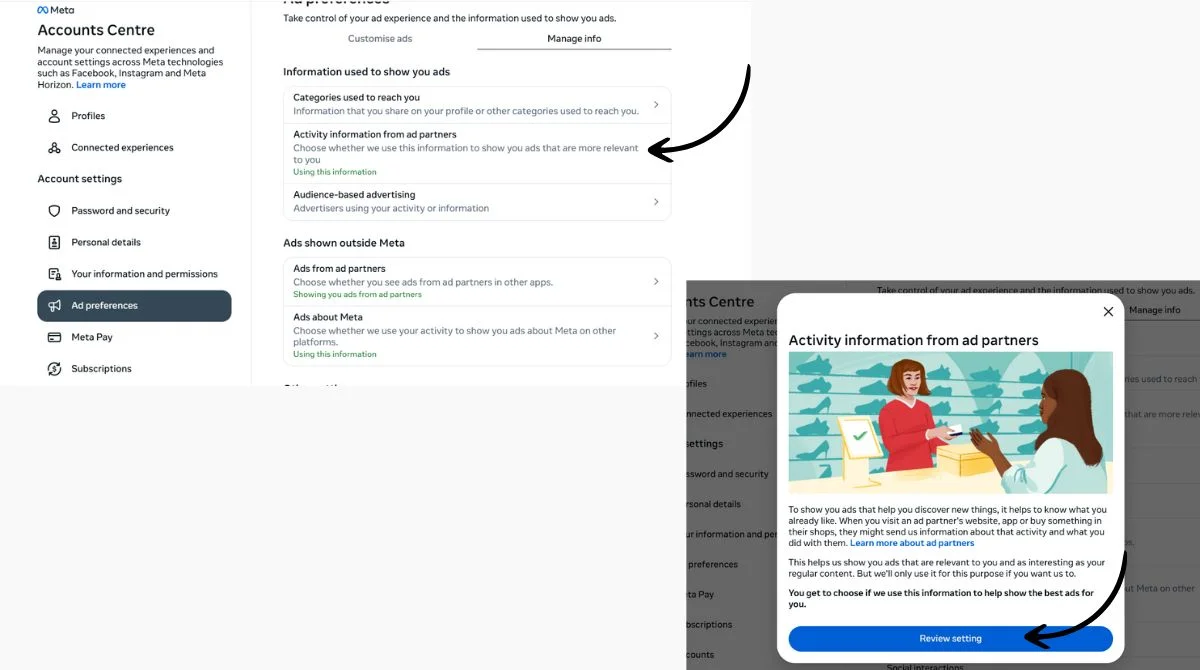
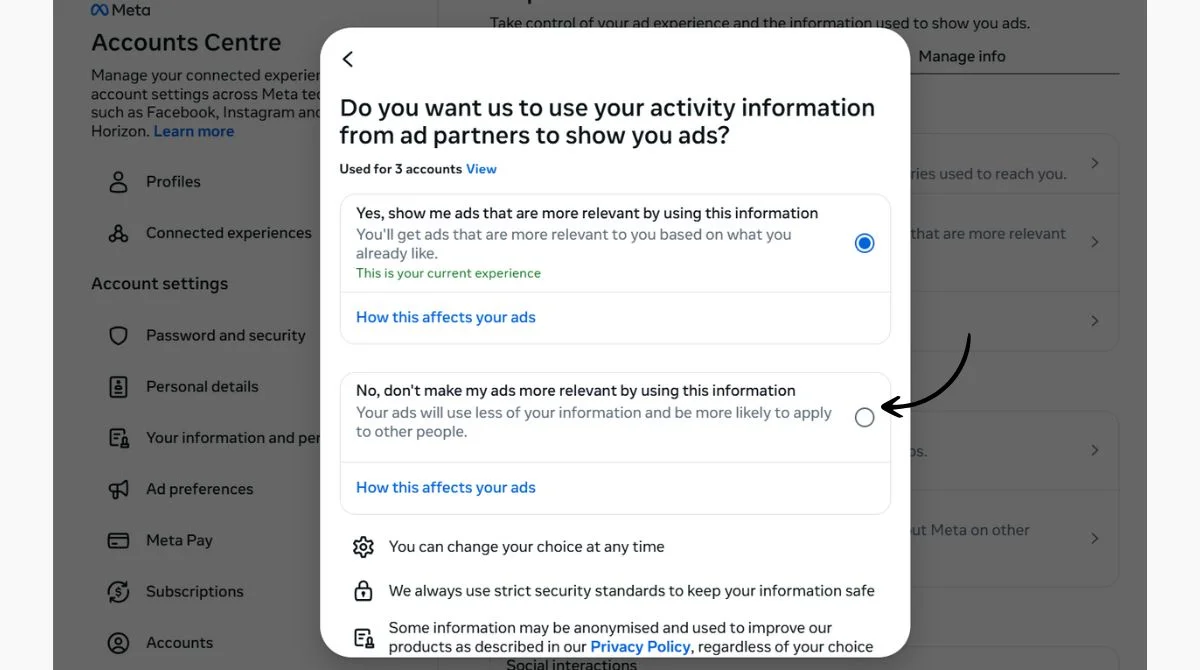
Alternative Mobile Browsers
Using ad-blocking mobile browsers instead of the Facebook app can significantly reduce ads when browsing Facebook mobile.
Method 5: Advanced Privacy Controls
Review Data Usage Settings
Facebook collects data from various sources:
- Off-Facebook Activity: Controls data from external websites.
- Location Services: Prevents location-based targeting.
- Contact Information: Limits ads based on uploaded contacts.
Manage Interest Categories
Facebook assigns interest categories that determine ad targeting:
- Go to Ad Preferences > Your Interests.
- Remove irrelevant categories.
- Add interests you actually want to see.
This helps ensure any remaining ads are more relevant to your actual preferences.
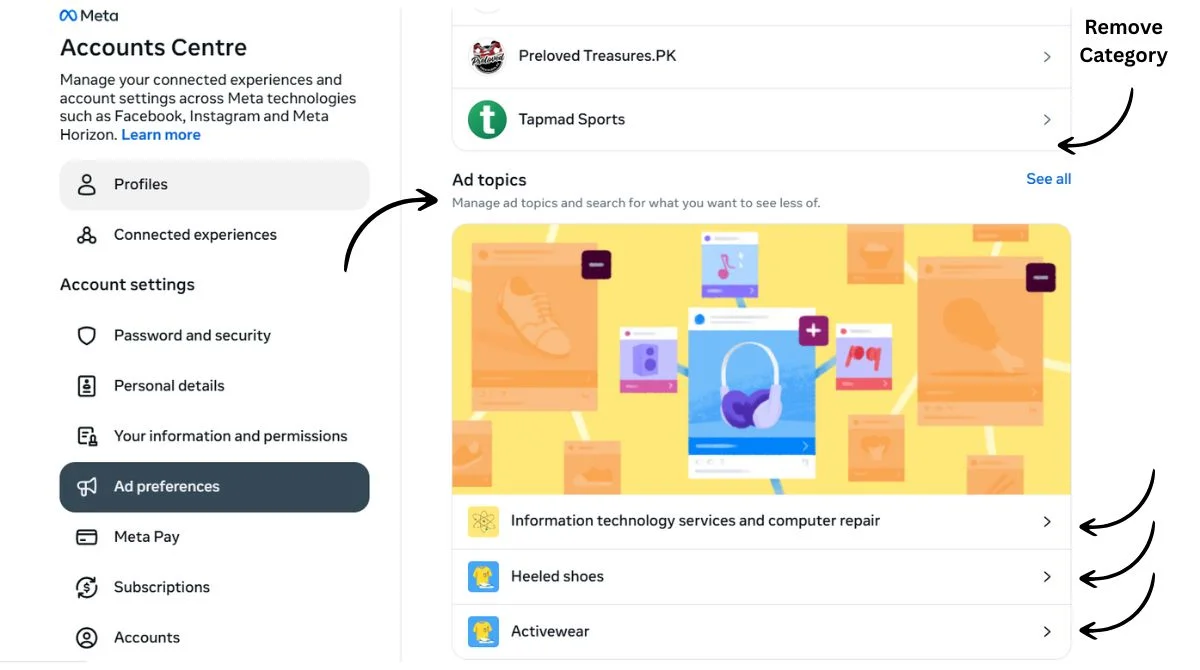
Method 6: Use VPN Services with Ad Blocking
VPN Ad Blocking Features
Some VPNs, like NordVPN, also include ad-blocking features. These services:
- Block ads at the network level.
- Prevent tracking across all devices.
- Work on both desktop and mobile.
Benefits of VPN Ad Blocking
VPNs with ad blocking provide comprehensive protection that works across all your online activities, not just Facebook.
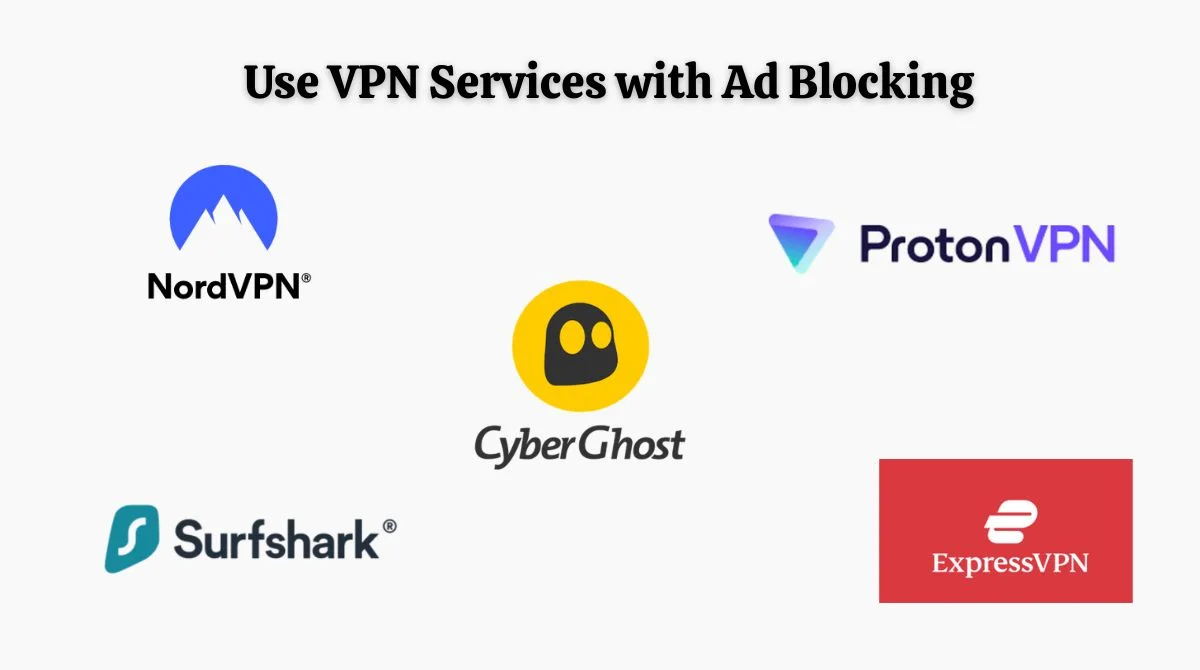
Quick Steps Summary
Here’s how to stop Facebook ads in just a few steps:
Immediate Action:
- Hide ads by clicking the three dots on each ad.
- Select “Hide all ads from this advertiser.”
Settings Adjustment:
- Go to Settings > Ads > Ad Preferences.
- Turn off personalized advertising options.
- Remove unwanted interest categories.
Long-term Solution:
- Install a reputable ad blocker like uBlock Origin.
- Use privacy-focused browsers.
- Consider VPN services with ad blocking.
What to Expect After Blocking Ads?
After implementing these methods, you’ll notice:
- Significantly fewer sponsored posts in your feed.
- Less targeted advertising based on your activity.
- Improved page loading speeds.
- Better privacy protection.
Keep in mind that there is no way to stop and get rid of all ads completely, as Facebook relies on advertising revenue. However, these methods dramatically reduce unwanted ads.
Troubleshooting Common Issues
Ads Still Appearing
If you still see ads after trying these methods:
- Clear your browser cache and cookies.
- Update your ad blocker to the latest version.
- Check that all privacy settings are properly configured.
- Consider using multiple blocking methods simultaneously.
Facebook App Limitations
The Facebook mobile app has limited ad-blocking options. For better results:
- Use mobile browsers instead of the app.
- Install mobile ad blockers.
- Adjust in-app privacy settings regularly.
Additional Privacy Tips
Regular Maintenance
- Review ad preferences monthly.
- Update privacy settings after Facebook policy changes.
- Clear tracking data regularly.
- Monitor which advertisers are targeting you.
Alternative Platforms
Consider using Facebook alternatives that prioritize user privacy and show fewer ads if the advertising becomes too intrusive.
Conclusion
Learning how to stop Facebook ads is essential for a better social media experience. While you cannot eliminate all advertising completely, these methods significantly reduce unwanted ads and protect your privacy. Begin by using Facebook’s own controls, and then add browser extensions to boost effectiveness. Choose the methods that work best for your browsing habits and update your settings regularly for optimal results.