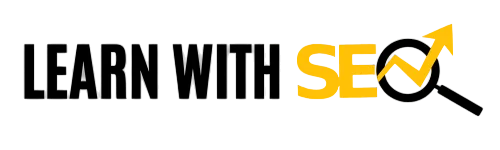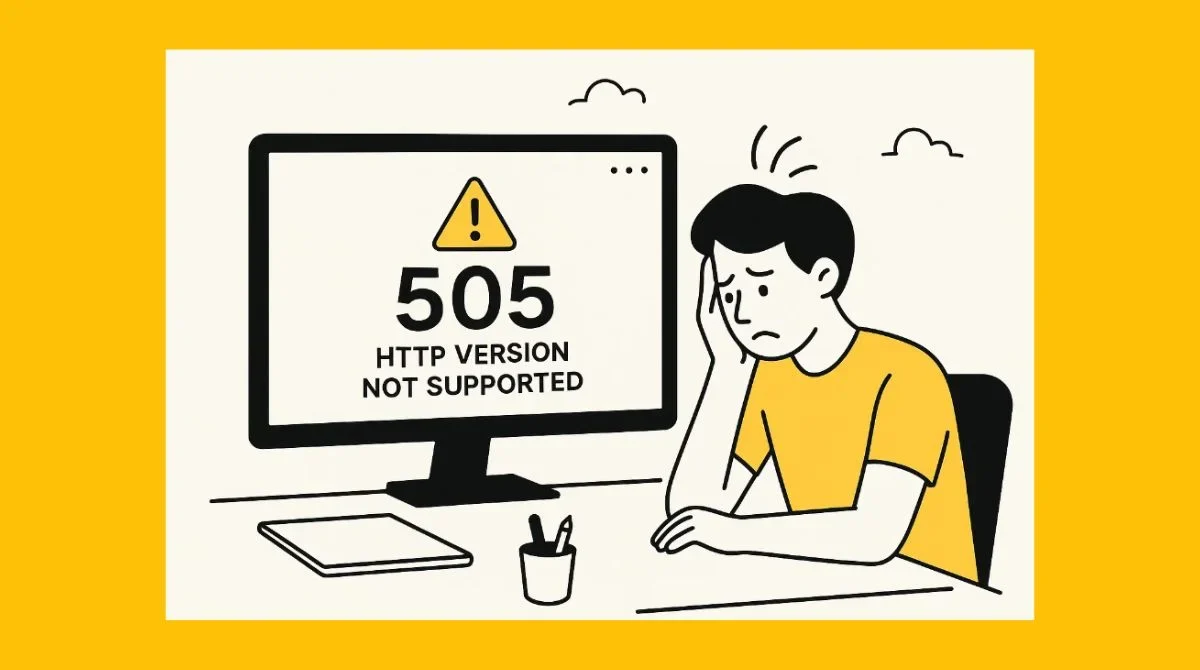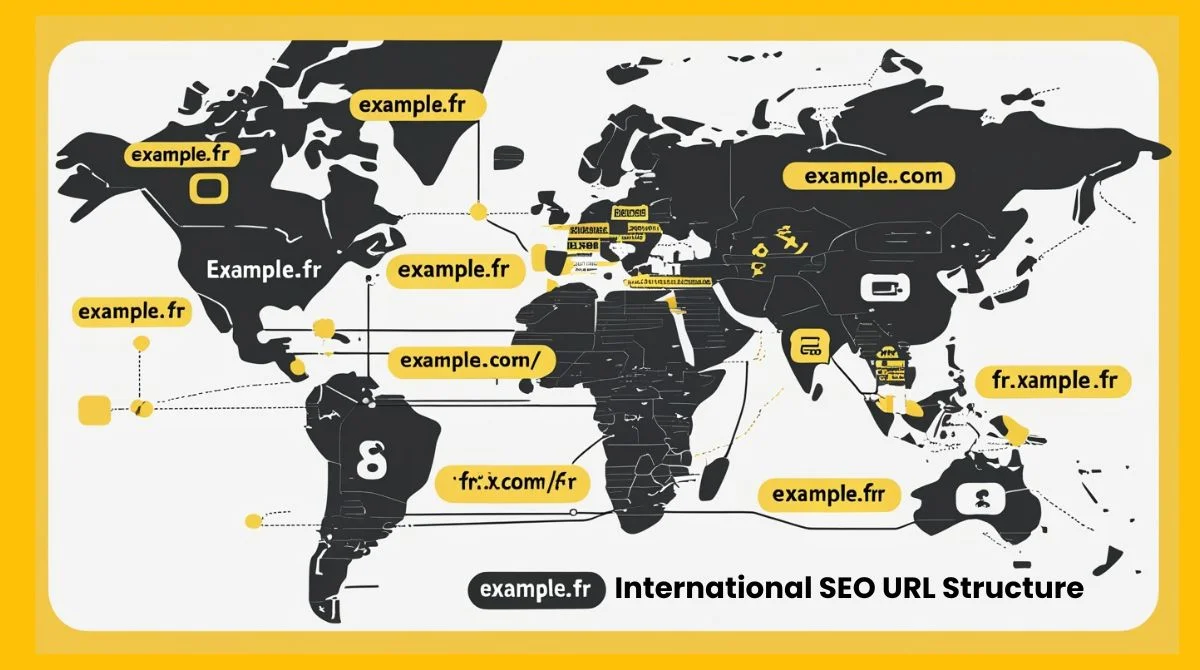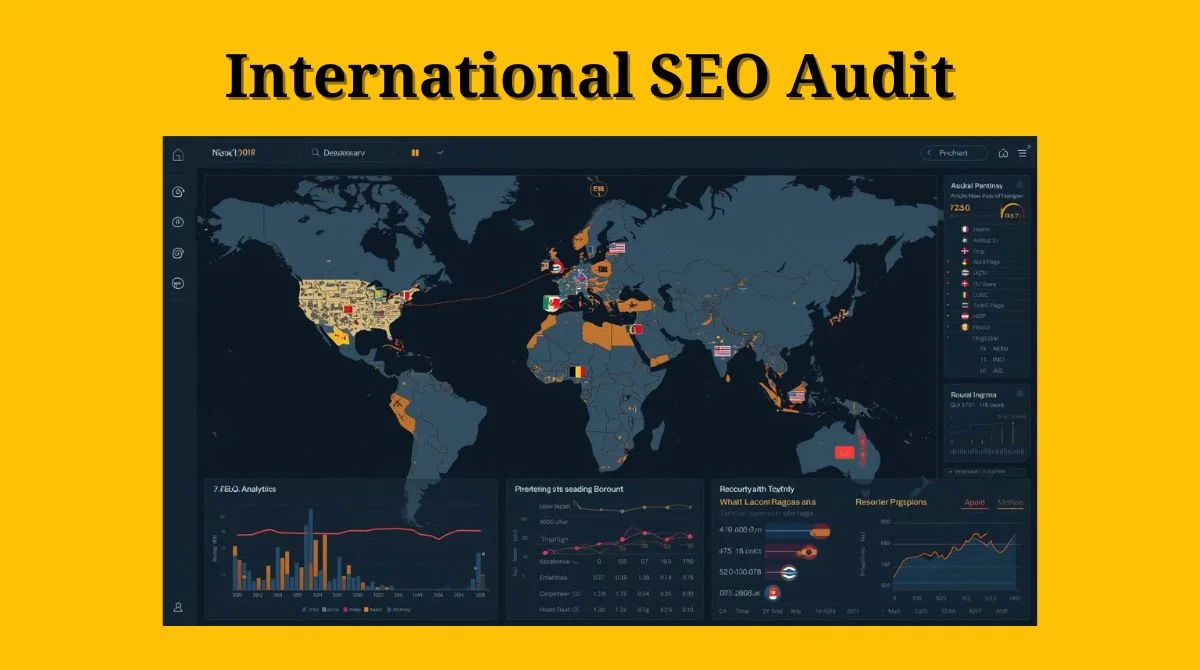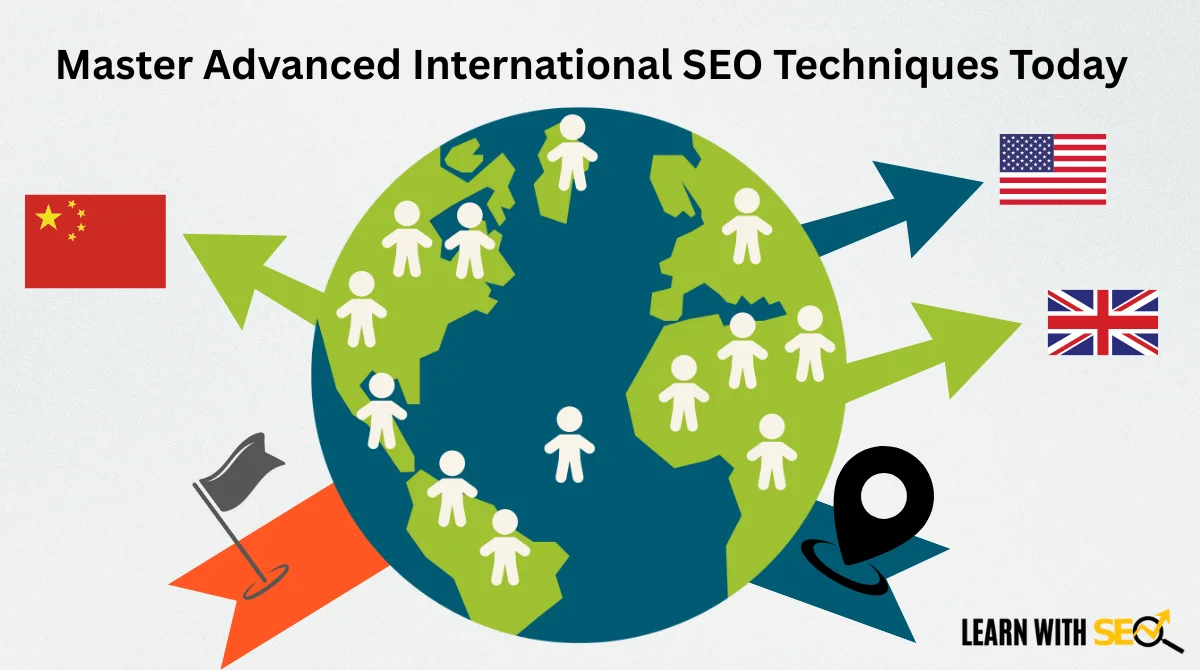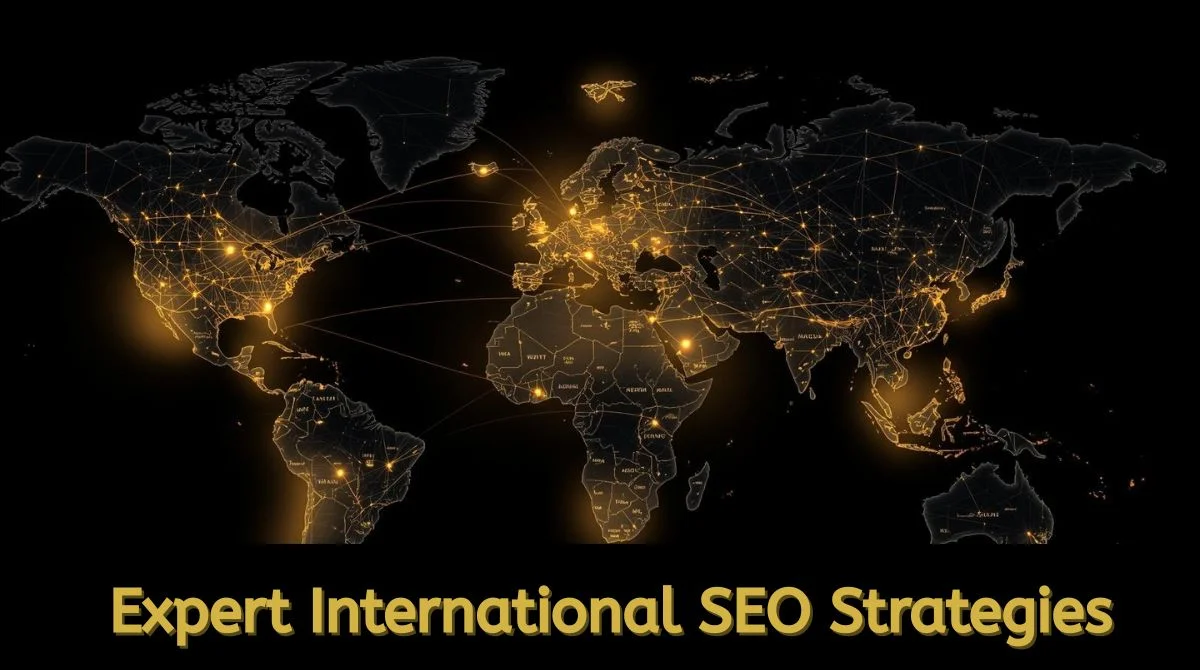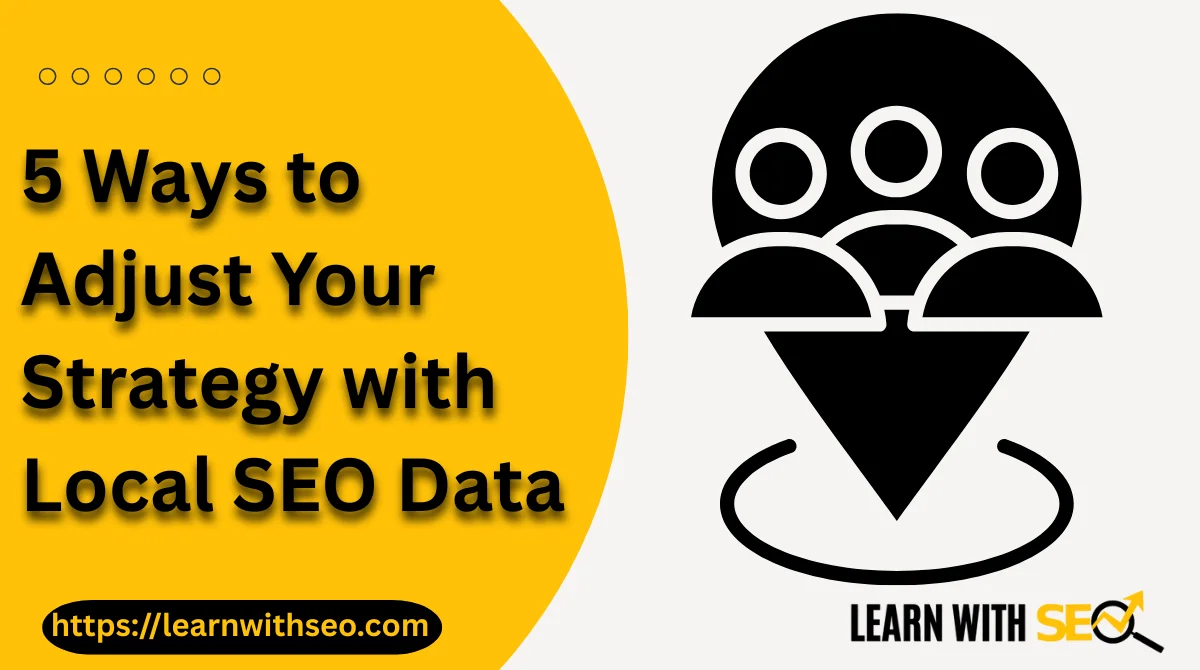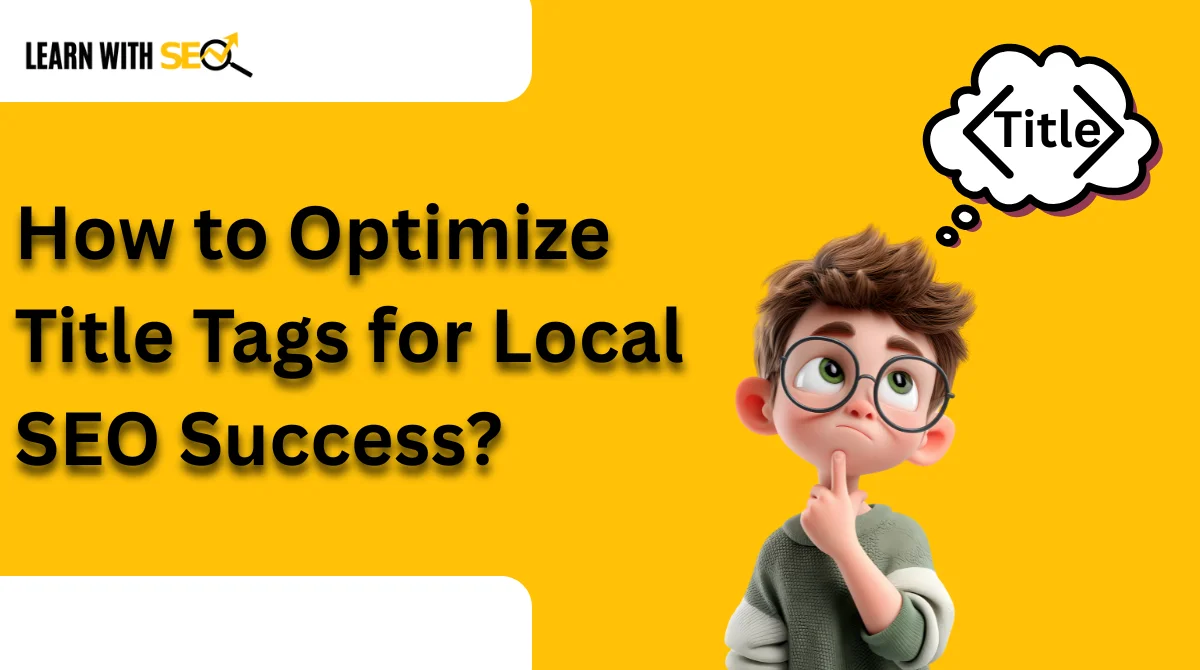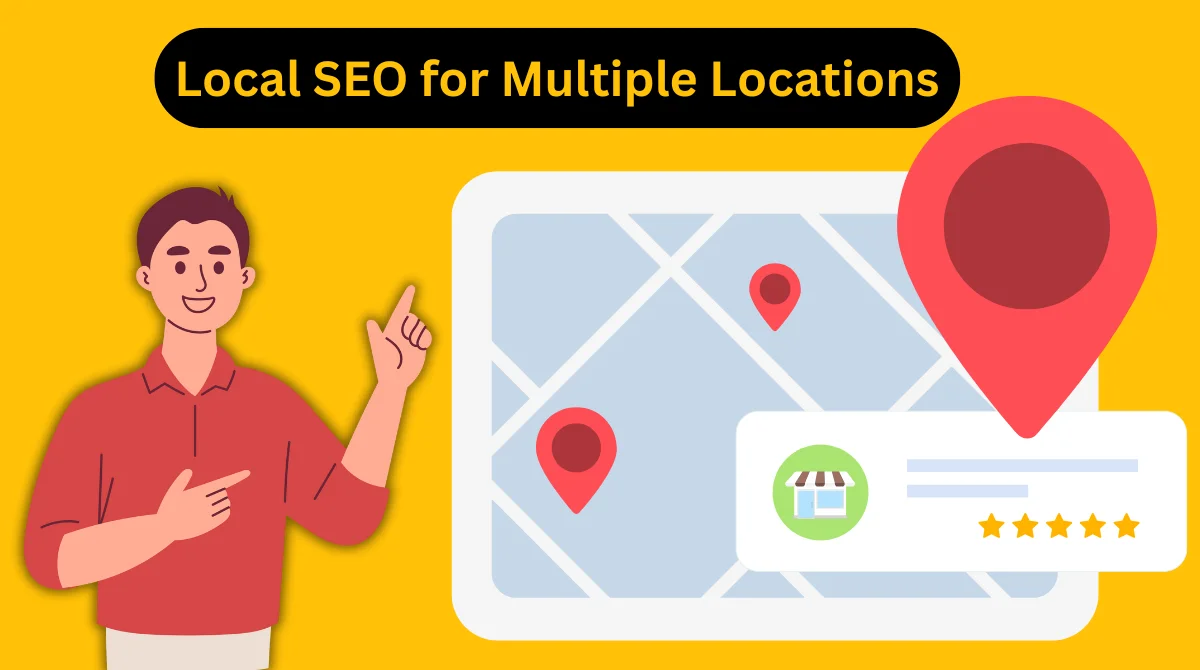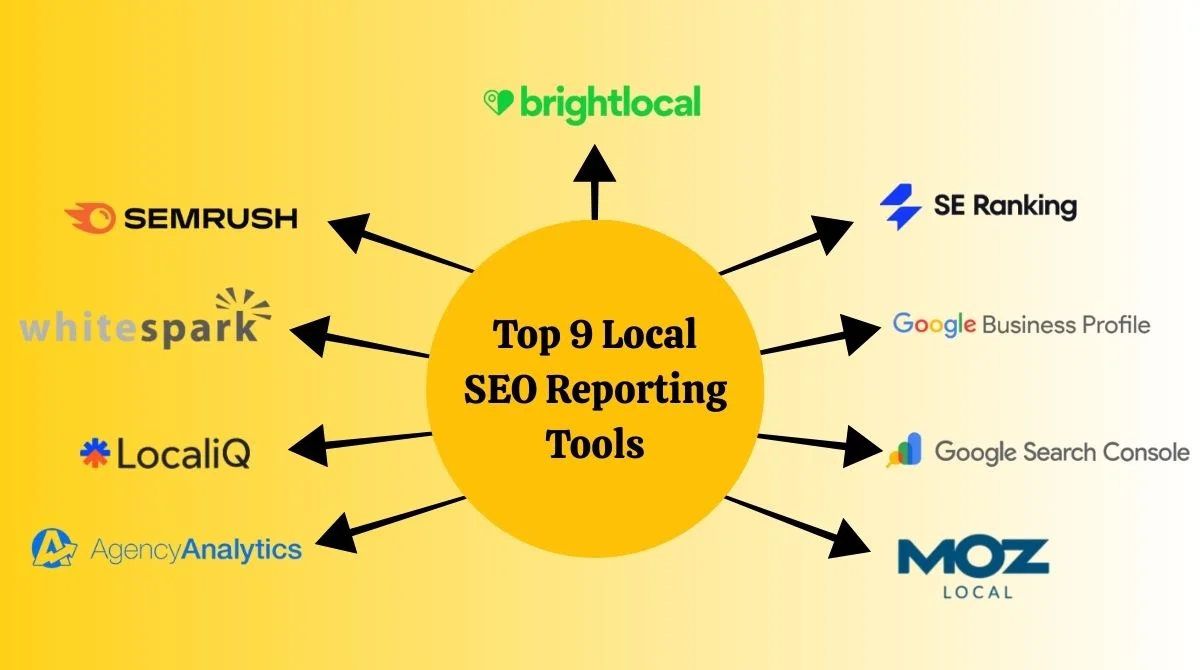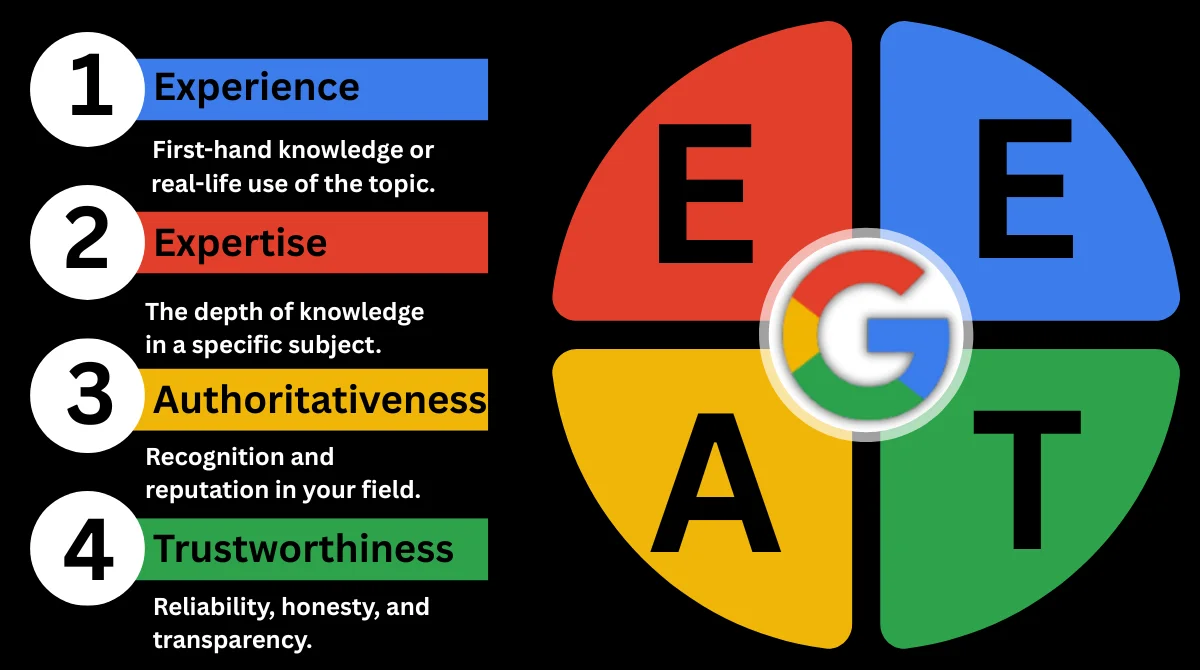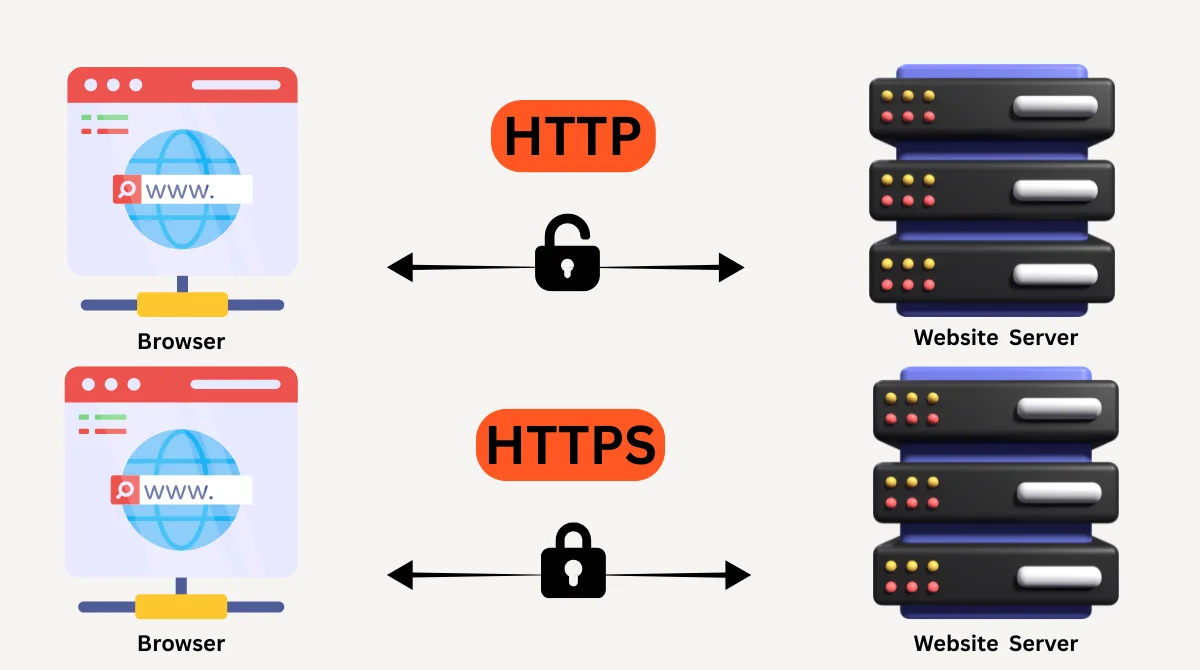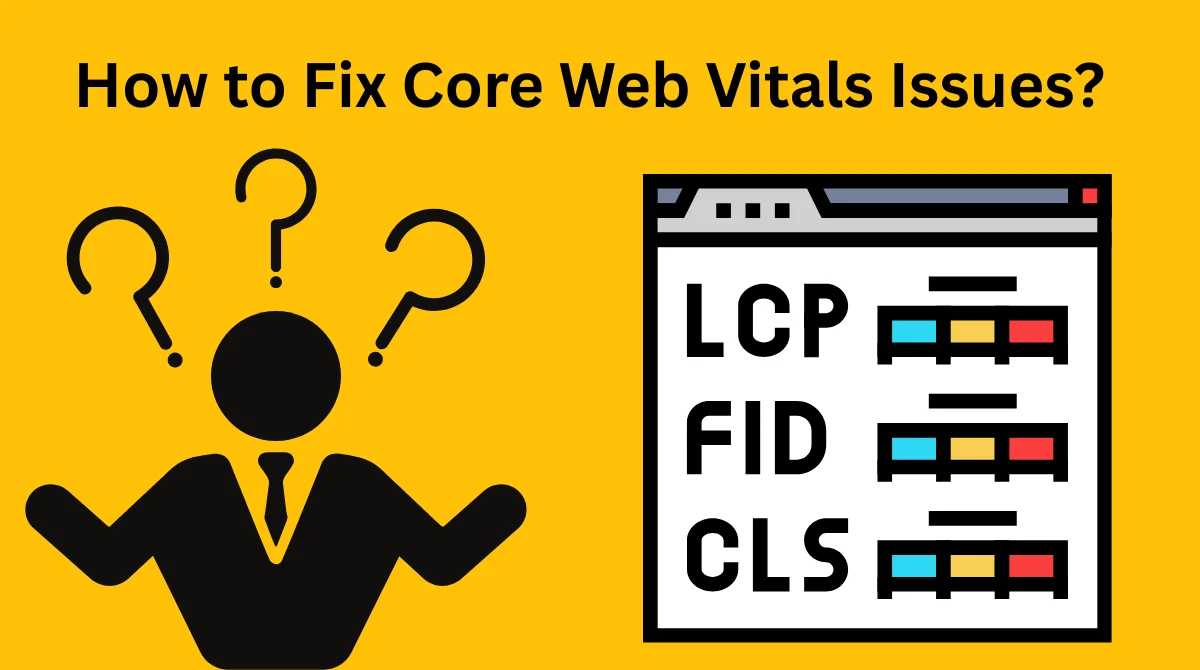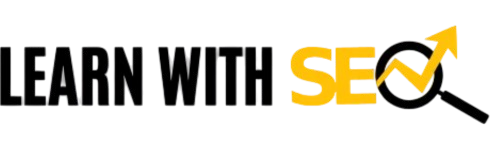What is Error 505?
Error 505 is an HTTP status code that means “HTTP Version Not Supported.” This error indicates that the HTTP version used in the request is not supported by the server.
When you see this error, it means there’s a mismatch between the HTTP version your browser is using and what the server can handle.
The error 505 typically appears as a white page with text saying “505 HTTP Version Not Supported” or similar messages. This can be frustrating when you’re trying to access important websites or web applications.
Common Causes of Error 505
Understanding why error 505 happens helps you fix it faster. Here are the main reasons:
Outdated Browser or Software
This often happens when your browser or client application is using an obsolete HTTP version. Old browsers may not support modern HTTP protocols that websites require.
Server Configuration Issues
Sometimes servers are configured to reject certain HTTP versions for security reasons. The server might be running outdated software that doesn’t support newer HTTP versions.
Proxy Server Problems
Proxy servers or load balancers between the client and server modify the HTTP version inappropriately. This can create compatibility issues.
URL Formatting Errors
URLs with spaces or special characters can trigger error 505. Improper URL encoding is a common cause.
Corrupted Cache Data
Cached data can become outdated or corrupted, leading to conflicts and errors. Your browser might be using old cached information.
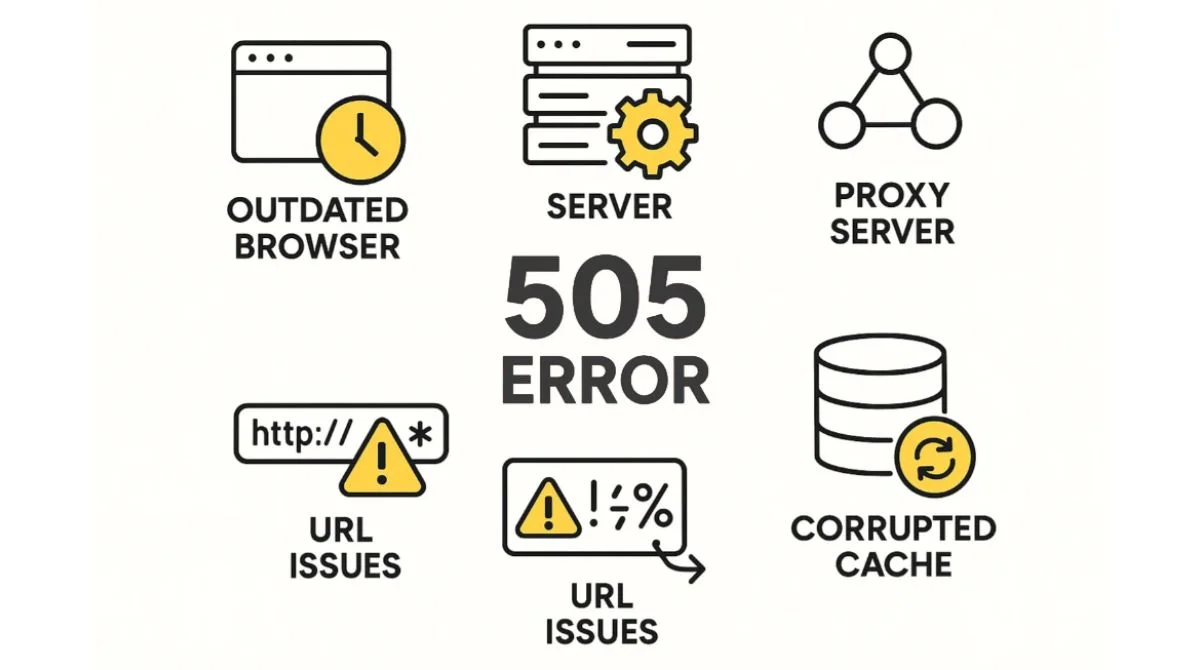
How to Fix Error 505 – 8 Proven Methods?
Method 1: Update Your Browser
Older browsers may not support the latest HTTP protocols, so keeping your browser up-to-date ensures it can communicate effectively with modern websites.
Steps to update:
- Open your browser settings.
- Look for the “About” or “Update” section.
- Download and install available updates.
- Restart your browser.
Method 2: Clear Browser Cache and Cookies
Clearing the browser cache is a simple troubleshooting step for removing the version not found error.
For Chrome:
- Press Ctrl+Shift+Delete.
- Select “All time” as the time range.
- Check “Cookies” and “Cached images”
- Click “Clear data”
For Firefox:
- Press Ctrl+Shift+Delete.
- Choose “Everything” in the time range.
- Select relevant items.
- Click “Clear Now”
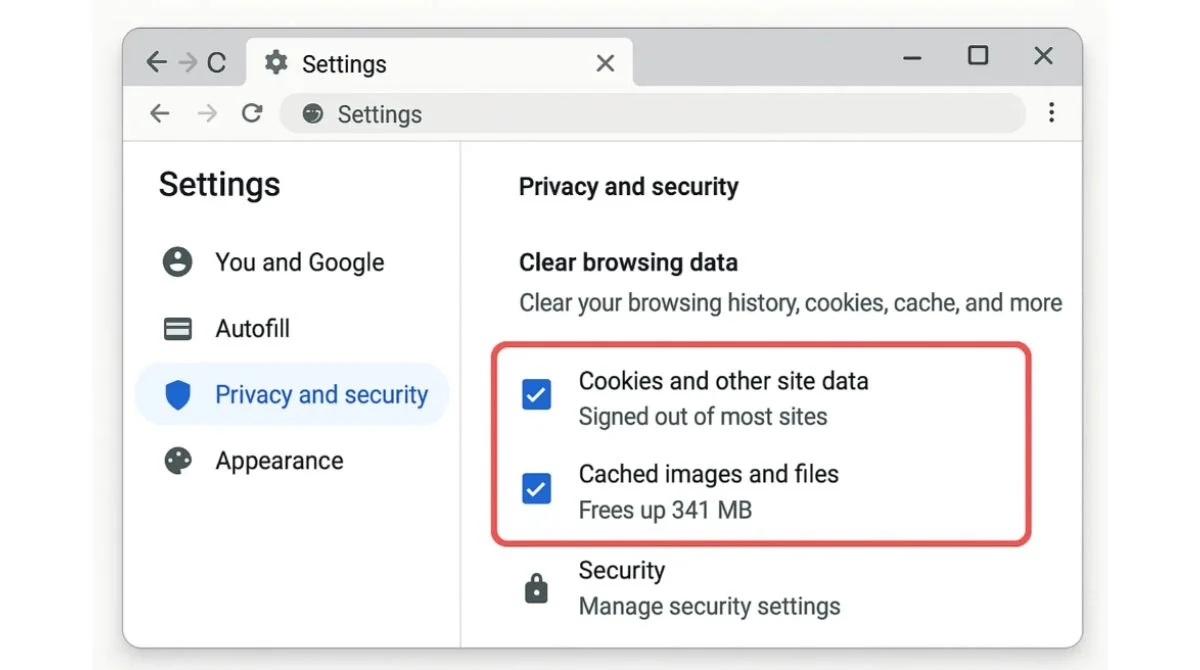
Method 3: Try a Different Browser
If you are using an old browser, the best way to fix this is to switch to a modern browser like Firefox or Google Chrome.
Test these browsers:
- Google Chrome.
- Mozilla Firefox.
- Microsoft Edge.
- Safari (for Mac users).
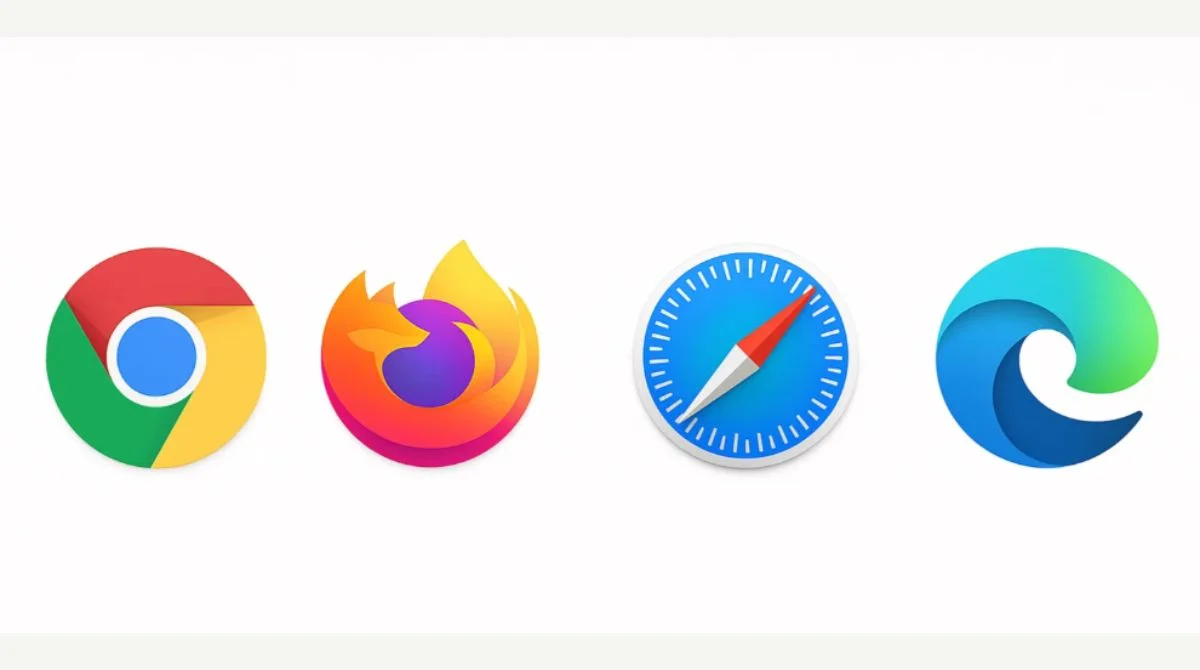
Method 4: Check the URL
Verify that the website URL is correct and properly formatted. Remove any extra spaces or unusual characters that might cause issues.
Common URL problems:
- Extra spaces in the URL.
- Missing “https://” prefix.
- Typos in the domain name.
- Invalid characters.
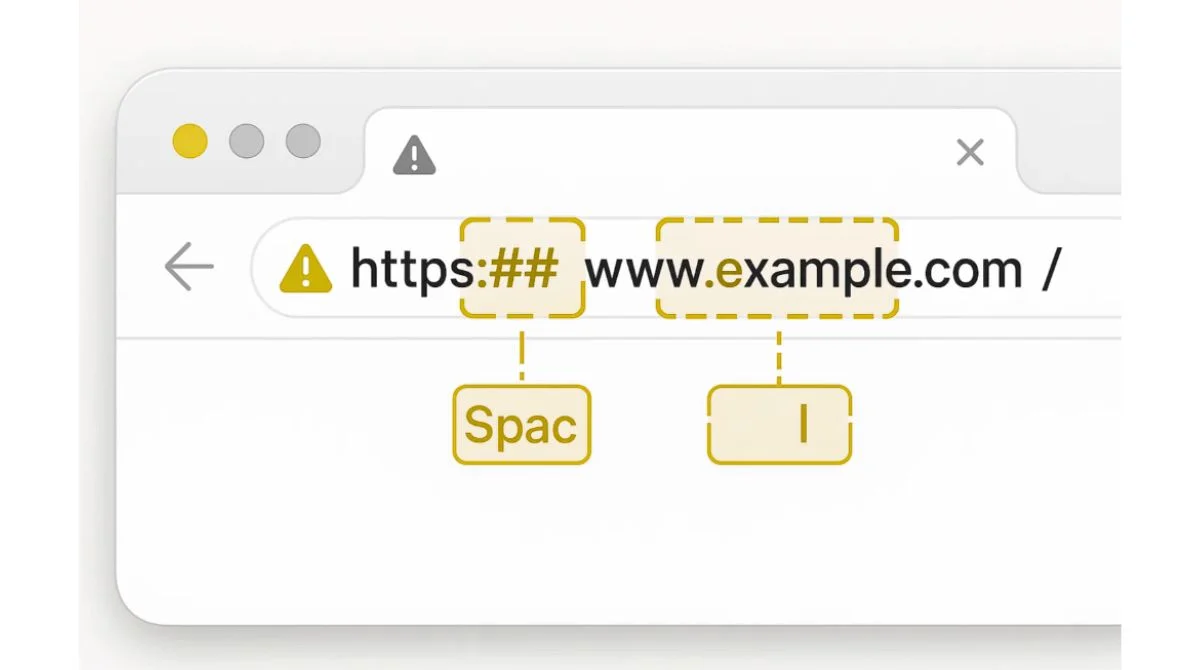
Method 5: Disable Browser Extensions
Some browser extensions can interfere with HTTP requests and cause error 505.
How to disable extensions:
- Go to browser settings.
- Find “Extensions” or “Add-ons”
- Temporarily disable all extensions.
- Try accessing the website again.
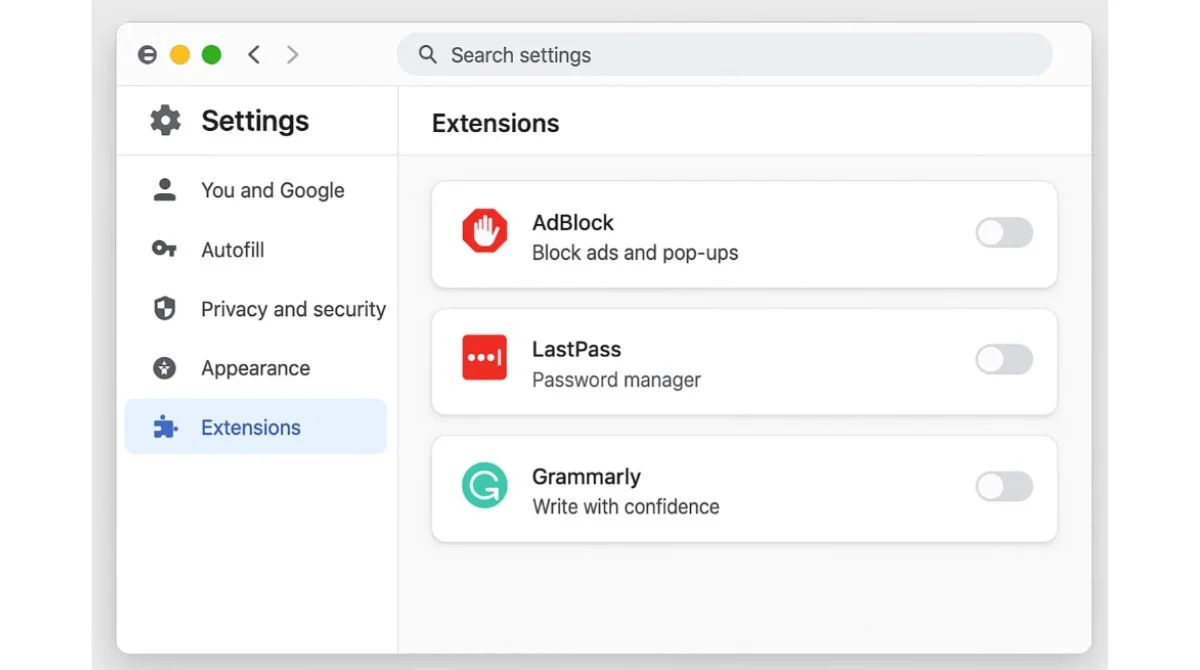
Method 6: Use Incognito/Private Mode
Private browsing mode bypasses cache and cookies, which can help identify if stored data is causing the problem.
Access private mode:
- Chrome: Ctrl+Shift+N.
- Firefox: Ctrl+Shift+P.
- Edge: Ctrl+Shift+N.
Method 7: Restart Your Network Connection
Network issues can sometimes cause error 505. Try these steps:
- Restart your router/modem.
- Disconnect and reconnect Wi-Fi.
- Try using mobile data instead.
- Flush DNS cache using Command Prompt.
Method 8: Contact Website Administrator
If none of the above methods work, the problem might be on the server side. If the issue persists, contacting the website administrator is recommended.
When to contact support:
- An error appears on multiple browsers.
- Other users report the same issue.
- The error persists for several hours.
- You need urgent access to the website.
How to Prevent Error 505?
Keep Software Updated
Regular updates ensure compatibility with modern web standards. Enable automatic updates for:
- Web browsers.
- Operating system.
- Antivirus software.
- Network drivers.
Regular Cache Clearing
Clear your browser cache weekly to prevent outdated data conflicts. This simple maintenance can prevent many HTTP errors.
Use a Reliable Internet Connection
Stable internet connections reduce the chance of HTTP version conflicts during data transmission.
Monitor Website Health
Regular maintenance and monitoring of your website can help prevent 505 errors. Using tools like Google Search Console, the HTTP Status Code Checker can help you identify any server errors and fix them promptly.
Error 505 vs Other HTTP Errors
Error 505 vs 500
- Error 500: General internal server error.
- Error 505: Specific HTTP version compatibility issue.
Error 505 vs 404
- Error 404: Page not found.
- Error 505: HTTP version not supported.
Error 505 vs 503
- Error 503: Service temporarily unavailable.
- Error 505: HTTP protocol version mismatch.
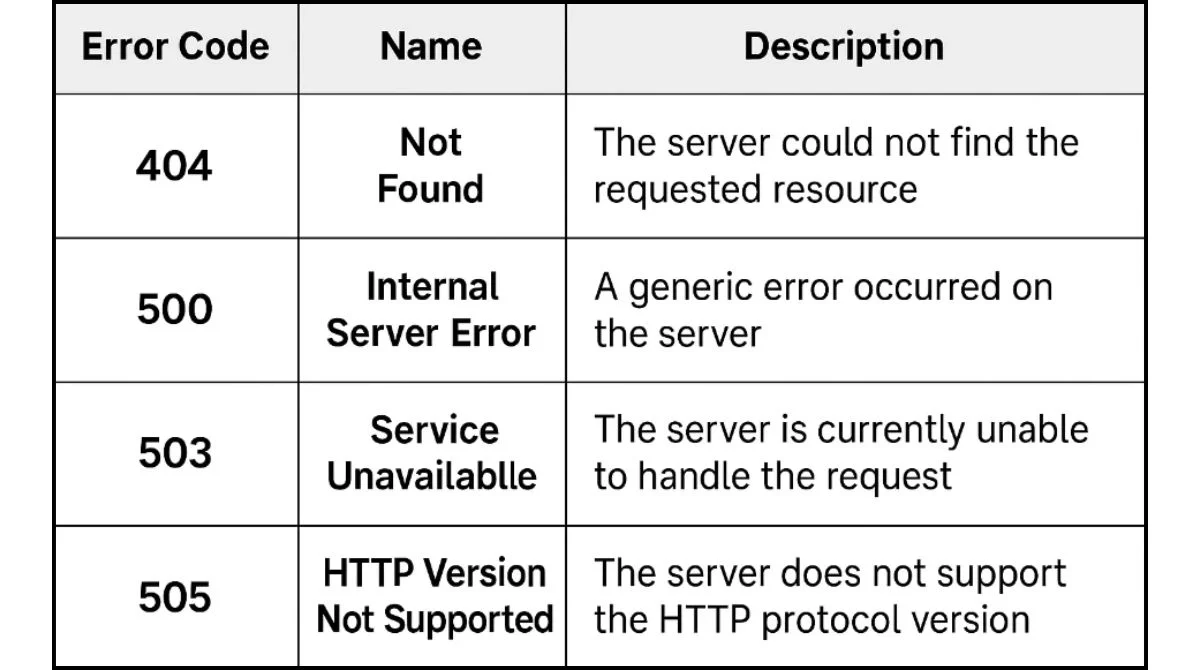
Technical Details About Error 505
APIs often require specific HTTP versions for optimal functionality. A 505 error in APIs might occur due to outdated client libraries relying on older HTTP standards.
HTTP Versions Explained
- HTTP/1.0: Oldest version, rarely used.
- HTTP/1.1: Most common, widely supported.
- HTTP/2: Faster, more efficient.
- HTTP/3: Latest version, improved performance.
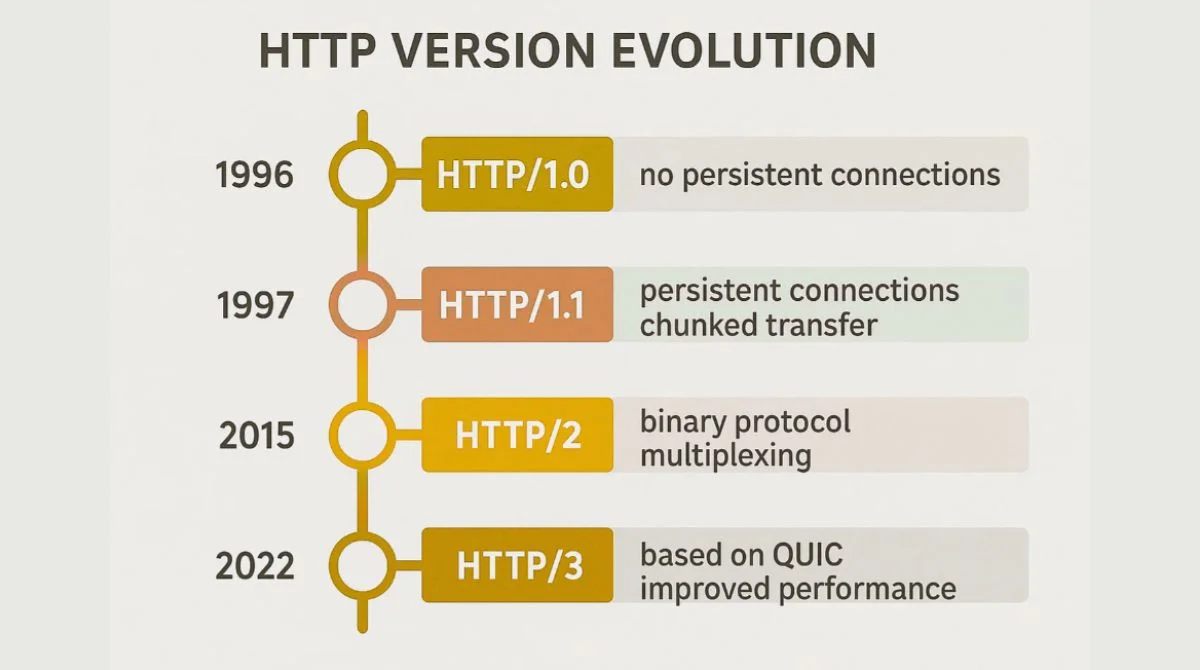
Server-Side Considerations
Web administrators should ensure their servers support multiple HTTP versions to prevent error 505 for users with different browsers and devices.
When Error 505 Affects SEO?
Error 505 can impact your website’s search engine rankings if:
- Search engine crawlers can’t access pages.
- The error persists for extended periods.
- Multiple pages return 505 errors.
- User experience is significantly affected.
Quick Fix Checklist
Use this checklist when encountering error 505:
Immediate Actions:
- Refresh the page (F5 or Ctrl+R).
- Check URL for errors.
- Try a different browser.
- Clear cache and cookies.
Advanced Solutions:
- Update your browser to the latest version.
- Disable browser extensions.
- Test in incognito mode.
- Restart the internet connection.
- Contact website support.
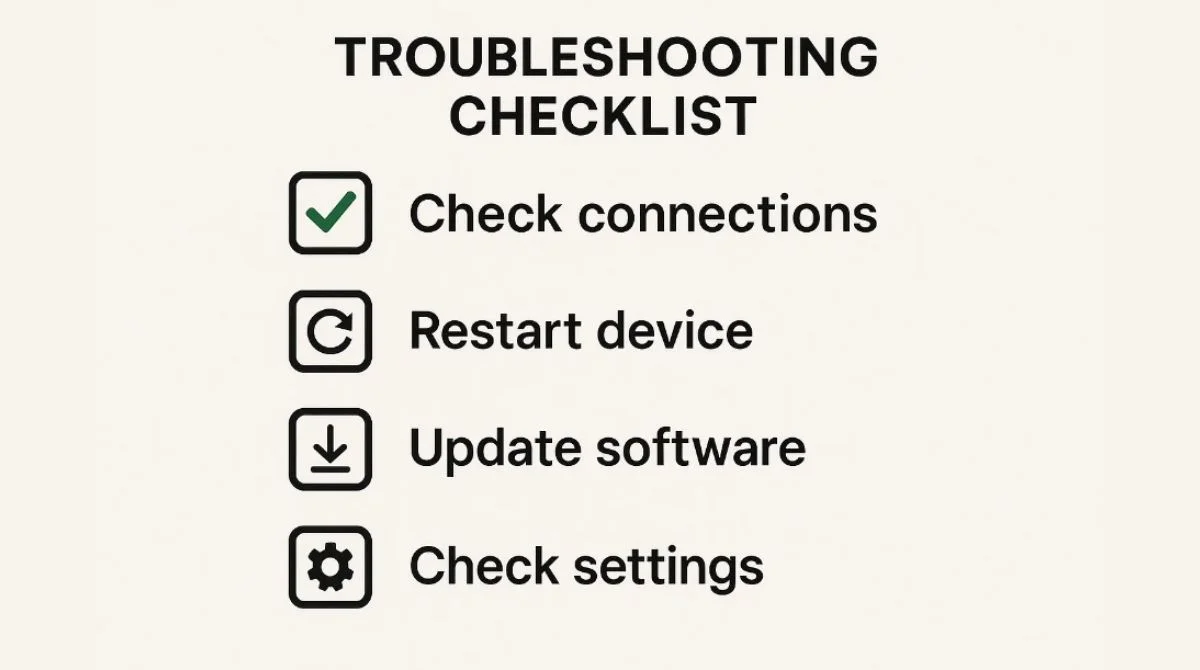
Conclusion
Error 505 HTTP Version Not Supported is usually fixable with simple troubleshooting steps. Start by updating your browser and clearing cache before trying advanced solutions. Most users can resolve error 505 within minutes using the methods outlined in this guide. Remember that this error is often temporary and may resolve itself.
Quick Summary: Update your browser, clear cache, check the URL, and try different browsers to fix error 505 quickly.