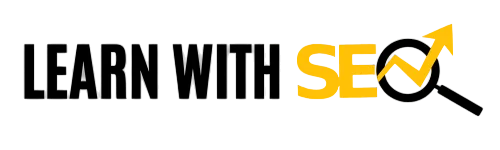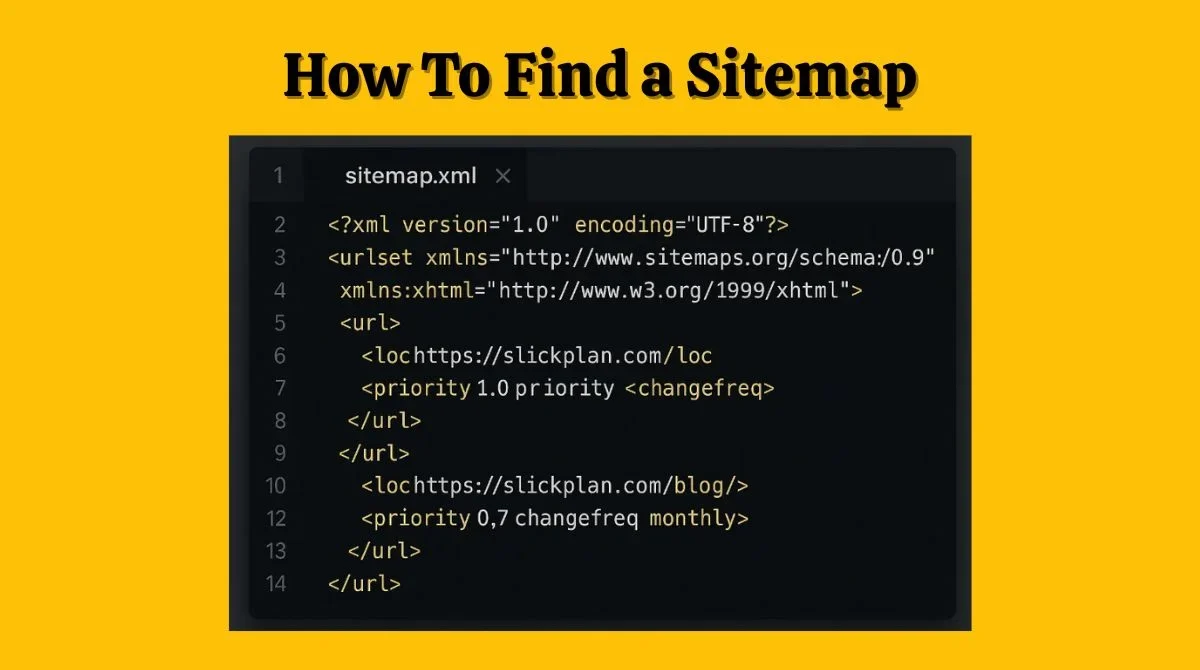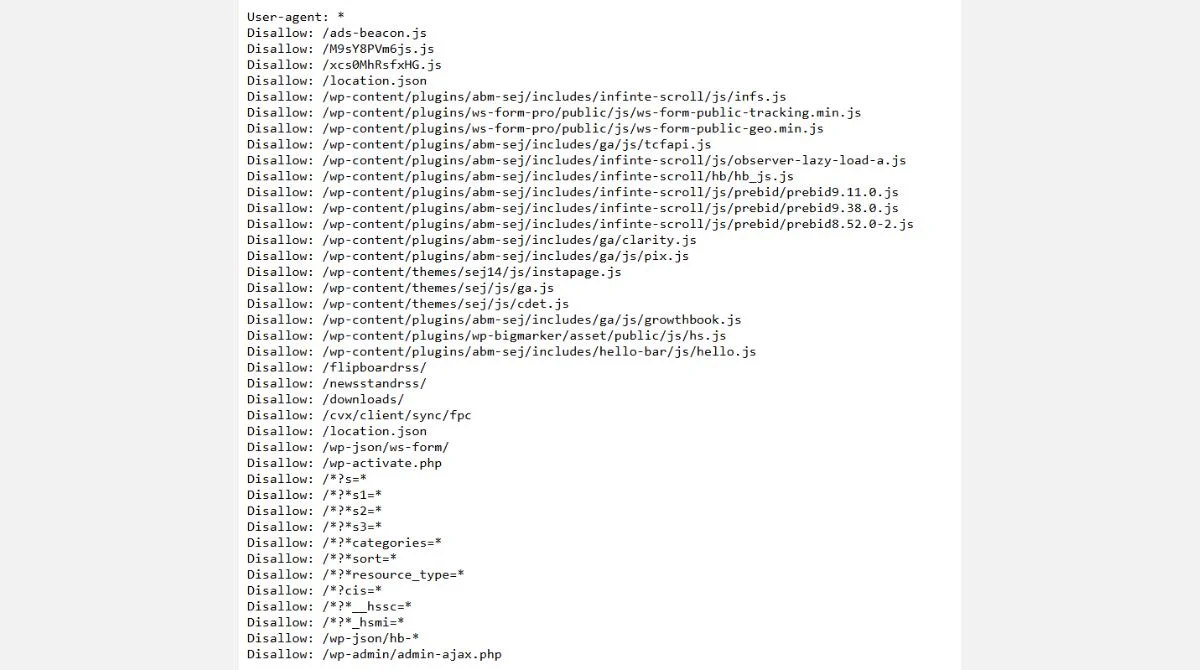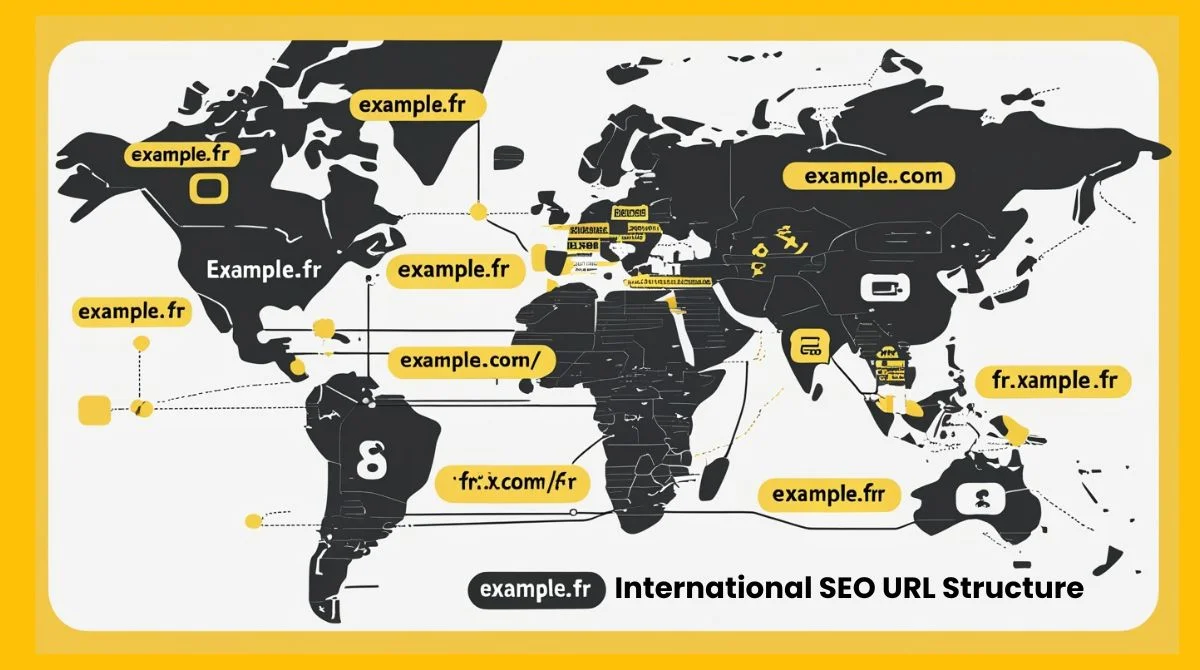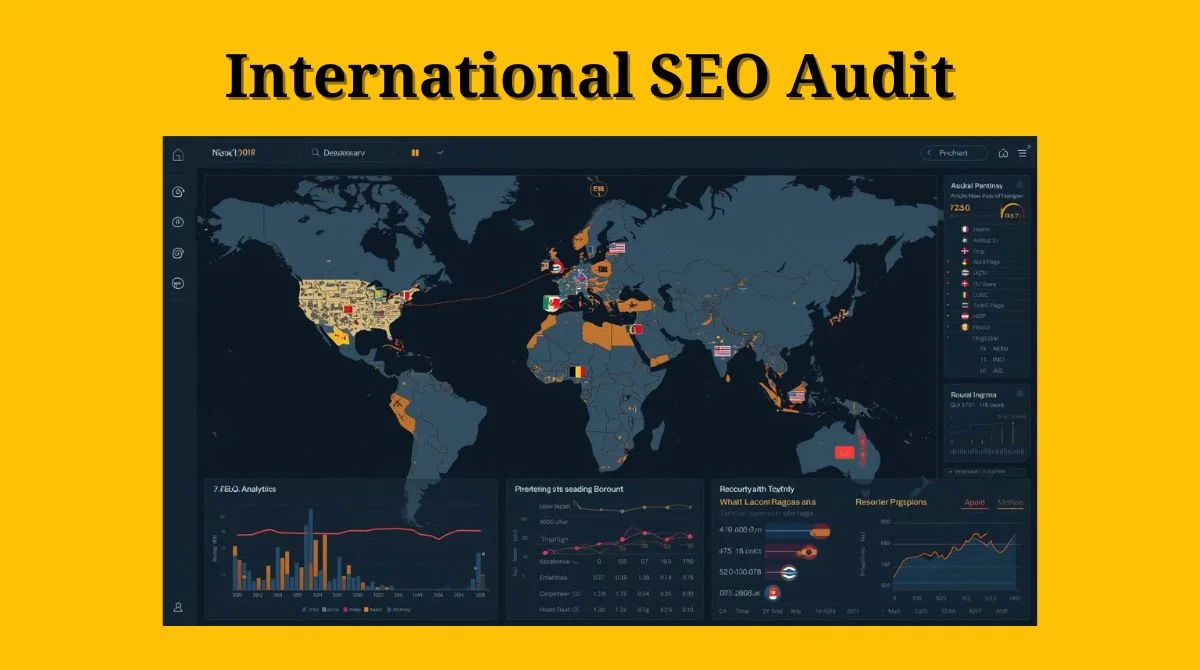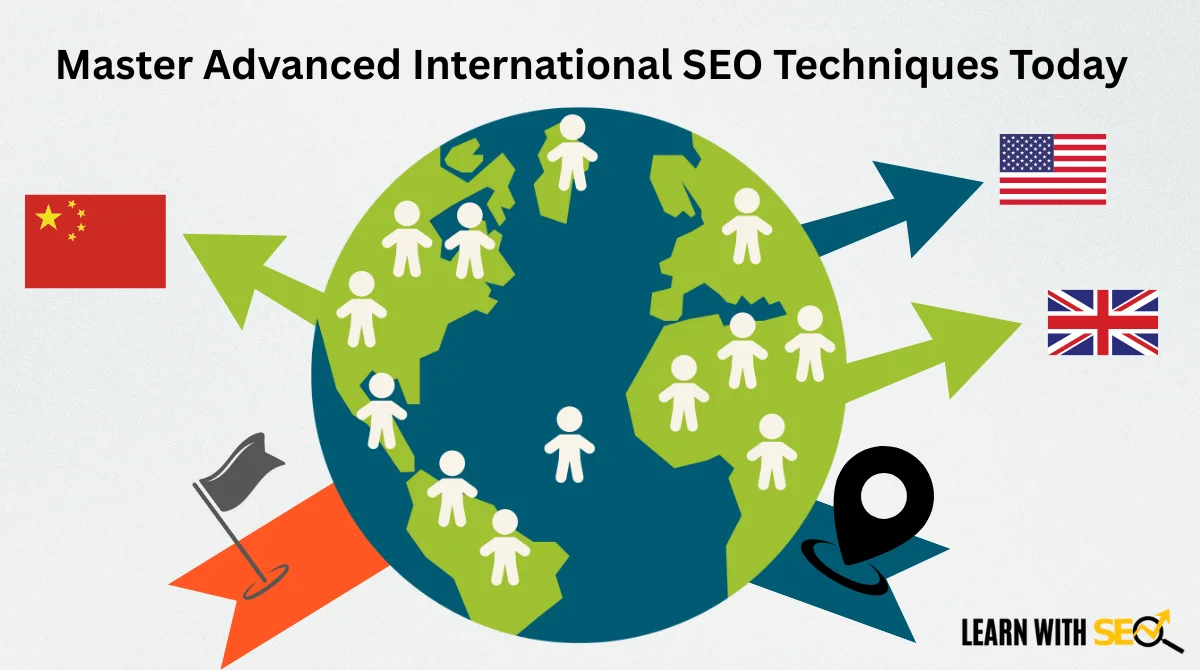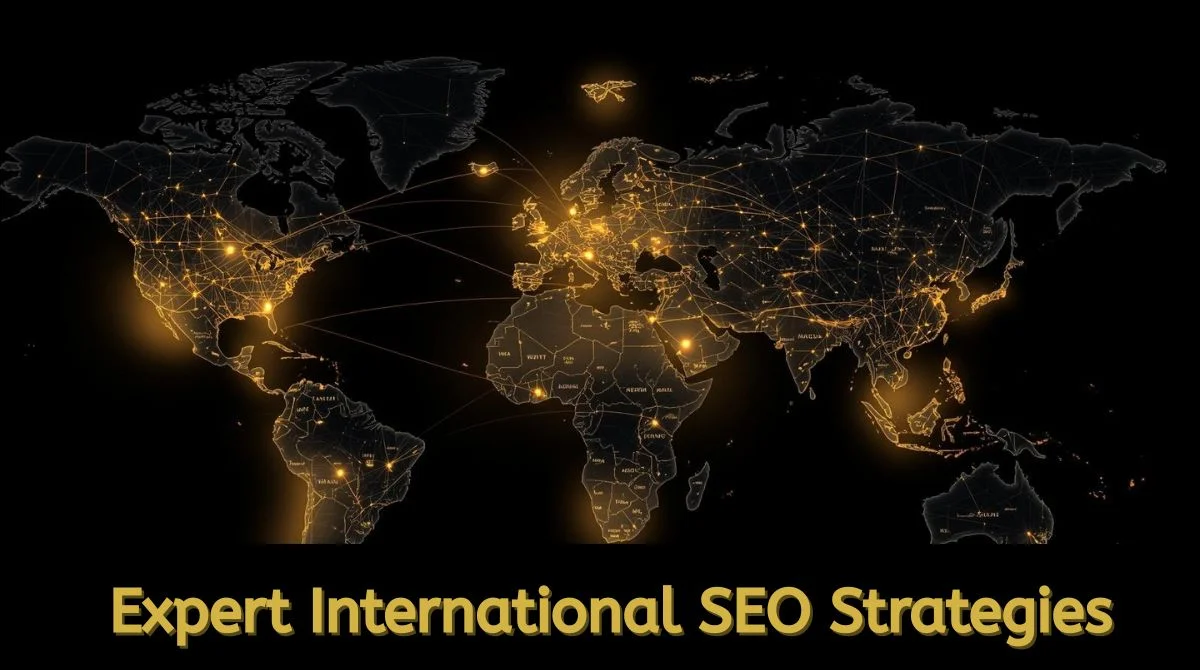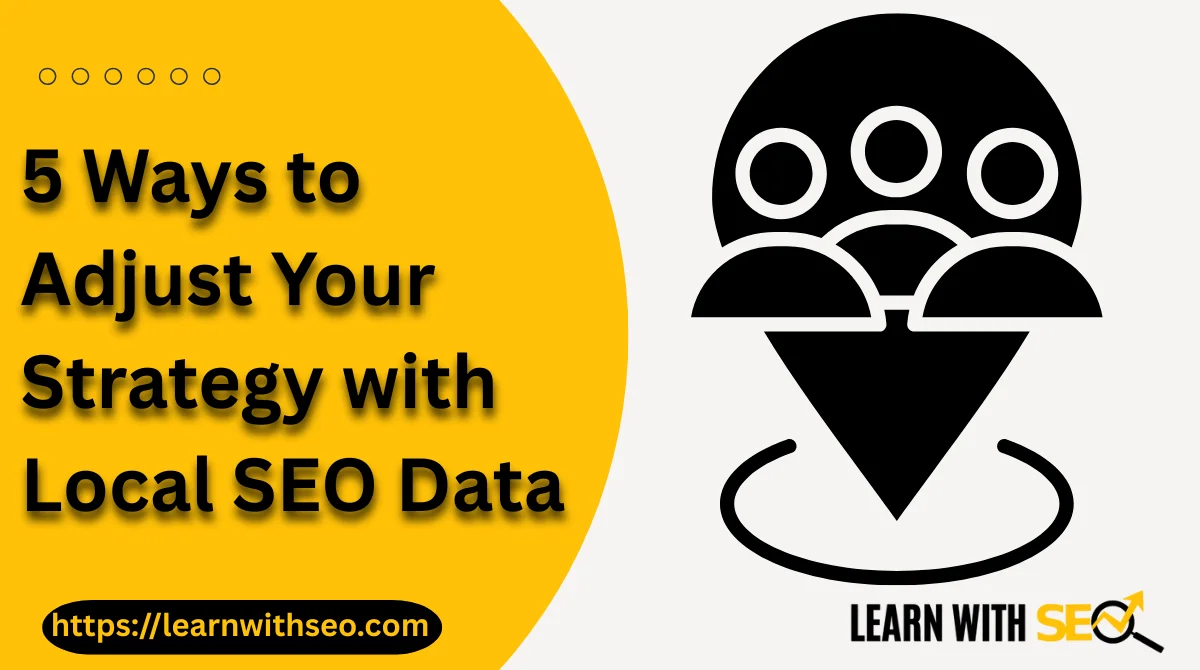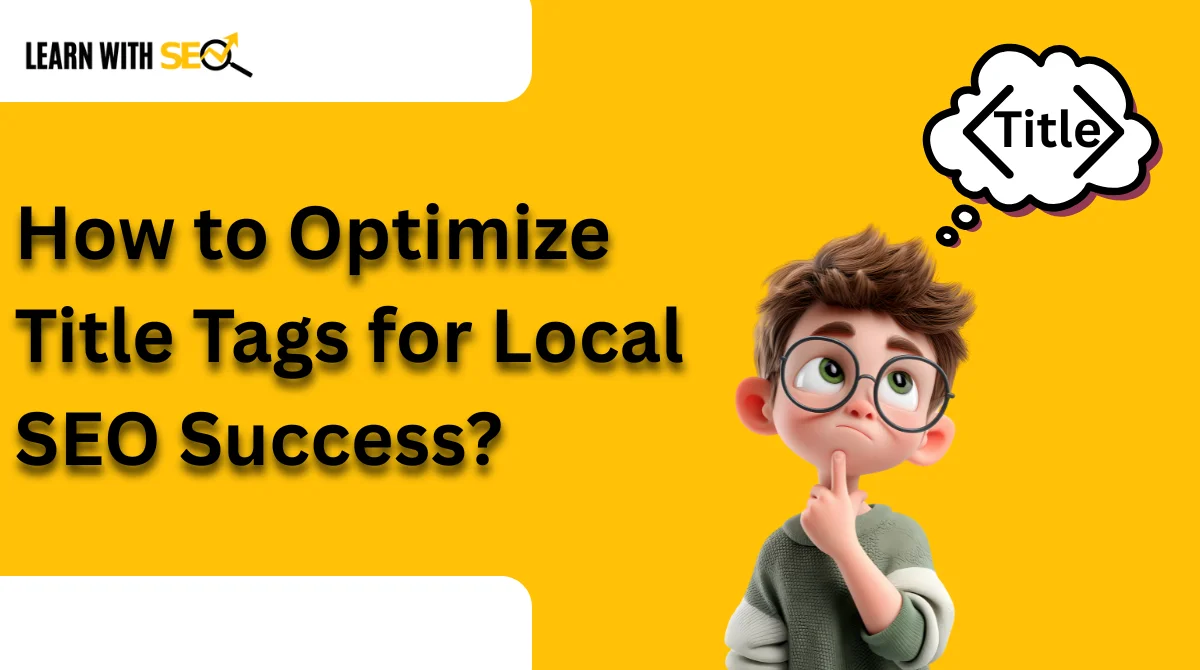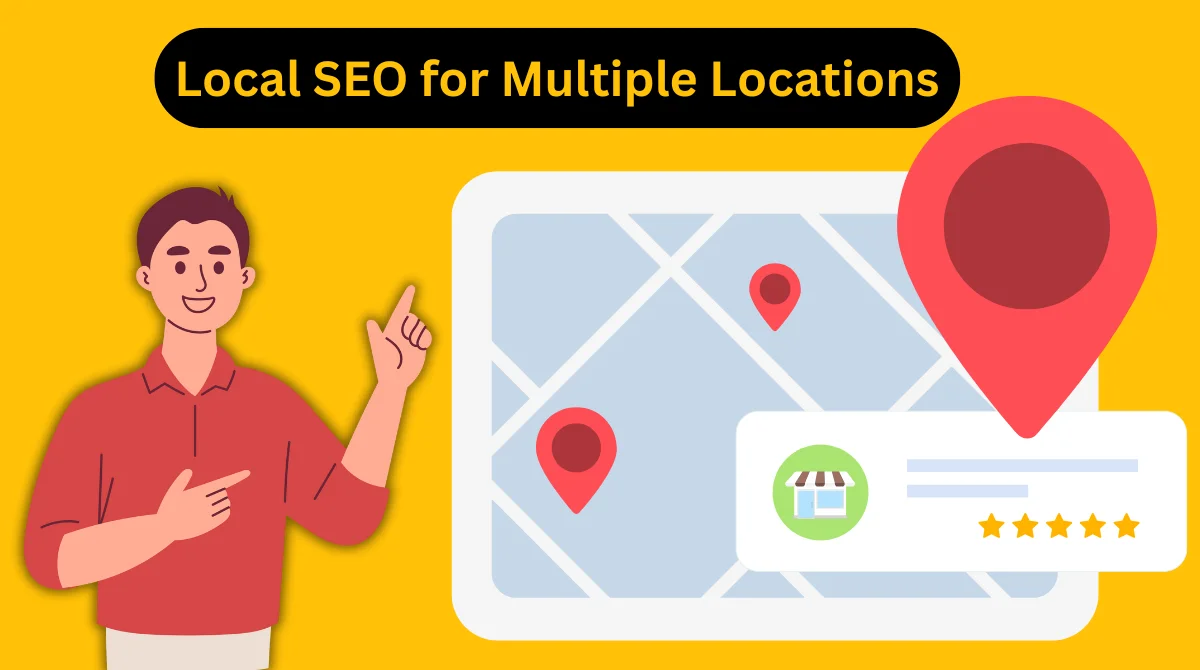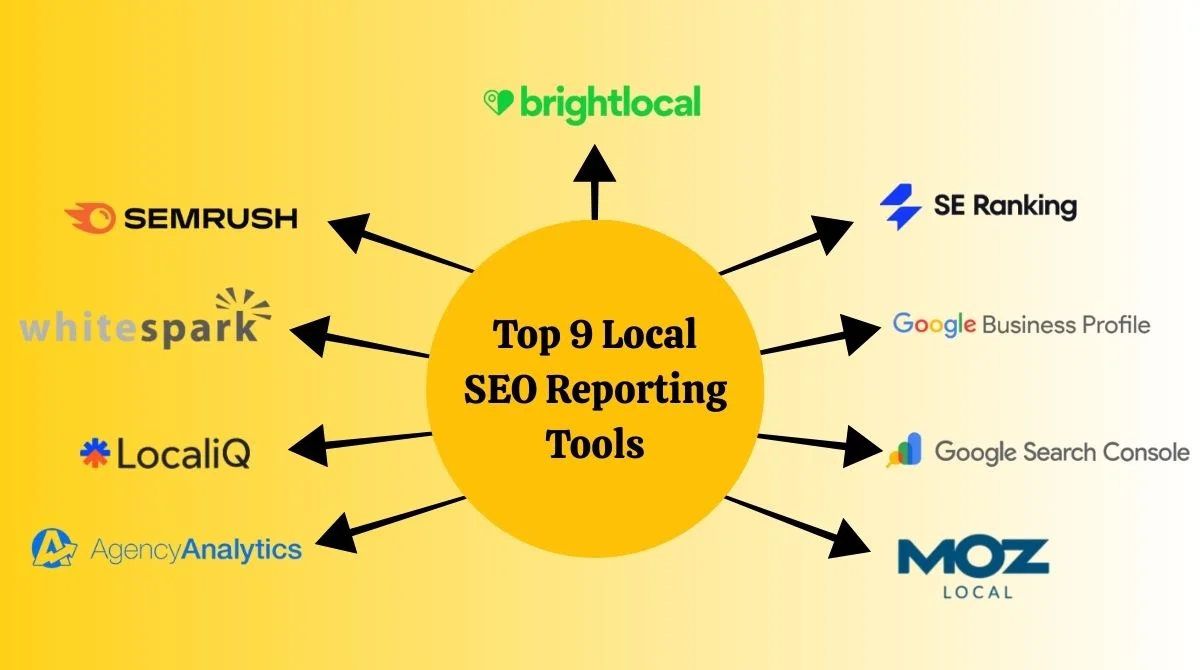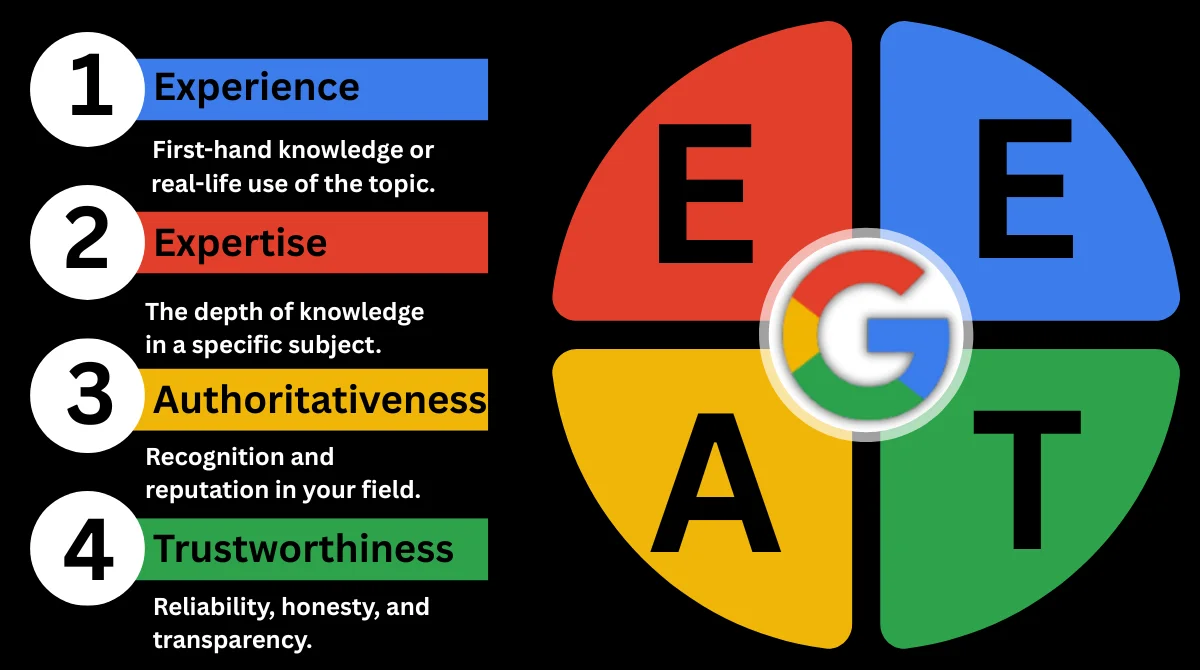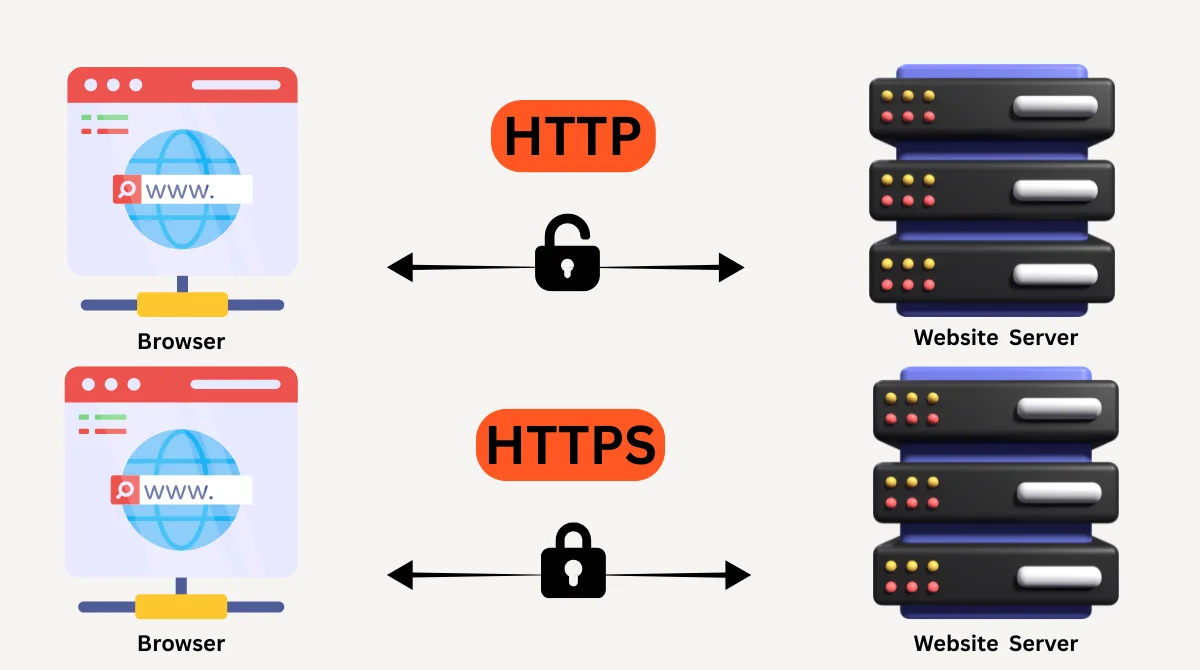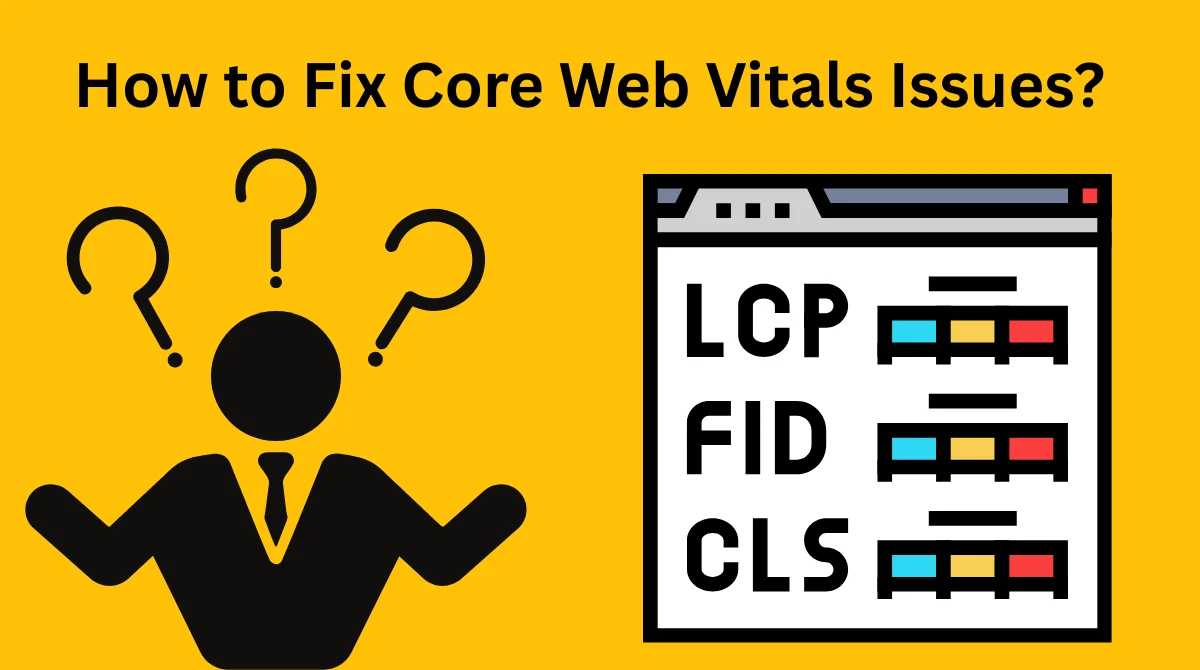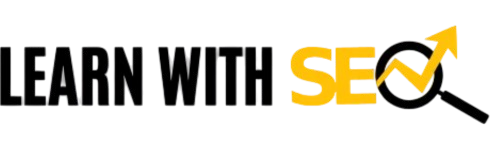- What is a Website Sitemap?
- Why Do You Need to Find a Website's Sitemap?
- Method 1: Check Standard Sitemap Locations
- Method 2: Search the Robots.txt File
- Method 4: Check Website Footer and Navigation
- Method 5: Use Online Sitemap Finder Tools
- Method 6: Check Google Search Console
- Method 7: Browser Developer Tools Inspection
- Method 8: WordPress and CMS-Specific Locations
- Common Sitemap Formats and What They Mean
- Troubleshooting: When Sitemaps Aren't Found
- Best Practices for Sitemap Analysis
- Frequently Asked Questions
- Conclusion
Finding a website’s sitemap is essential for SEO analysis, competitor research, and understanding site structure. A sitemap acts as a roadmap for search engines, showing all important pages on a website. This guide reveals 8 reliable methods to locate any website’s sitemap quickly.
What is a Website Sitemap?
A sitemap is an XML file that lists all important pages on a website. It helps search engines discover and crawl your content more efficiently. Most websites have XML sitemaps that follow a standard format and location.
Sitemaps contain crucial information like page URLs, last modification dates, and priority levels. This data guides search engines on which pages to crawl first.
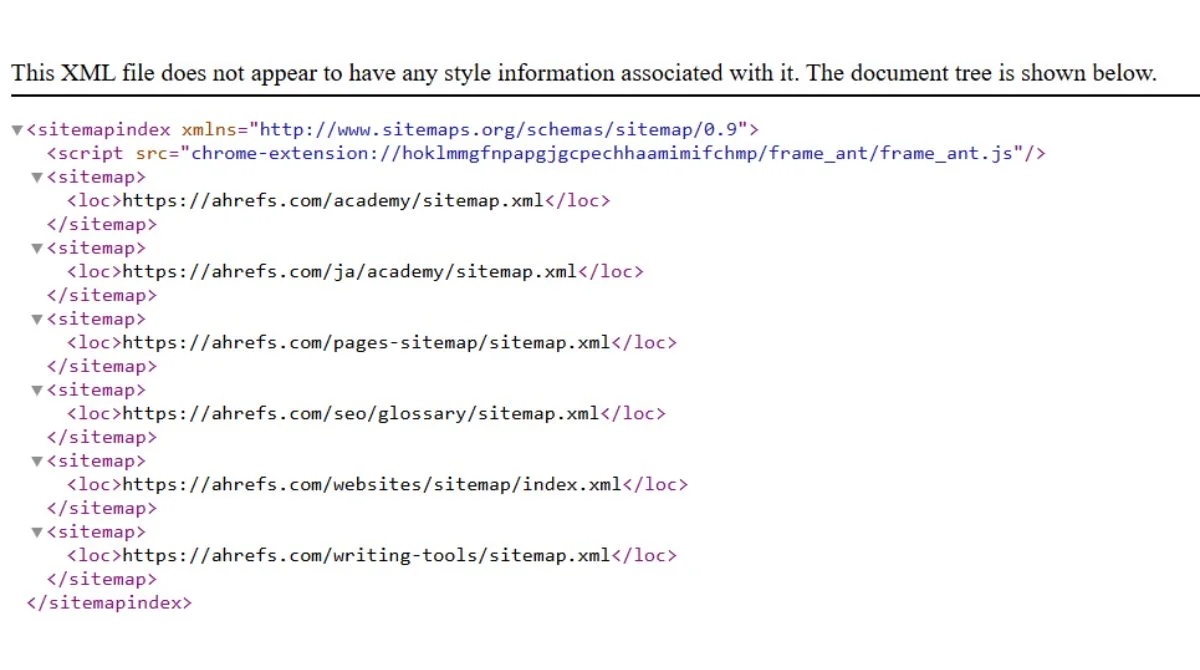
Or like this:
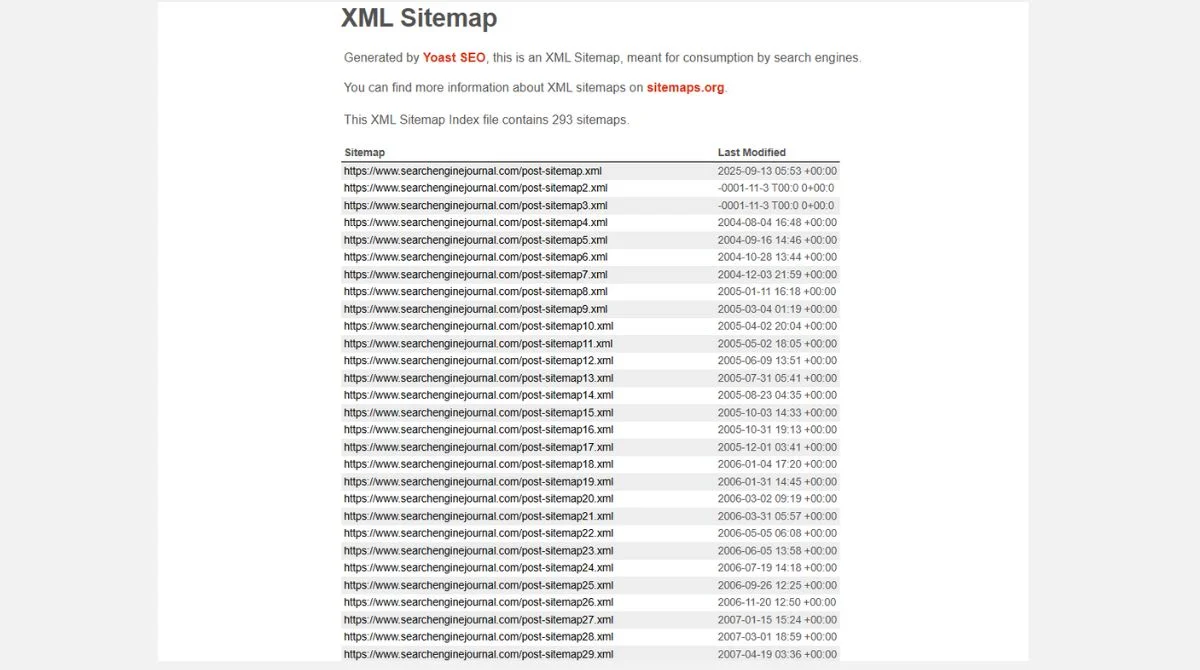
Or like this:
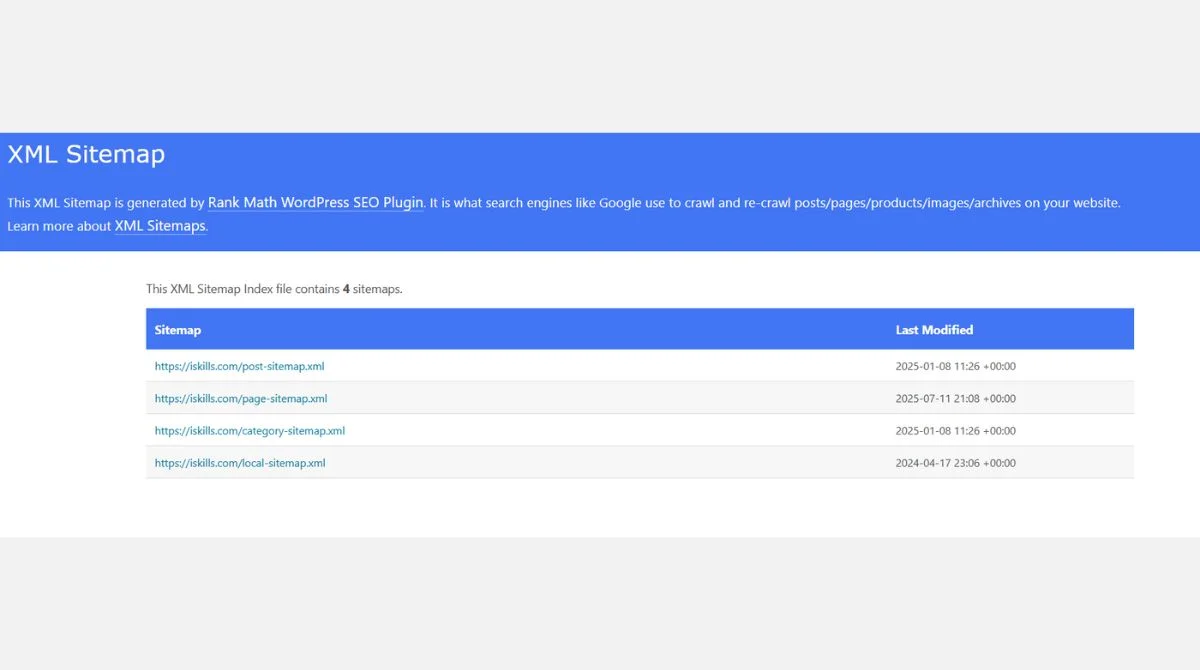
Why Do You Need to Find a Website’s Sitemap?
Understanding how to find a website’s sitemap offers several benefits:
- SEO Analysis: Analyze competitor site structures and content strategies.
- Content Discovery: Find hidden or deep pages not visible in navigation.
- Technical SEO: Check for crawl errors and indexing issues.
- Site Architecture: Understand how websites organize their content.
- Link Building: Discover relevant pages for outreach opportunities.
Method 1: Check Standard Sitemap Locations
The fastest way to find most sitemaps is to check common locations. Most websites place their XML sitemaps in predictable spots.
Standard Sitemap URLs to Try:
-
https://website.com/sitemap.xml
-
https://website.com/sitemap_index.xml
-
https://website.com/sitemaps.xml
-
https://website.com/sitemap1.xml
Simply replace “website.com” with your target domain. Try each URL in your browser. If a sitemap exists at that location, you’ll see an XML file with a list of URLs.
Many large websites use sitemap index files that link to multiple smaller sitemaps. These index files help organize thousands of pages efficiently.
Method 2: Search the Robots.txt File
The robots.txt file often contains sitemap locations. You can insert sitemap locations anywhere in your robots.txt file, specifying the path to your sitemap.
How to Check Robots.txt:
-
Go to https://website.com/robots.txt
- Look for lines starting with “Sitemap:”
- Copy the sitemap URL and visit it directly.
The robots.txt method works because the robots.txt file acts as a set of instructions for search engine bots, telling them which parts of your site they can or cannot crawl.
Example robots.txt sitemap reference:
-
User-agent: *
-
Disallow: /admin/
-
Sitemap: https://website.com/sitemap.xml
Method 3: Use Google Search Operators
Google search can help locate sitemaps using specific search operators. This method finds indexed sitemap files across the web.
Primary Search Query Format:
-
site:website.com filetype:xml sitemap
Replace “website.com” with your target domain. This search looks for XML files containing “sitemap” within that specific website.
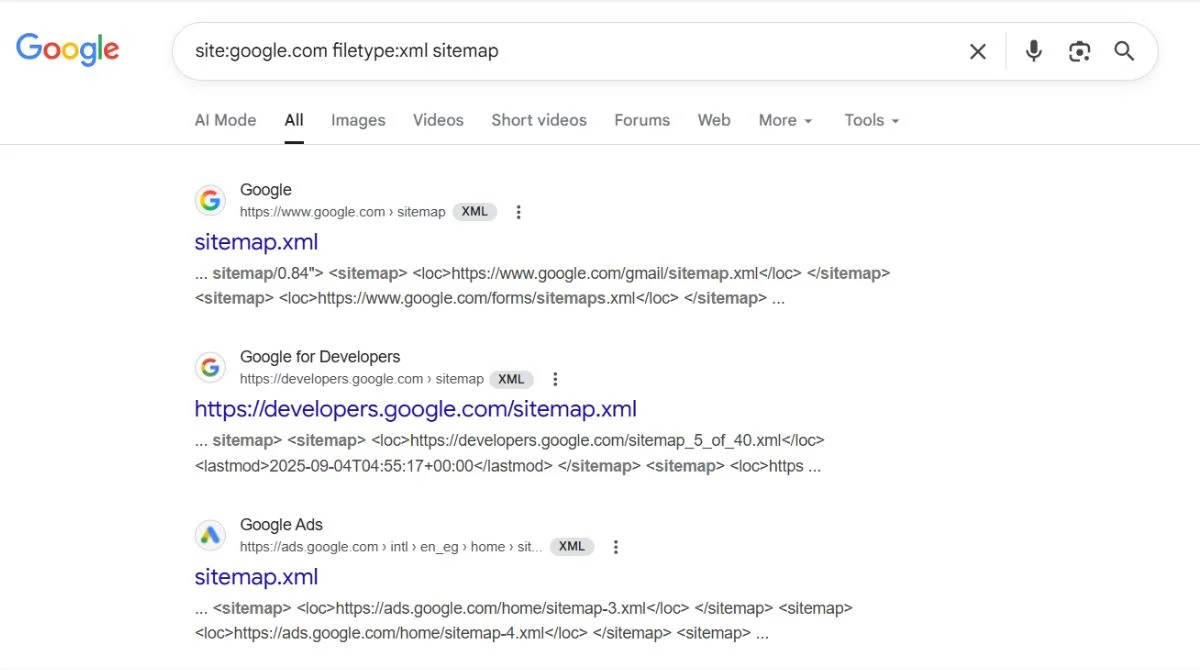
Additional Search Operators to Try:
For Sitemap Index Files:
-
site:website.com "sitemap_index.xml"
This operator searches for sitemap index files specifically. Many large websites use index files that link to multiple smaller sitemaps.
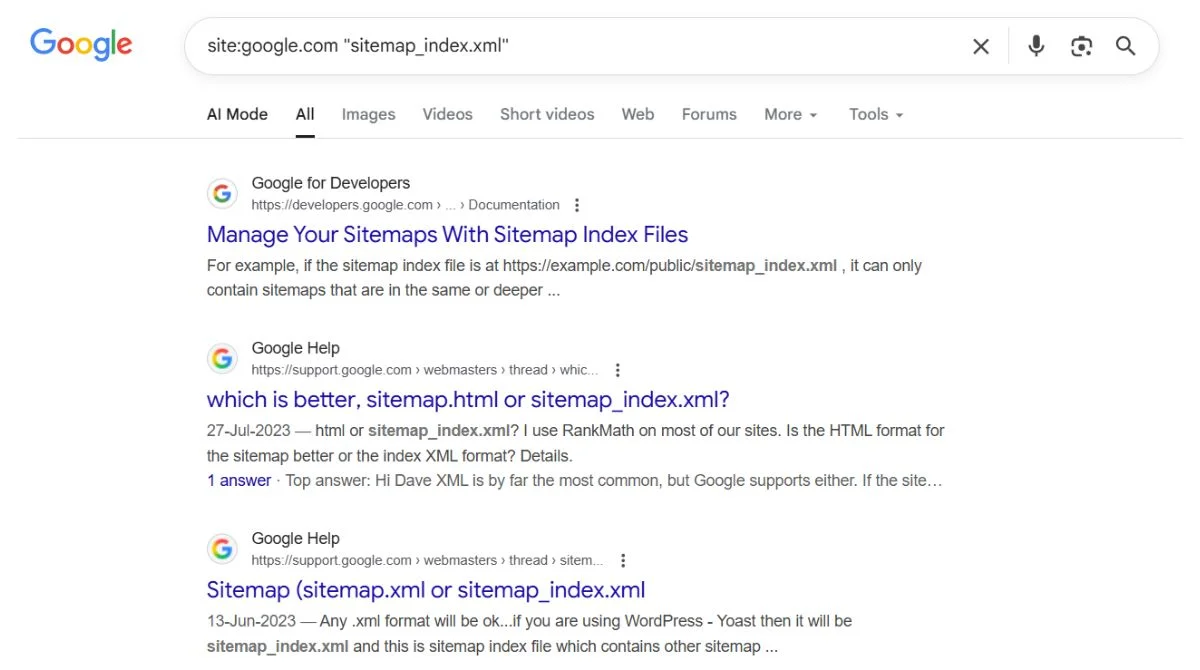
For WordPress Sites:
-
site:website.com inurl:wp-sitemap.xml
The inurl: operator finds pages with specific terms in the URL. This works well for WordPress sites using built-in sitemap generation.
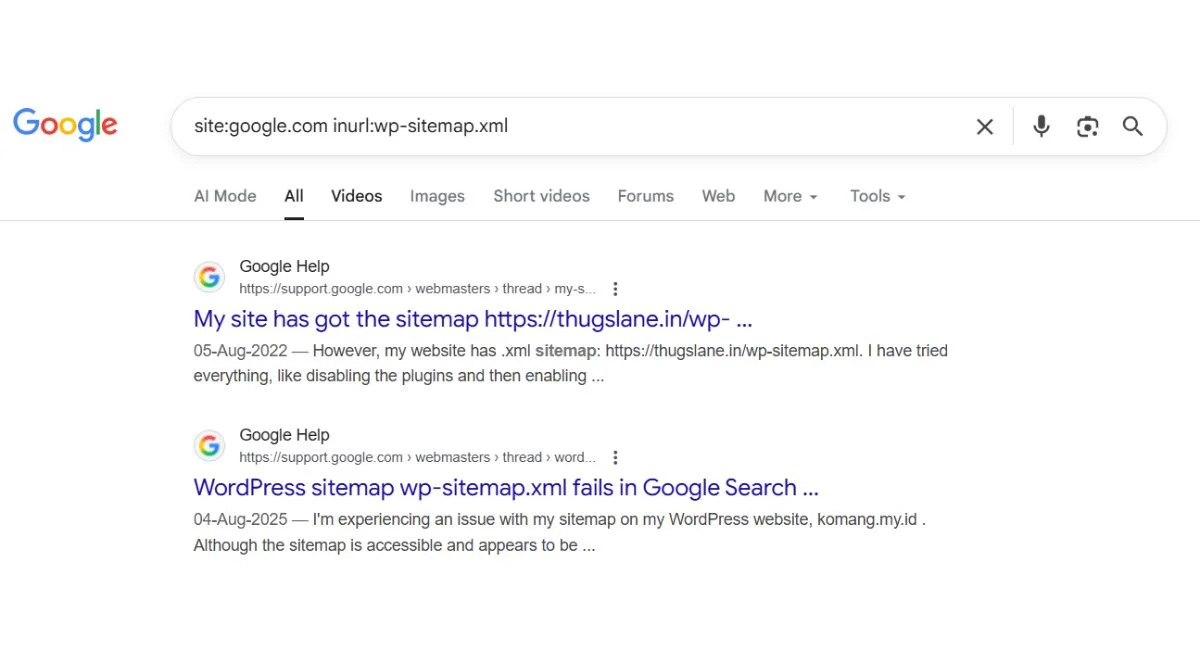
For General Sitemap Detection:
-
site:website.com intitle:"xml sitemap" OR intitle:"sitemap"
This searches for pages with “xml sitemap” or “sitemap” in the title tag. It helps find both XML sitemaps and HTML sitemap pages.
Advanced operators like filetype:xml help narrow results to actual sitemap files rather than pages that simply mention sitemaps.
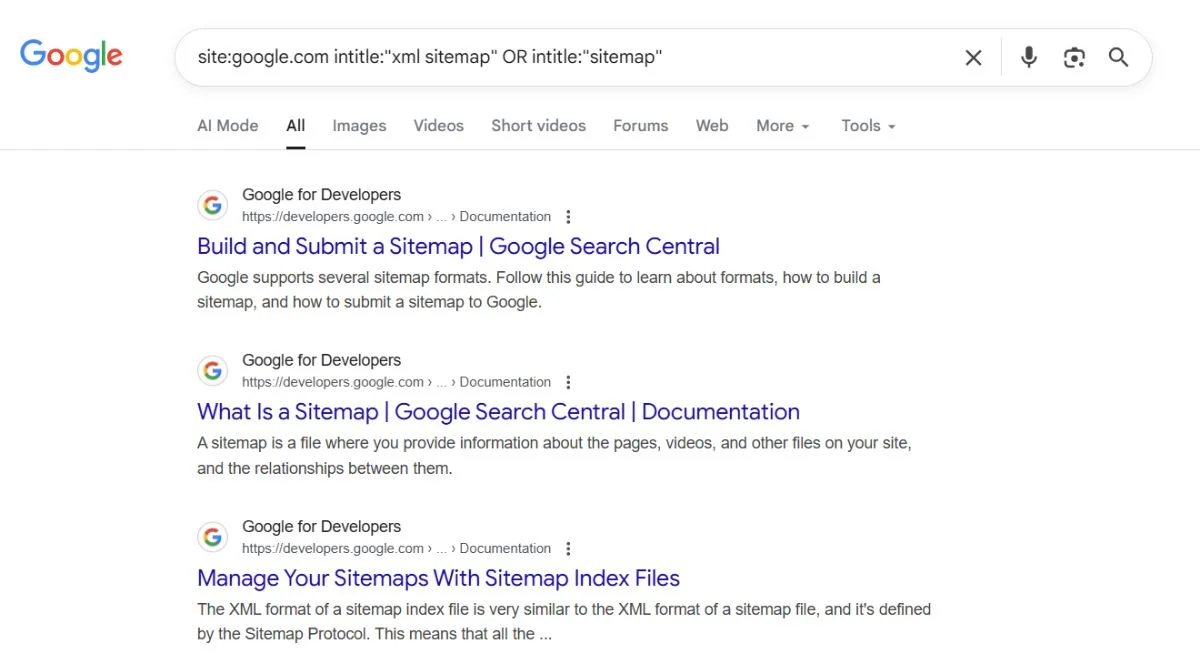
Method 4: Check Website Footer and Navigation
Many websites include sitemap links in their footer or main navigation. Many websites will have a link to their sitemap in the footer of their homepage or in the “About” or “Help” section of the website.
Where to Look:
- Footer links labeled “Sitemap” or “Site Map”
- Help or Support sections.
- About pages.
- Legal pages area.
HTML sitemaps differ from XML sitemaps. HTML versions are designed for human visitors, while XML sitemaps target search engines.
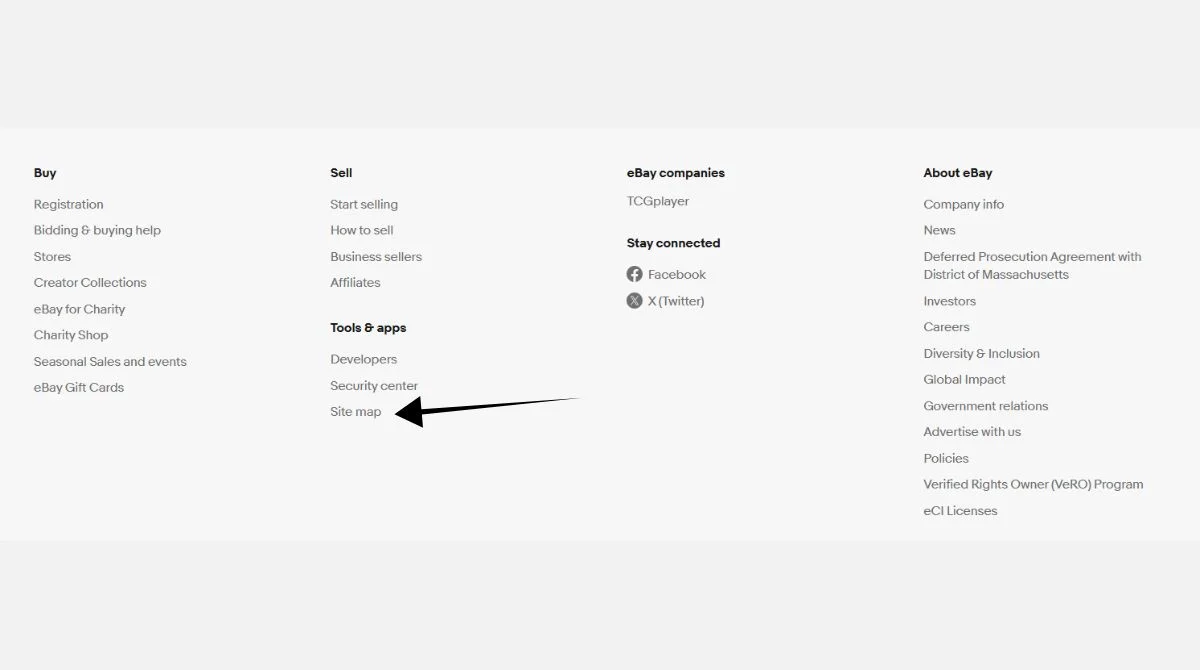
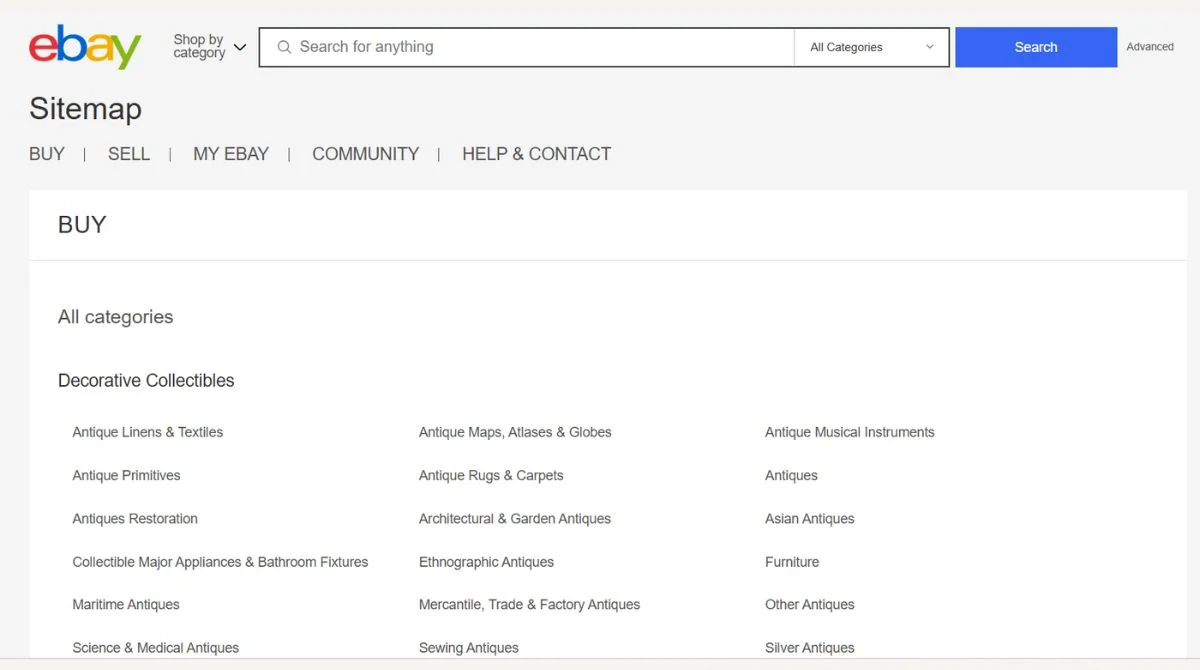
Method 5: Use Online Sitemap Finder Tools
Several free tools can automatically detect sitemaps for you. There are several online tools that you can leverage to find a sitemap. One of the most popular ones that can do the job for you is the SEO Site Checkup tool.
Popular Sitemap Finder Tools:
- SEO Site Checkup: Free sitemap detection tool.
- SEOptimer Sitemap Checker: Verifies sitemap configuration.
- Screaming Frog: Comprehensive SEO crawler tool.
- Sitemap Generators: Tools that also find existing sitemaps.
These tools work by checking standard locations and scanning for sitemap references across the website.
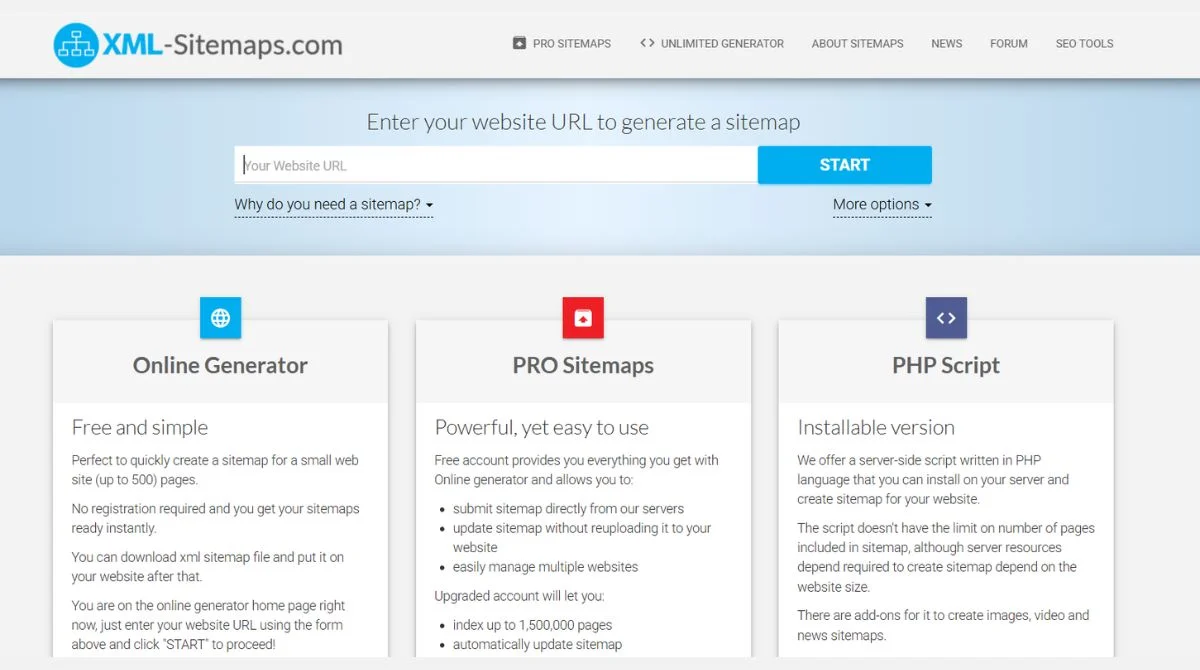
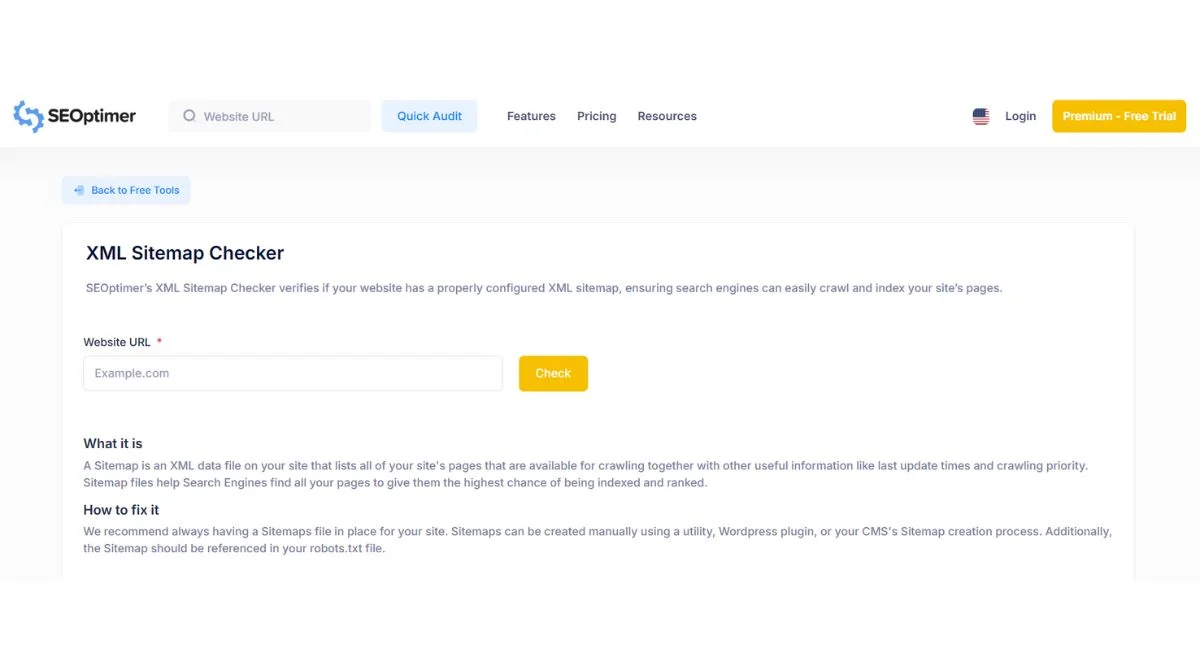
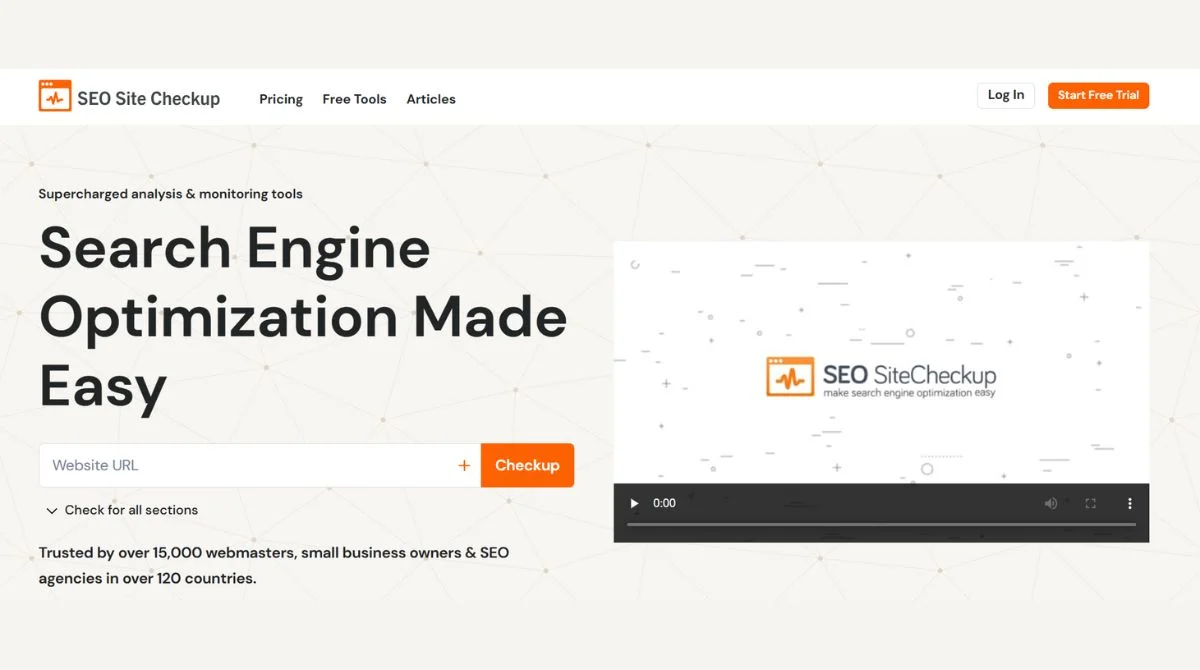
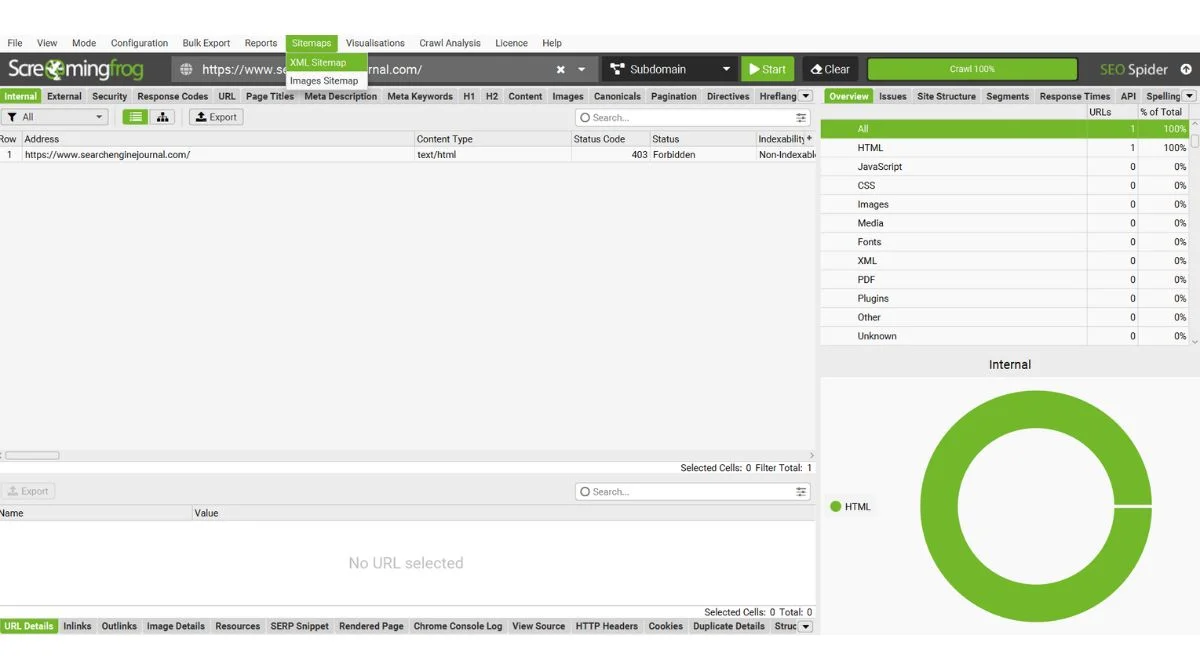
Method 6: Check Google Search Console
If you manage the website, Google Search Console provides direct sitemap information. This method only works for sites you own or have access to.
Steps in Search Console:
- Log in to Google Search Console.
- Select your property.
- Navigate to “Sitemaps” in the left menu.
- View submitted sitemaps and their status.
Search Console shows sitemap submission history, indexing status, and any errors found during processing.
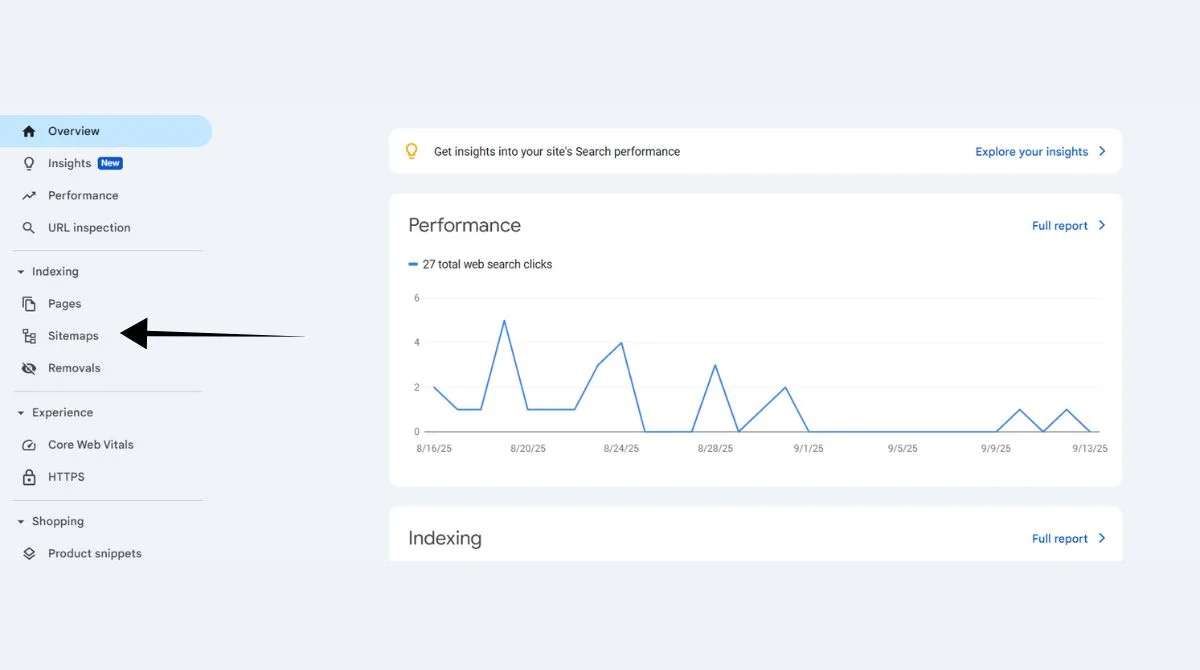

Method 7: Browser Developer Tools Inspection
Advanced users can inspect the page source code for sitemap references. Websites sometimes include sitemap links in meta tags or JavaScript code.
How to Inspect:
- Right-click on any webpage.
- Select “View Page Source”
- Search for “sitemap” using Ctrl+F.
- Look for XML file references in meta tags or scripts.
This method helps find dynamically generated sitemap URLs that don’t follow standard naming conventions.
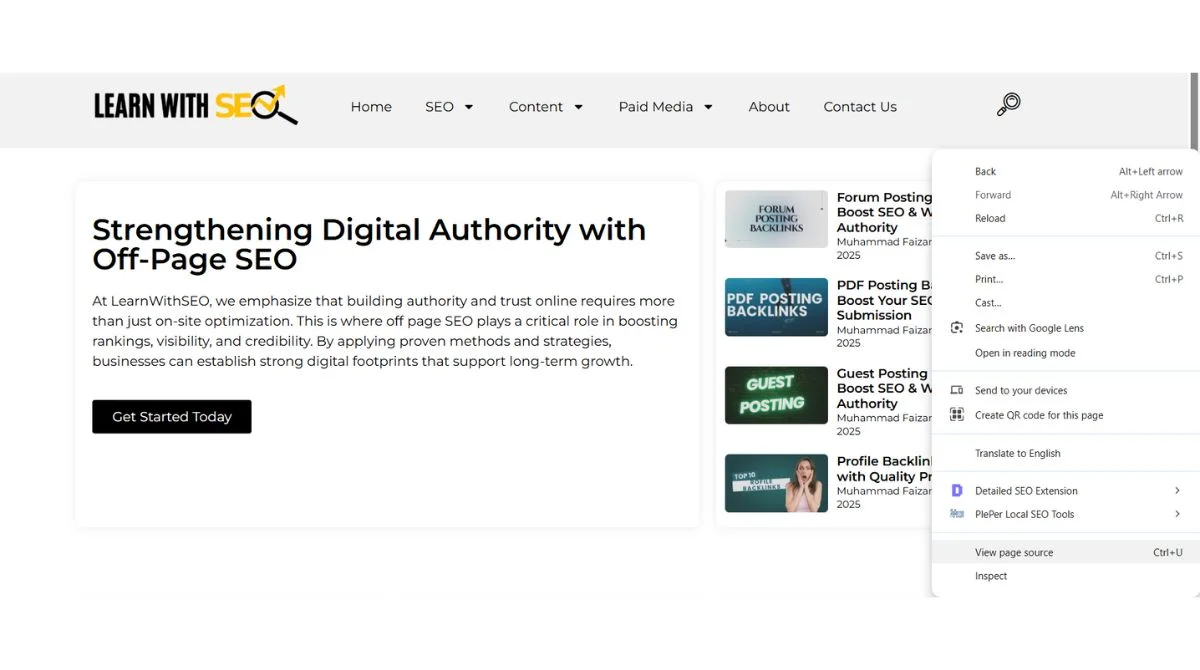
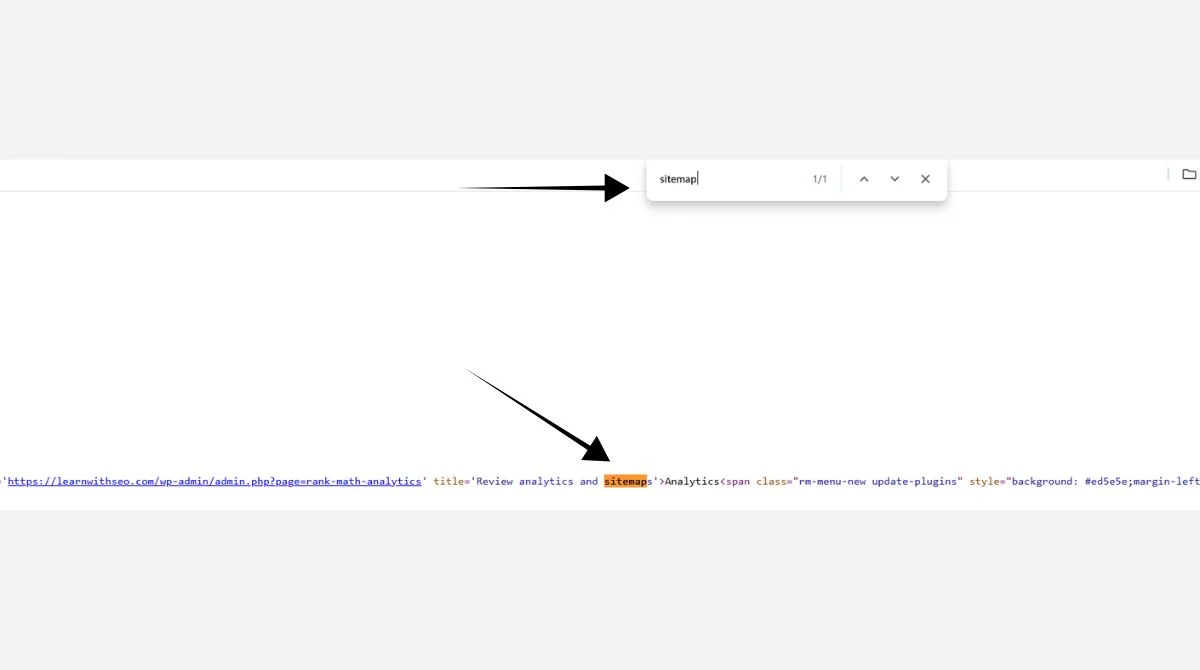
Method 8: WordPress and CMS-Specific Locations
Different content management systems use unique sitemap locations. Knowing these patterns helps target specific platforms.
CMS-Specific Sitemap Locations:
WordPress Sites:
-
/wp-sitemap.xml (WordPress 5.5+)
-
/sitemap.xml (SEO plugins)
-
/sitemap_index.xml
Shopify Stores:
-
/sitemap.xml
-
/pages/sitemap.xml
-
/products/sitemap.xml
Magento Sites:
-
/sitemap.xml
-
/sitemap/sitemap.xml
Most modern CMS platforms generate sitemaps automatically or through popular SEO plugins.
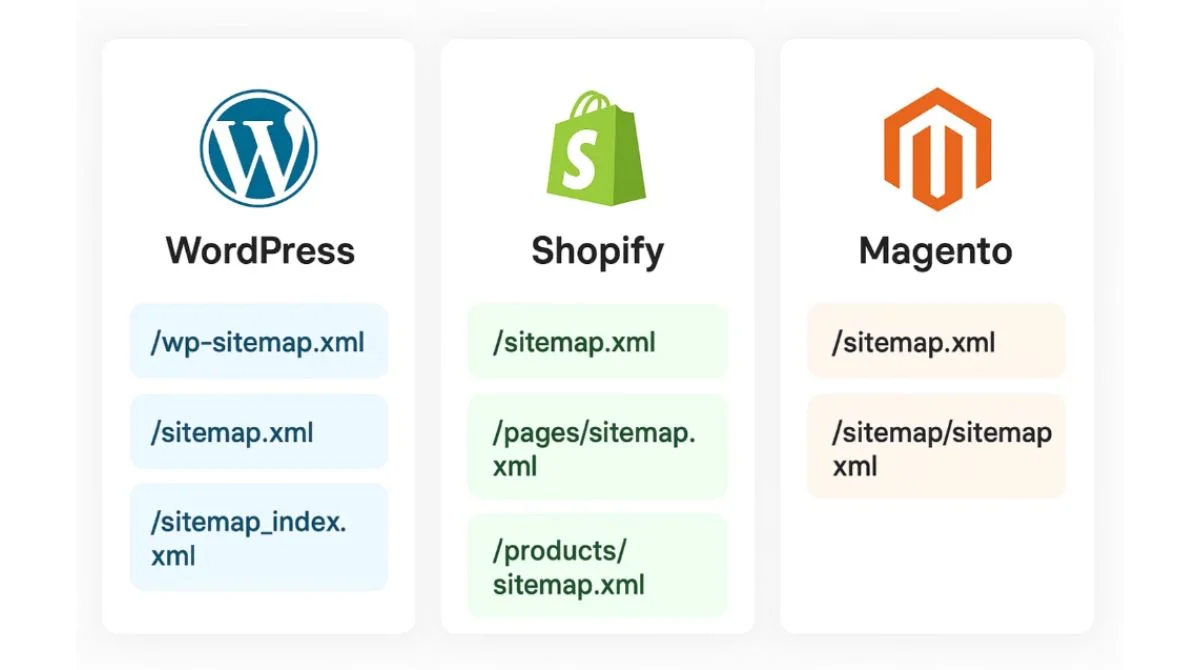
Common Sitemap Formats and What They Mean
Understanding different sitemap types helps you interpret the information correctly:
XML Sitemap Format
Standard XML sitemaps contain URLs with metadata like last modification dates and change frequencies. They follow Google’s sitemap protocol specifications.
Sitemap Index Files
Large websites often use sitemap index files that reference multiple smaller sitemaps. These help organize content by type or section.
Image and Video Sitemaps
Specialized sitemaps exist for images and videos, providing additional metadata for rich media content.
Troubleshooting: When Sitemaps Aren’t Found
Sometimes websites don’t have public sitemaps. Here’s what to do:
No Sitemap Available:
- Check if the site uses a CMS that auto-generates sitemaps.
- Look for HTML sitemaps instead.
- Use crawling tools to map the site structure.
- Contact the website owner for access.
Blocked or Restricted Access:
- Sitemaps might be blocked in robots.txt.
- Some sites restrict sitemap access to search engines only.
- Login-protected sites may hide sitemaps behind authentication.
Best Practices for Sitemap Analysis
Once you find a sitemap, here’s how to analyze it effectively:
Key Elements to Review:
- URL Structure: How pages are organized and named.
- Update Frequency: How often does the content change?
- Priority Levels: Which pages the site considers most important.
- Content Types: Different sections and page categories.
Tools for Sitemap Analysis:
- XML sitemap validators.
- SEO crawling tools.
- Sitemap visualization software.
- Spreadsheet programs for data analysis.
Frequently Asked Questions
Q1. How to find sitemap of a website that doesn’t have one?
Use HTML sitemaps or crawling tools to map the site structure manually when learning how to find sitemap of a website without XML files.
Q2. Are HTML sitemaps the same as XML sitemaps when trying to find a websites sitemap?
No. XML sitemaps are for search engines with technical data. HTML sitemaps are for human visitors with readable links when you’re looking for how to find sitemap of a website.
Q3. Can I access private or password-protected sitemaps?
No. You need proper credentials or site owner permissions to access protected sitemaps, regardless of which method you use to find a website’s sitemap.
Q4. How often do sitemaps get updated?
Most sites update automatically when publishing new content. Others update weekly or monthly, affecting how to find sitemap of a website with current information.
Q5. Do all search engines use the same sitemap format?
Yes. Google, Bing, and Yahoo follow the same XML protocol, though some support extra features when figuring out how to find a websites sitemap.
Conclusion
Learning how to find a sitemap provides valuable insights into website architecture and SEO strategies. Start with standard locations like /sitemap.xml and robots.txt checks for quick results. For difficult cases, combine multiple methods or use specialized tools. These eight proven methods work for most websites and will help you discover content opportunities, analyze competitors, and understand site structures effectively.