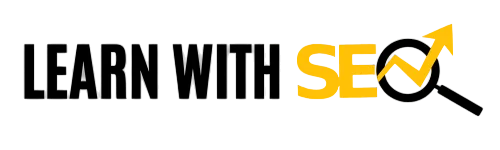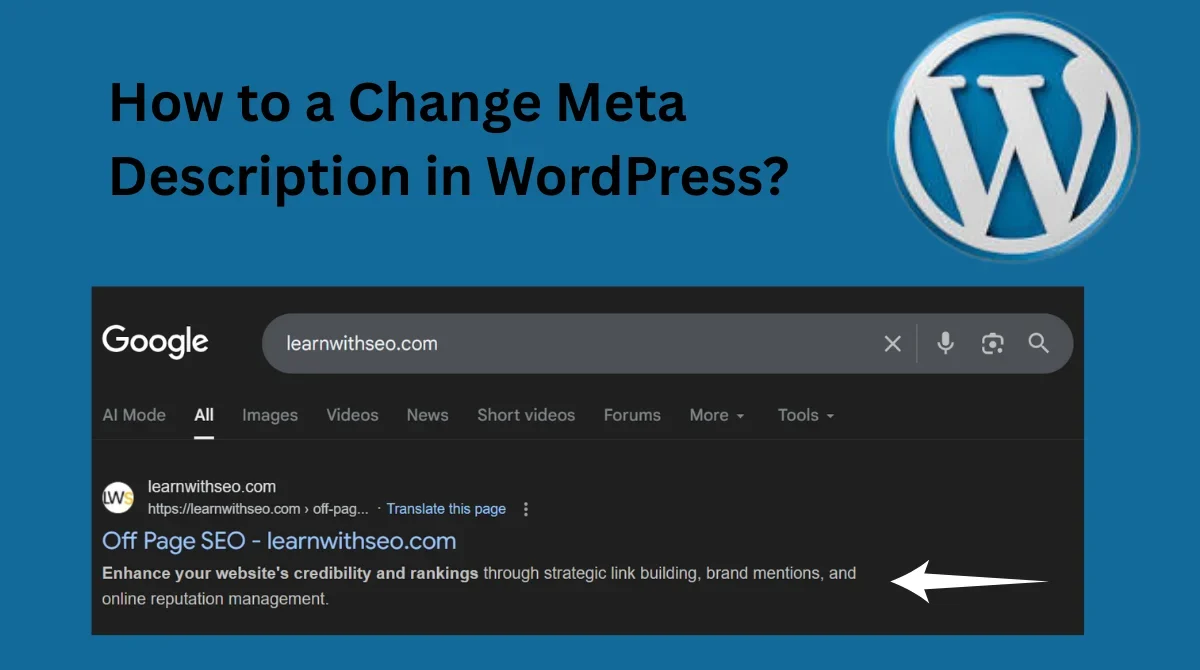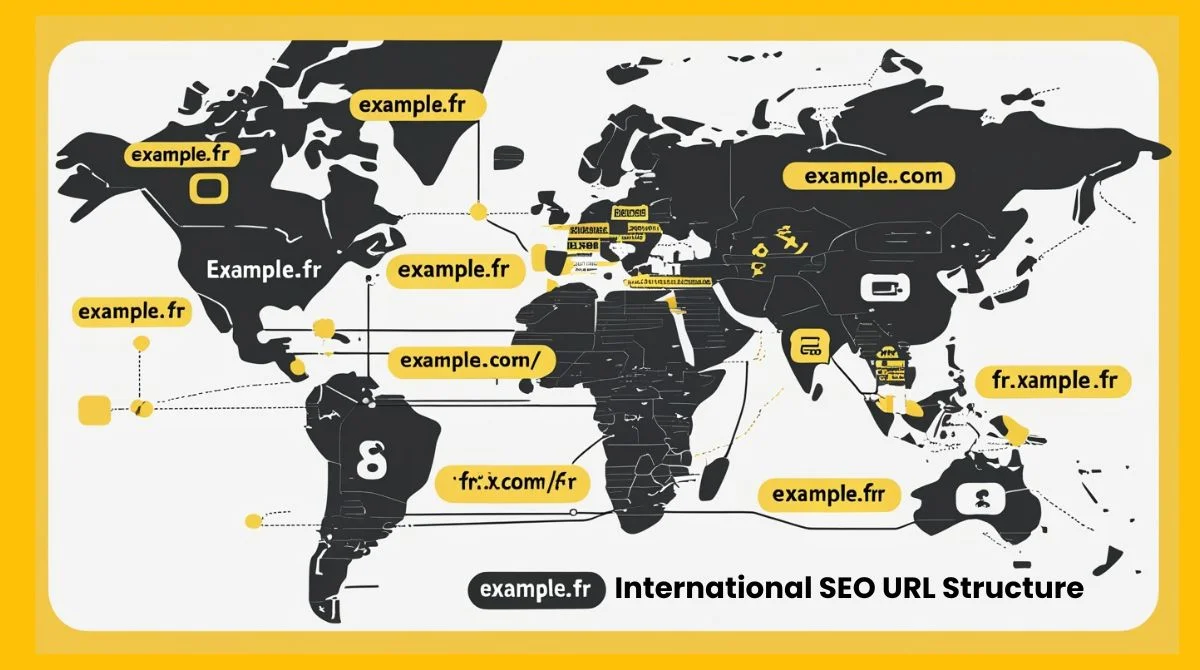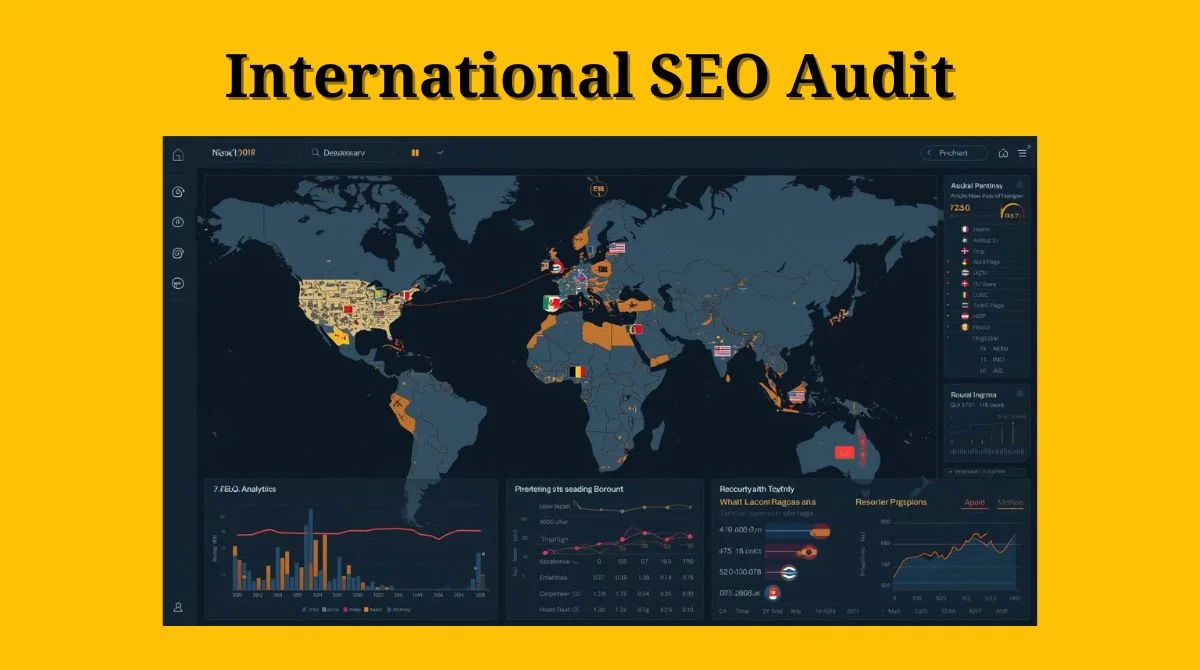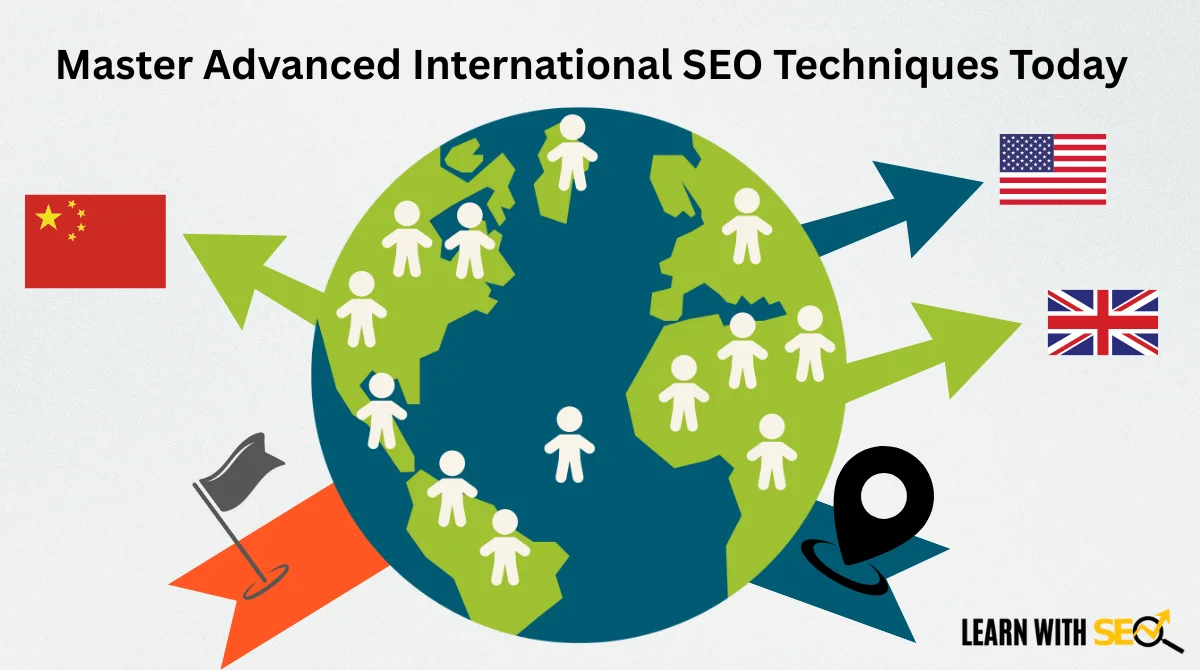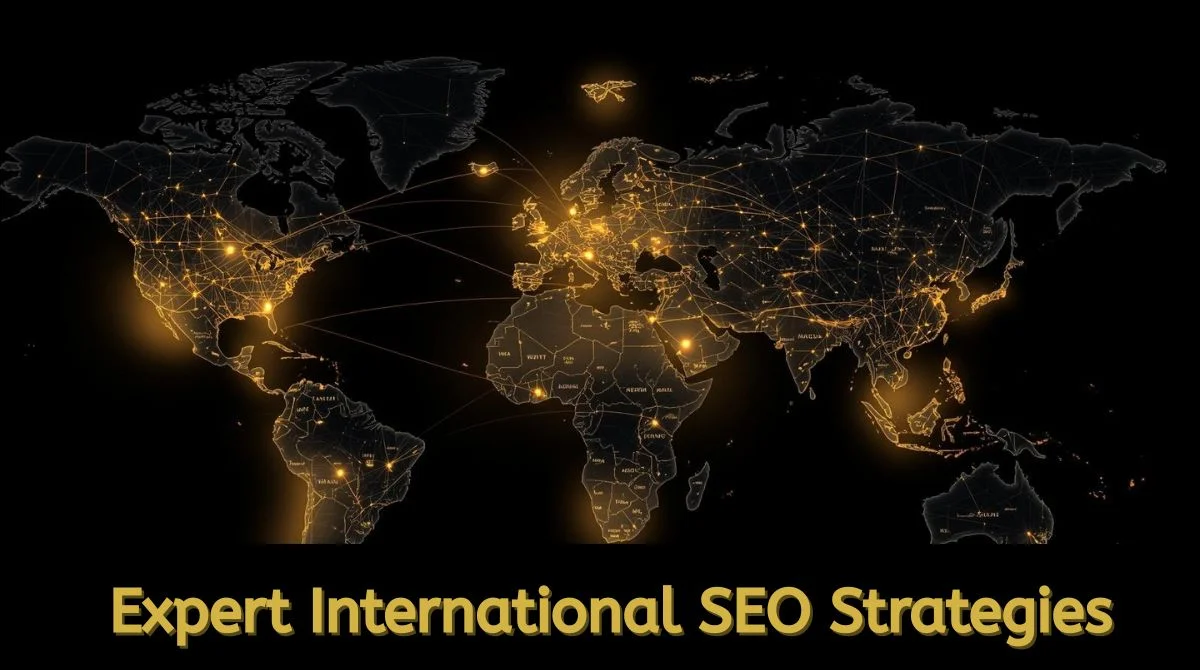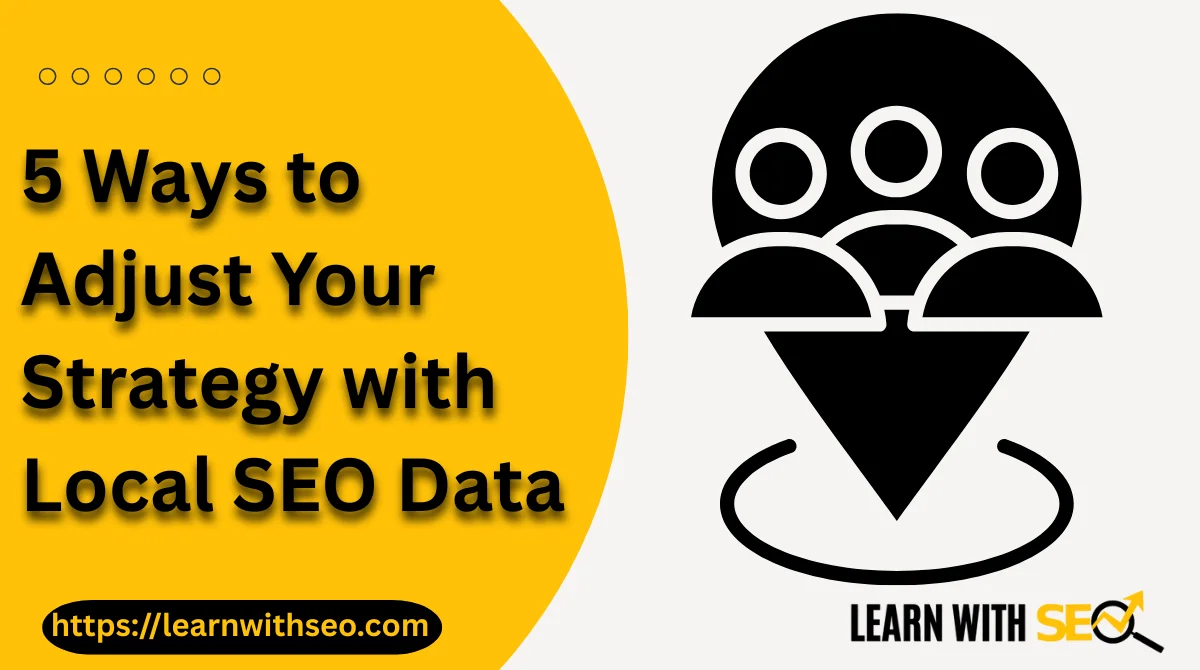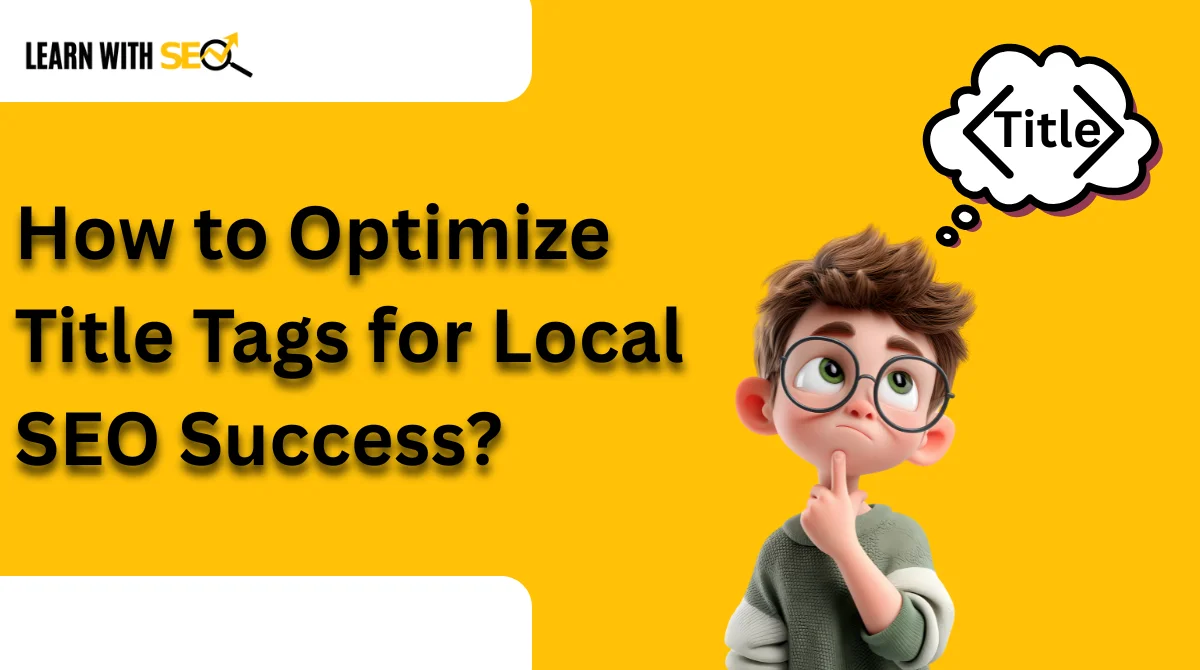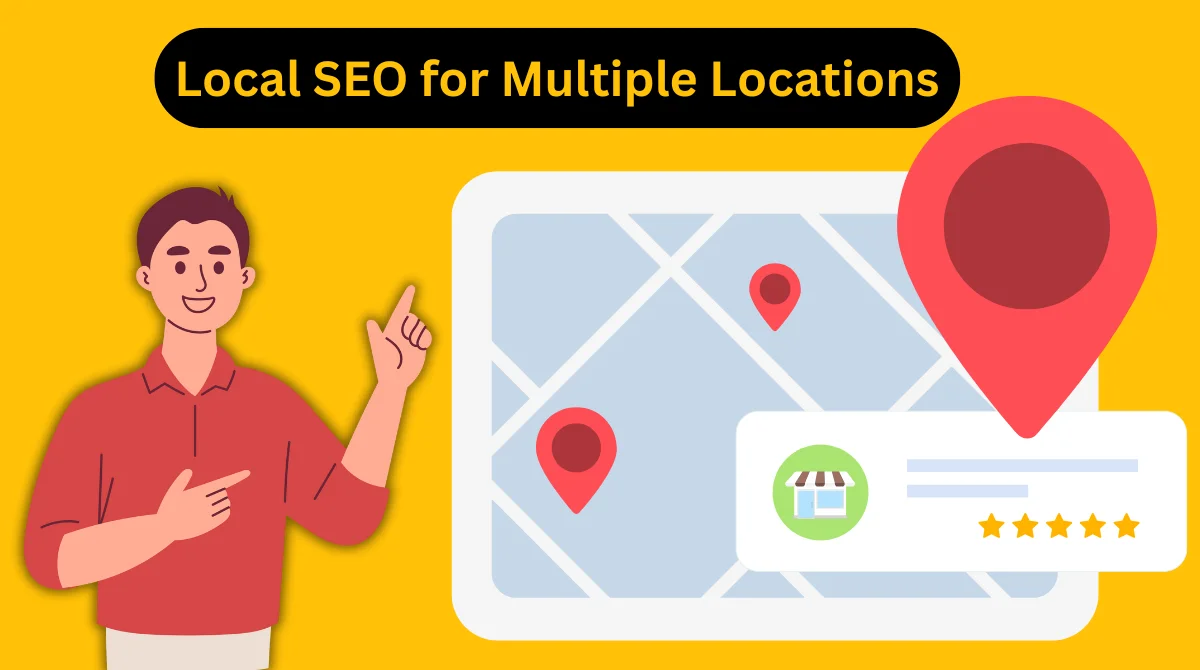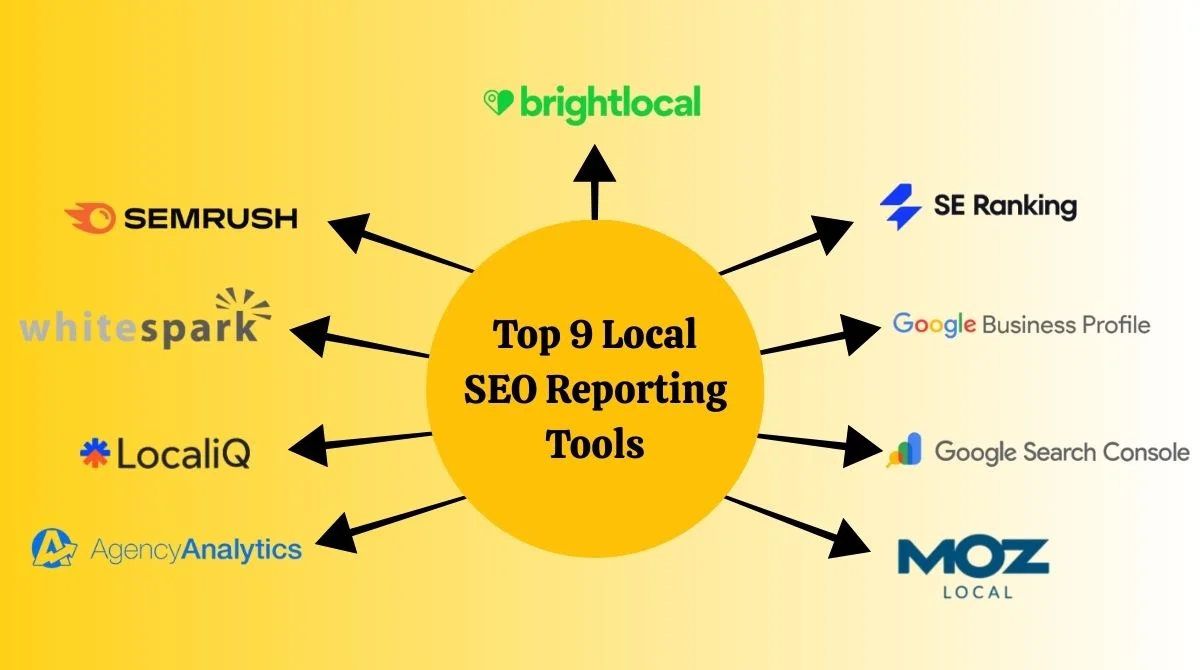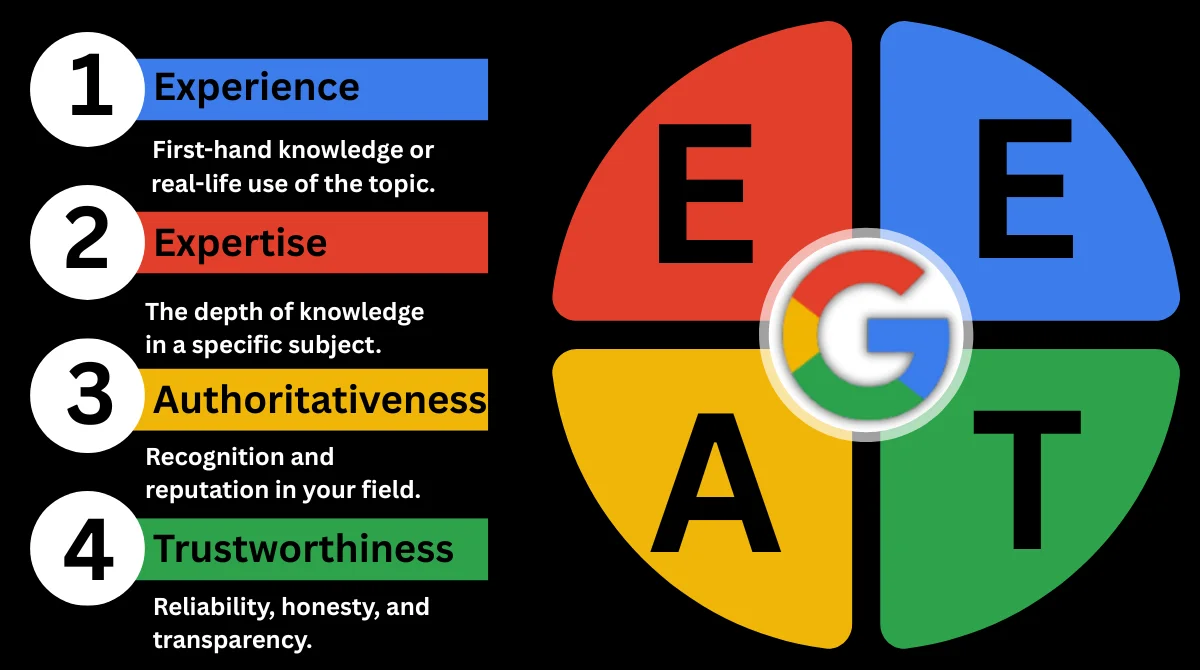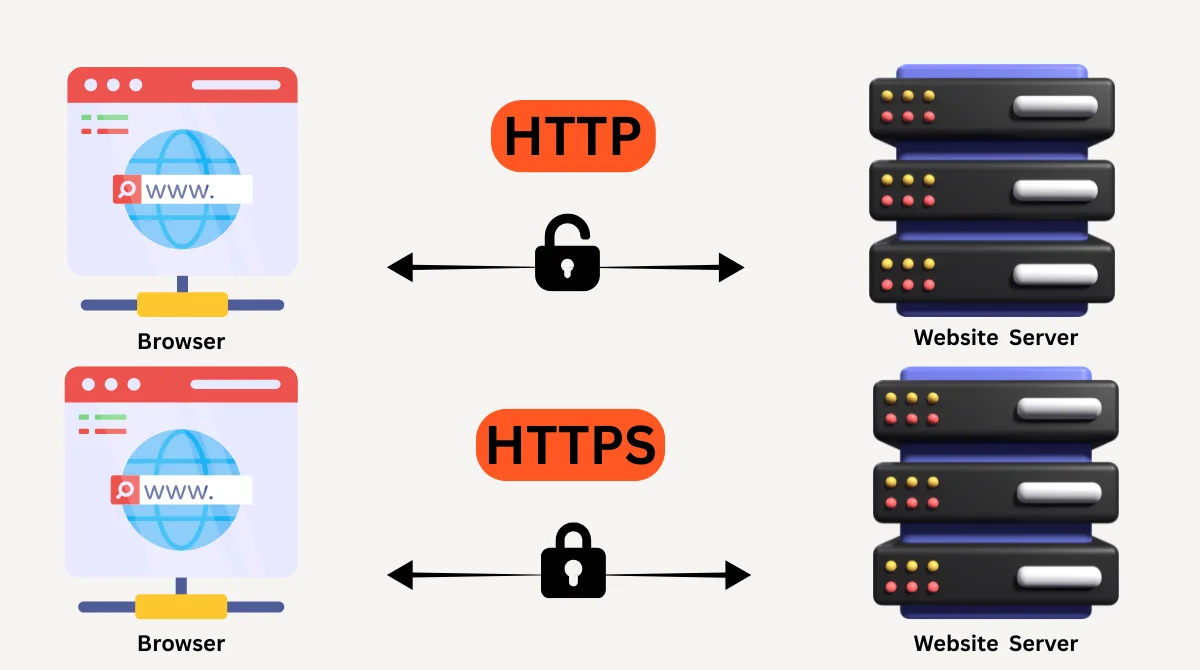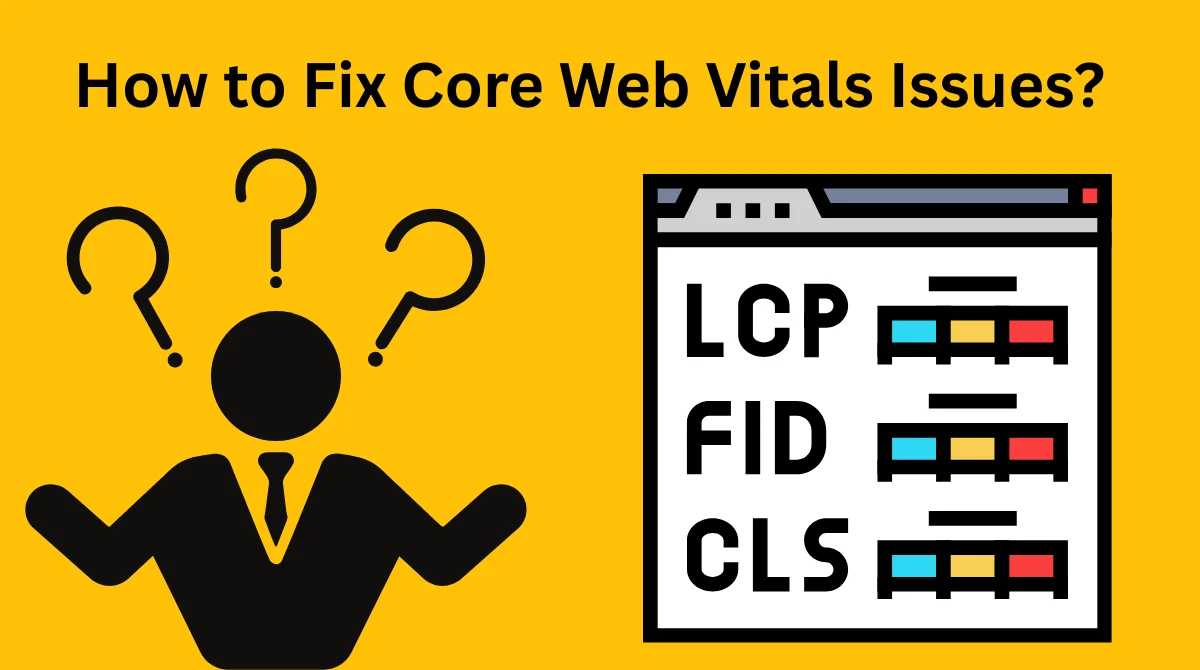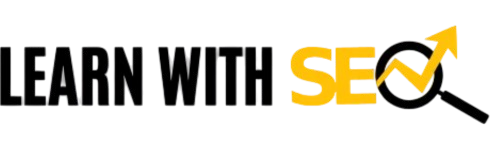When you search for something on Google, the first thing you notice below a website’s title is a small block of text. That’s called a meta description. It’s like a summary of what the page is about. Even though Google sometimes rewrites it, writing a clear and optimized description can make your site look more professional, trustworthy, and clickable.
If you own a WordPress website and want to improve your search performance, you should definitely know how to change the meta description properly.
What is a Meta Description?
A meta description is a short snippet of text, usually between 150 and 160 characters, that appears under your website’s title on search engine results pages (SERPs). Its purpose is to inform both search engines and users about the content of your page.
For example:
- Meta Title: How to Use Google Trends for Content Ideas?
- Meta Description: Learn how to use Google Trends for content ideas. Find trending topics, compare keywords, and create blogs, videos, and social posts your audience loves.
A well-written meta description works like an ad for your article. It gives readers a quick idea of what they’ll learn and motivates them to click instead of scrolling past.
Why is Meta Description Important for SEO?
While Google has mentioned that meta descriptions are not a direct ranking factor, they strongly influence click-through rates (CTR), which indirectly helps your SEO.
Here’s why they matter:
- Improves visibility: A clean and engaging description makes your site stand out in search results.
- Boosts CTR: More people will click if they clearly understand what your page offers.
- Improves relevance: Helps users decide quickly whether your page answers their query.
- Supports E-E-A-T: A well-written description shows professionalism, trust, and authority.
In short, a meta description is not just for search engines; it’s mainly for humans.
How to Change a Meta Description in WordPress with Rank Math?
It often happens that we write a meta description for our WordPress site, but later feel the description could be improved or that keywords need to be added for SEO. In such cases, we need to change/update the existing meta description. In WordPress, this is easiest to do using the Rank Math SEO plugin. This plugin lets you edit the meta description for every post, page, and even the homepage.
Let’s go step by step to see how to change an already-written meta description using Rank Math:
Step 1: Open the Post or Page
The very first step is to open the post or page whose meta description you want to change. This is very simple:
- Log in to your WordPress Dashboard
- Type your website’s URL and add /wp-admin at the end (example: www.yourwebsite.com/wp-admin).
- Enter your username and password to log in.
- Once logged in, you will see the main WordPress dashboard.
- Go to the Posts or Pages Section
- On the left-hand side of the dashboard, you will see a menu with different options.
- If you want to edit a blog post, click on Posts.
- If you want to edit a regular website page (like Homepage, About, or Contact), click on Pages.
- Select the Post/Page to Edit
-
- In the Posts or Pages list, you will see all your published and draft content.
- Find the specific post or page where you want to change the meta description.
- Hover your mouse over its title, and you’ll see the Edit option appear below.
- Click on Edit.
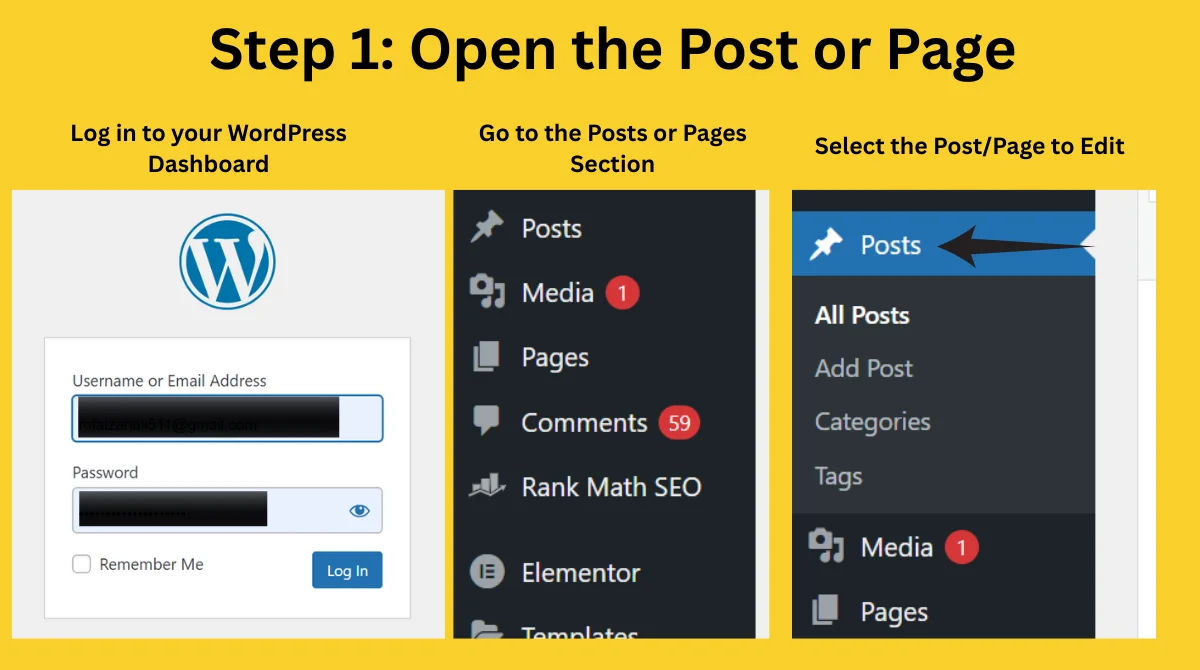
Now you’re inside the edit screen of that post or page. From here, you can move to the next step and use the Rank Math SEO box to update/change your old meta description.
Step 2: Scroll to the Rank Math SEO Box
- On the editor screen (either at the bottom or in the right-side panel), you’ll find the Rank Math SEO box.
- Here, you can see the meta description that was previously written for that post or page.
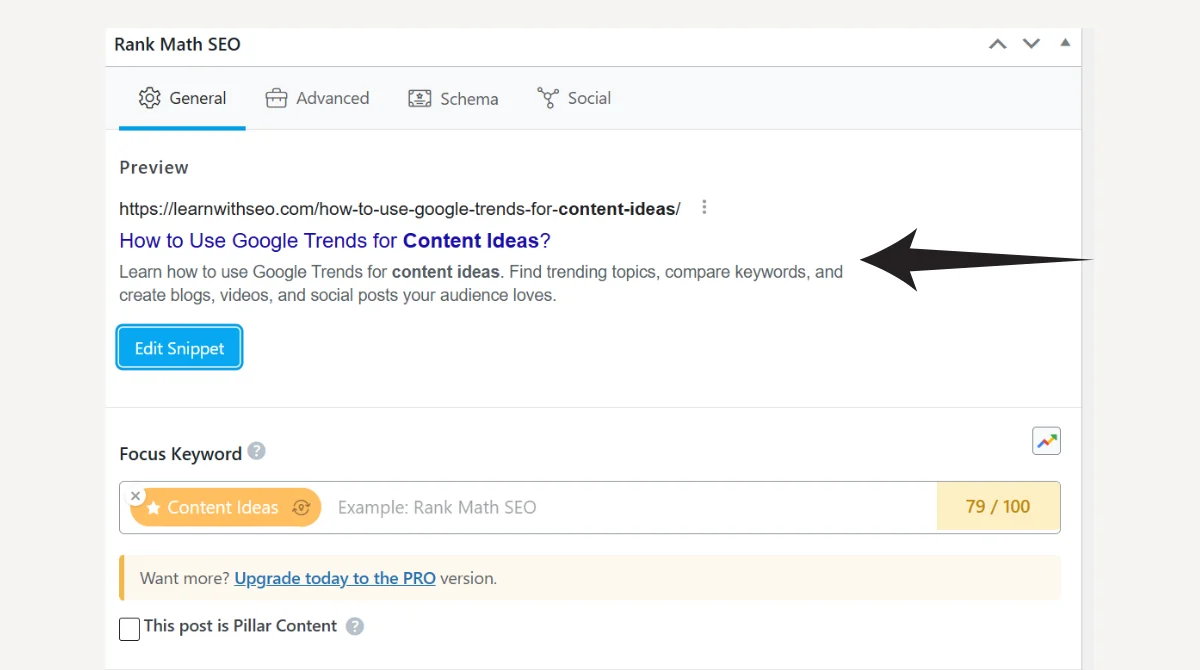
Step 3: Replace the Old Meta Description
Once you have the post or page open in edit mode, the real task begins: updating your old meta description. You’ll do this inside the Rank Math SEO box, which is available on every post and page editor.
- Go to the Meta Description Field
-
- Scroll down the edit screen (or check the right sidebar) until you find the Rank Math SEO box.
- Inside this box, you’ll see the Meta Description option.
- This is the same place where you had written your earlier description.
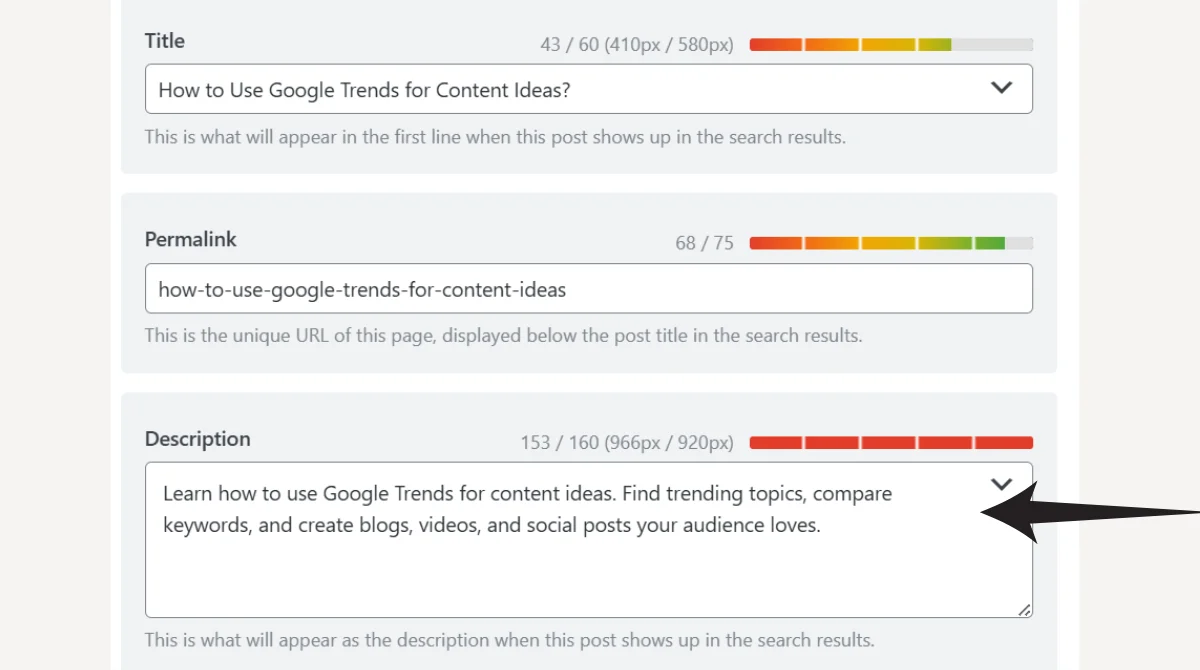
- Delete the Old Text
-
- You’ll notice the existing meta description already written in the field, which is currently being shown in Google search results.
- If it’s outdated, irrelevant, or not SEO-friendly, simply delete the old text.
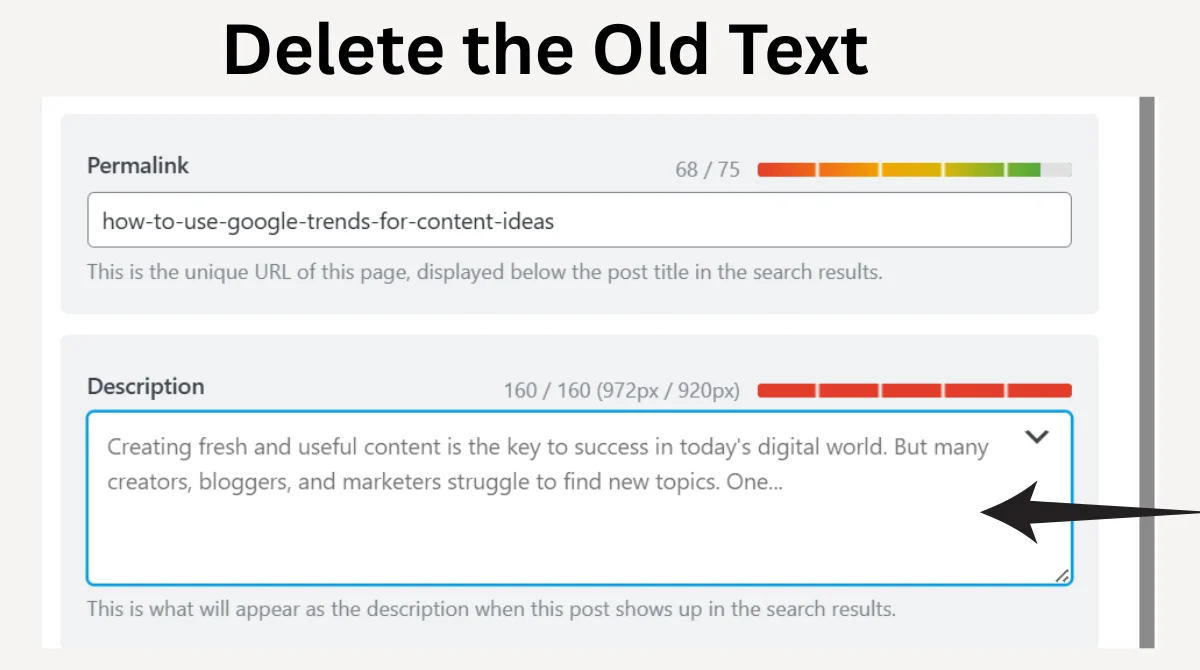
- Write a New Optimized Description
-
- Now, type your new meta description in that field.
- Don’t just stuff keywords; write in a way that attracts users and encourages them to click.
- Keep it short, clear, and engaging. Ideally, around 150–160 characters, as longer ones may get cut off in search results.
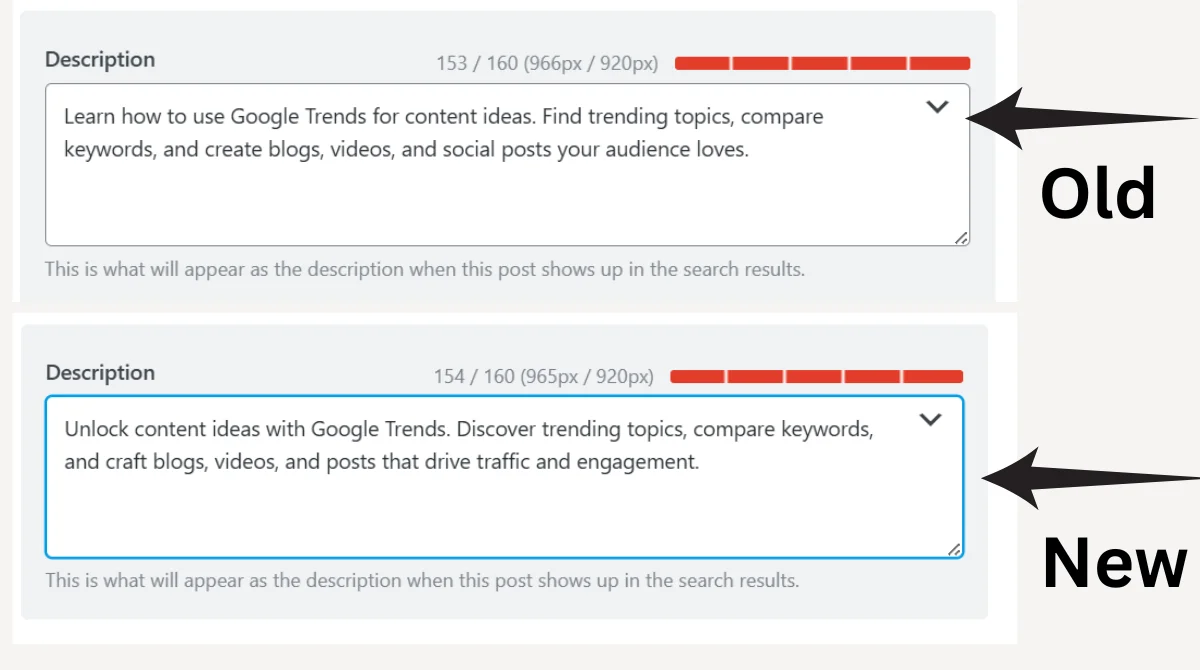
- Check the Snippet Preview
-
- As soon as you write your new description, you’ll see a live snippet preview below.
- This shows how your updated description will appear in Google search results (along with the title and URL).
- If it looks too long, cut off, or weak, you can immediately edit and improve it.
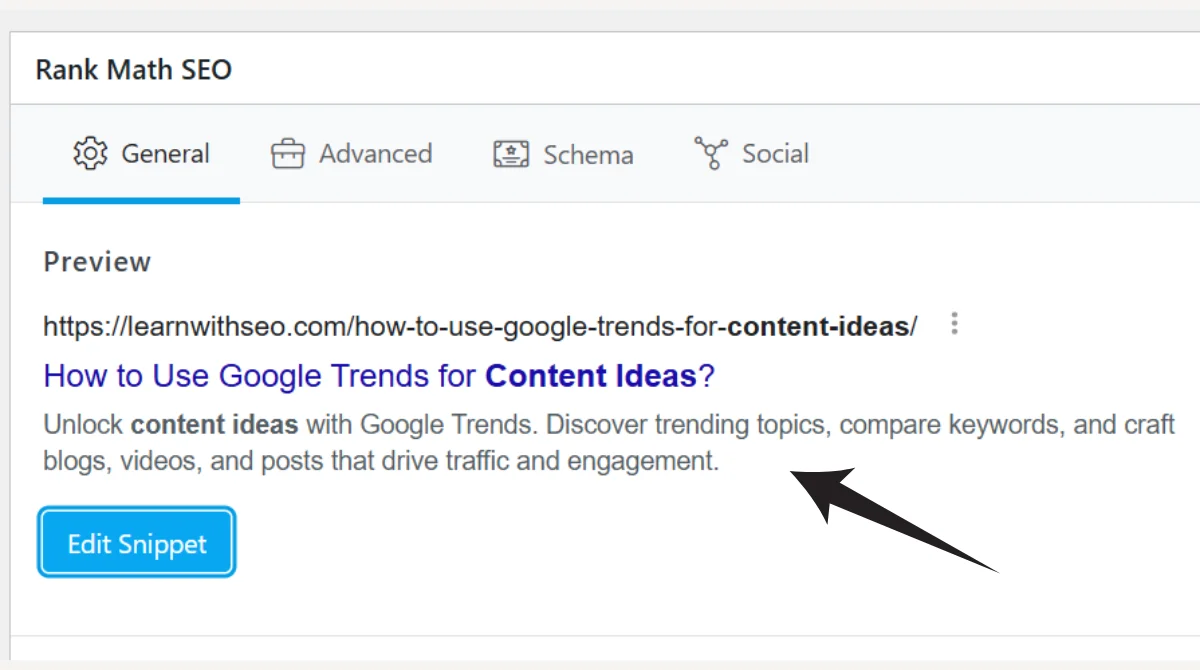
Tips for an SEO-Friendly Meta Description:
- Stay within 150–160 characters.
- Naturally, include your main keyword.
- Use simple, user-friendly language.
- Add a small call-to-action (like Learn more, Discover now, Get started).
Example:
- Old: “This page is about SEO settings in WordPress.”
- New: “Learn how to change meta description in WordPress with Rank Math. Step-by-step guide to boost SEO, get more clicks, and rank better.”
Think of it like replacing an old product label. The previous label may have been plain and boring, but now you’re designing a new, attractive, and clear label that instantly grabs attention. Similarly, you’re deleting your old meta description and replacing it with a fresh, SEO-friendly, and user-focused one.
Step 4: Check Rank Math SEO Suggestions
- Rank Math gives you a real-time SEO score for your page.
- If your new description matches the right keyword usage and length, the score will turn green, which means it’s well-optimized.
- This feature helps you instantly know whether your meta description is SEO-friendly or needs improvement.
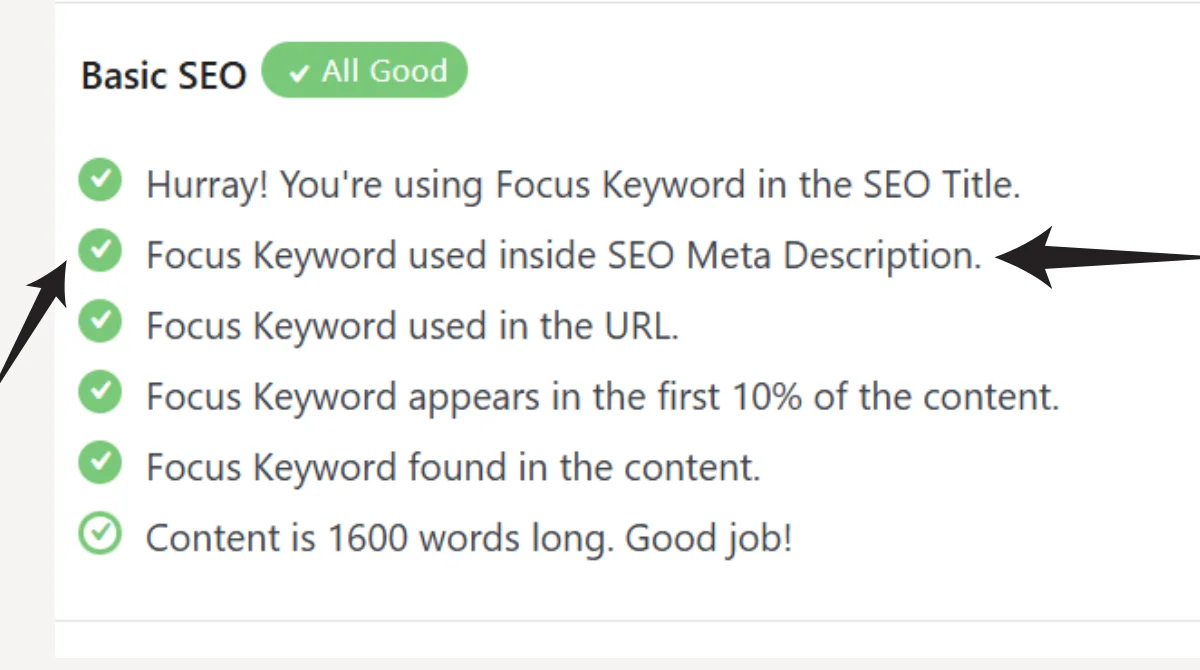
Step 5: Save and Update
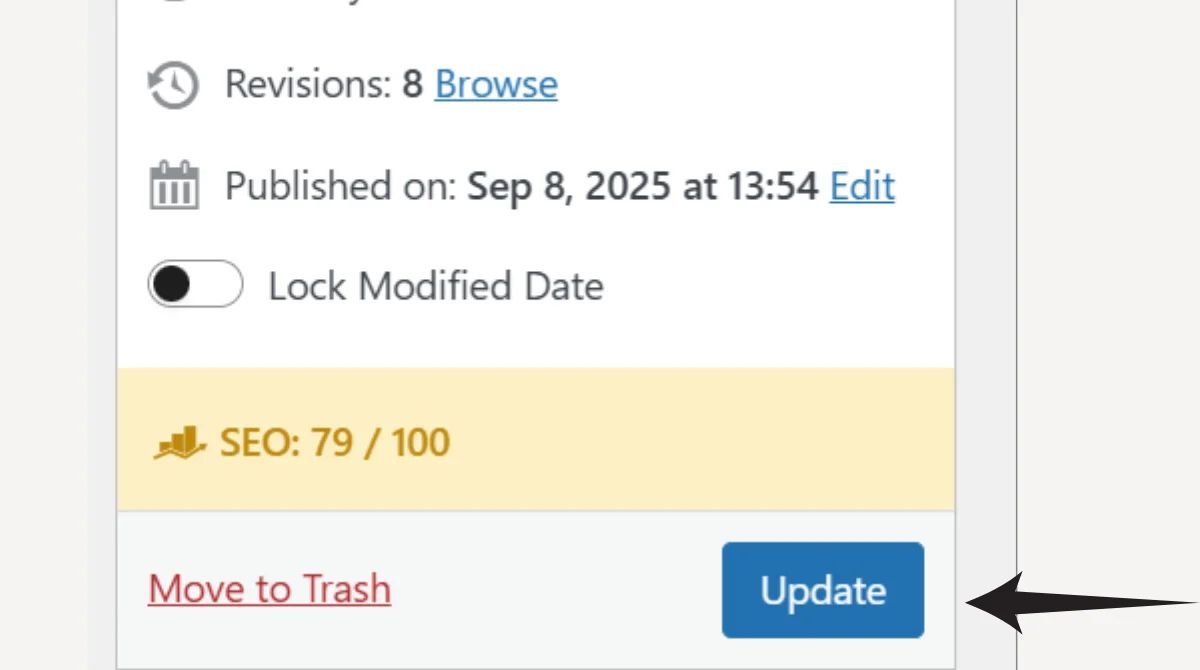
- Once you’re happy with your new meta description, simply click the Update button on your post or page.
- Your updated description is now saved.
- The next time Google crawls your page, it will start showing this new description in the search results.
That’s it! With these simple steps, you can easily change an existing meta description in WordPress using the Rank Math plugin. The process is beginner-friendly and usually takes only 2–3 minutes to complete.
Common Mistakes to Avoid
When writing or editing meta descriptions, avoid these mistakes:
- Keyword stuffing: Don’t repeat the same keyword unnecessarily.
- Too long or too short: Stick between 150–160 characters.
- Duplicate descriptions: Every page should have a unique description.
- Clickbait: Don’t promise something in the description that’s not on the page.
- Ignoring updates: Regularly review your descriptions to keep them relevant.
Advanced Tips for Better Meta Descriptions
If you want to go beyond basics, here are some pro tips:
- Match search intent: If the user is searching for “buy shoes online,” your description should highlight buying options, not just shoe history.
- Use emotional triggers: Words like best, easy, ultimate, and proven often attract attention.
- Include numbers or data: For example, “10 Essential Skills of a Content Marketing Strategist”
- A/B testing: Try different versions of descriptions and track which one gets higher CTR.
- Schema Markup: Adding structured data can sometimes enhance your snippets with extra details.
Frequently Asked Questions (FAQs)
1. What is a meta description in WordPress?
A meta description is a short text (about 150–160 characters) that appears below your website title in Google search results. It summarizes what the page is about and helps users decide whether to click on your link.
2. Can I change a meta description without a plugin in WordPress?
Yes, you can add or edit meta descriptions manually by editing your theme’s header.php file or using custom code. However, this method is not recommended for beginners. Using a plugin like Rank Math is safer and easier.
3. What is the ideal length of a meta description?
The best length is between 150–160 characters. If it’s too short, it may look incomplete, and if it’s too long, Google will truncate it in search results.
4. Can Google rewrite my meta description?
Yes. Even if you write a meta description, Google sometimes generates its own snippet from your page content if it thinks it’s more relevant to the search query. Still, writing one is important because it guides Google and improves CTR.
5. Which plugin is best for changing meta descriptions in WordPress?
Rank Math SEO is one of the best plugins because it’s beginner-friendly, lightweight, and provides advanced SEO features. Yoast SEO is another popular option, but Rank Math offers more flexibility for free.
6. Is it okay to use the same meta description on multiple pages?
No, avoid duplicate meta descriptions. Each page should have a unique meta description that reflects its own content. This helps both users and search engines understand your page better.
Final Thoughts
Changing the meta description in WordPress is one of the simplest yet most powerful SEO practices. Whether you use Rank Math, Yoast, or even the manual method, always focus on writing for users first and search engines second. A well-crafted description acts as your site’s first impression in Google search, helping build trust, increase clicks, and improve overall SEO performance. Take a few minutes to create unique, engaging, and optimized descriptions for each page. This small effort can deliver big results.