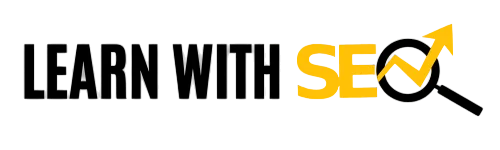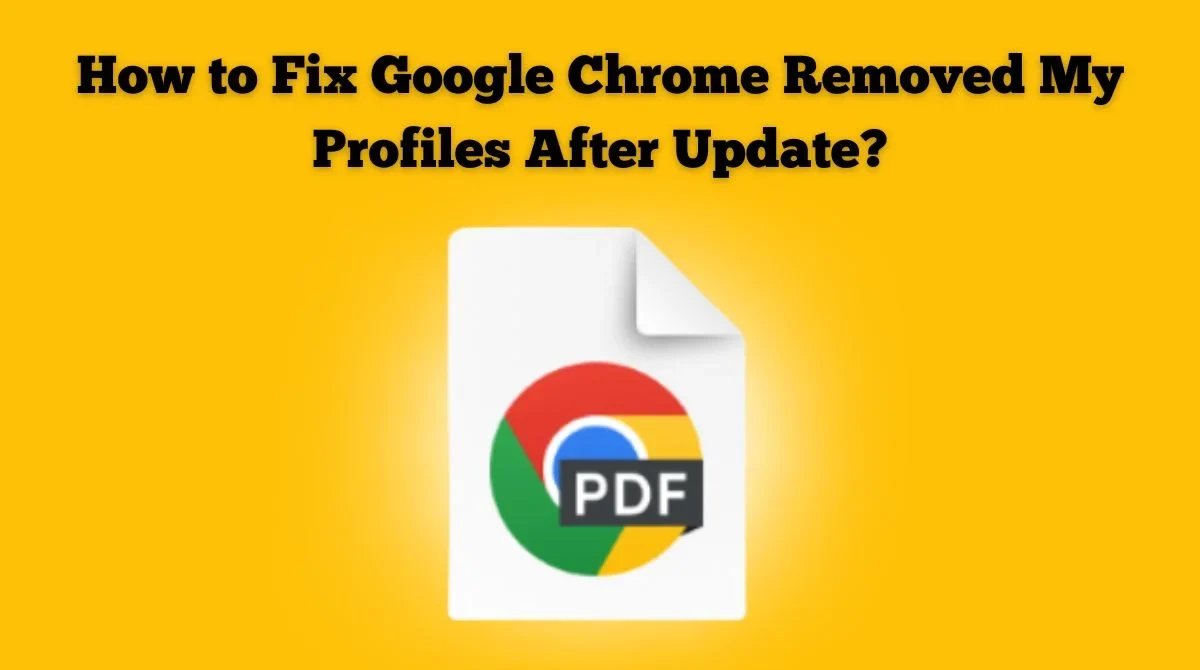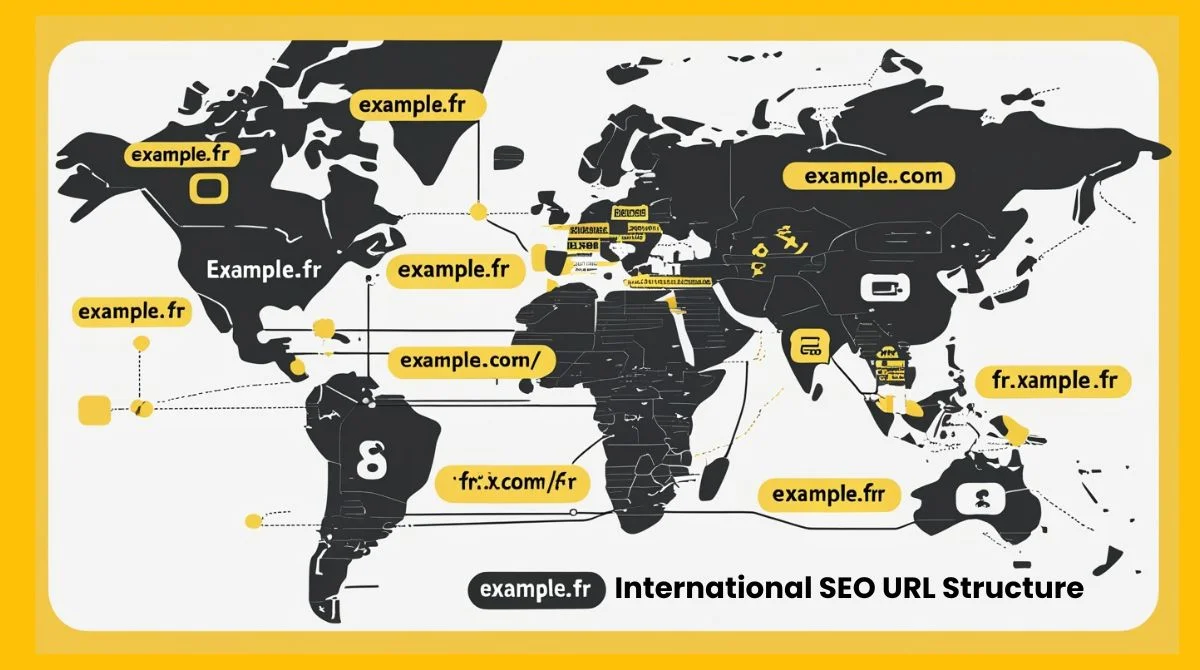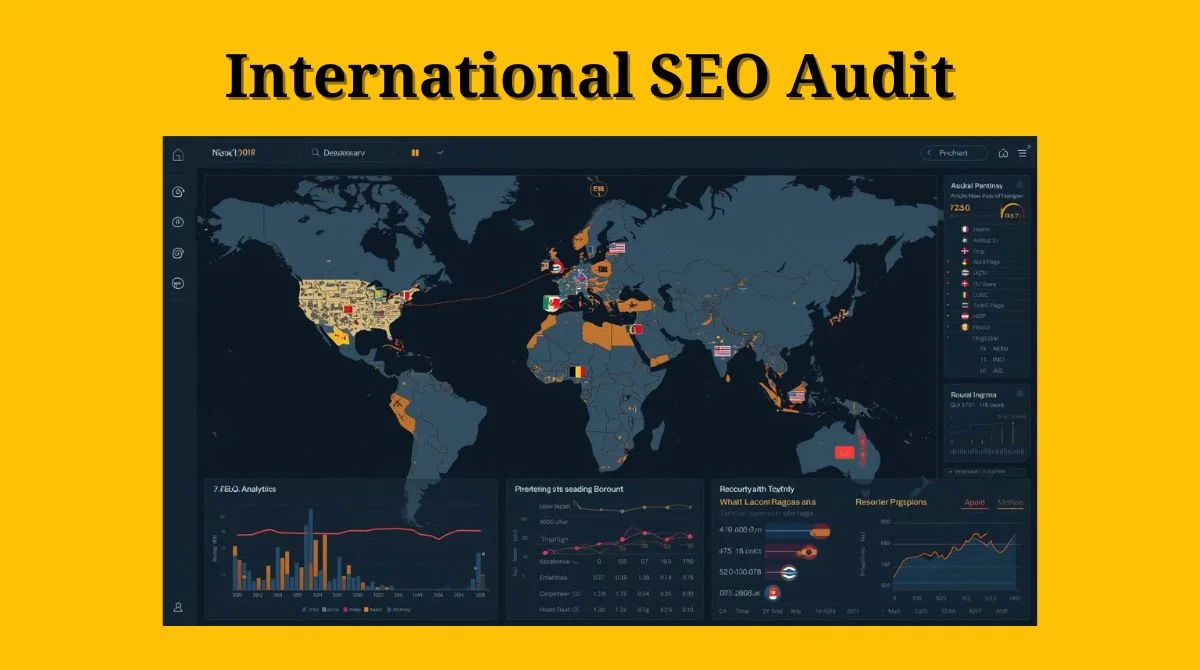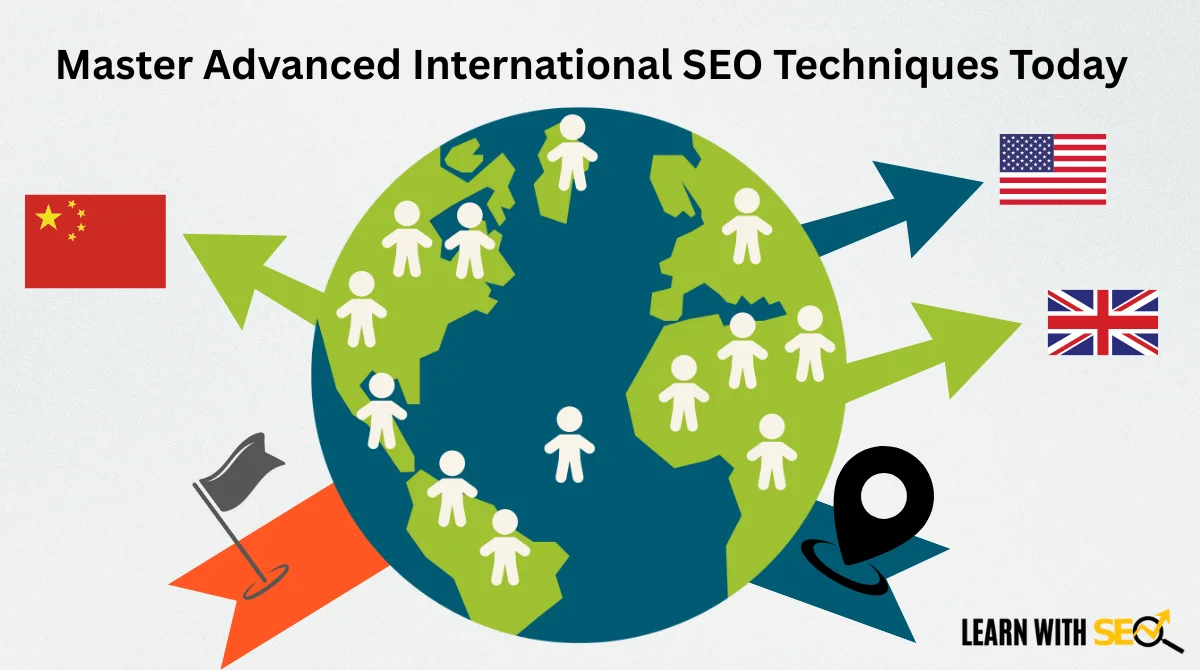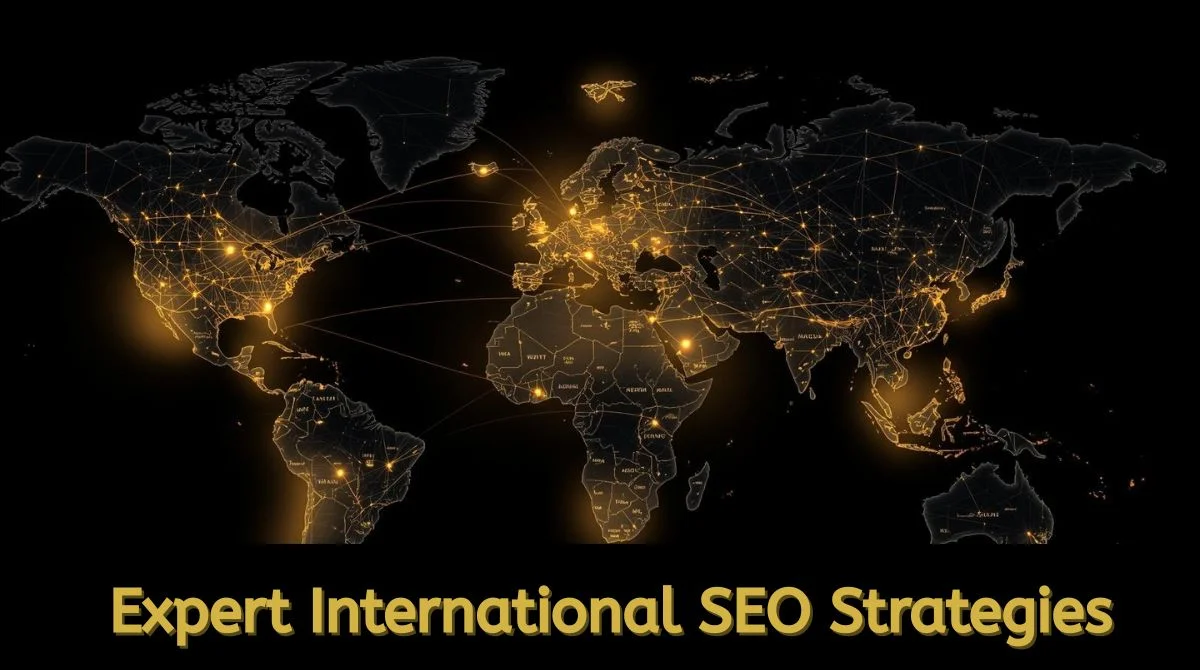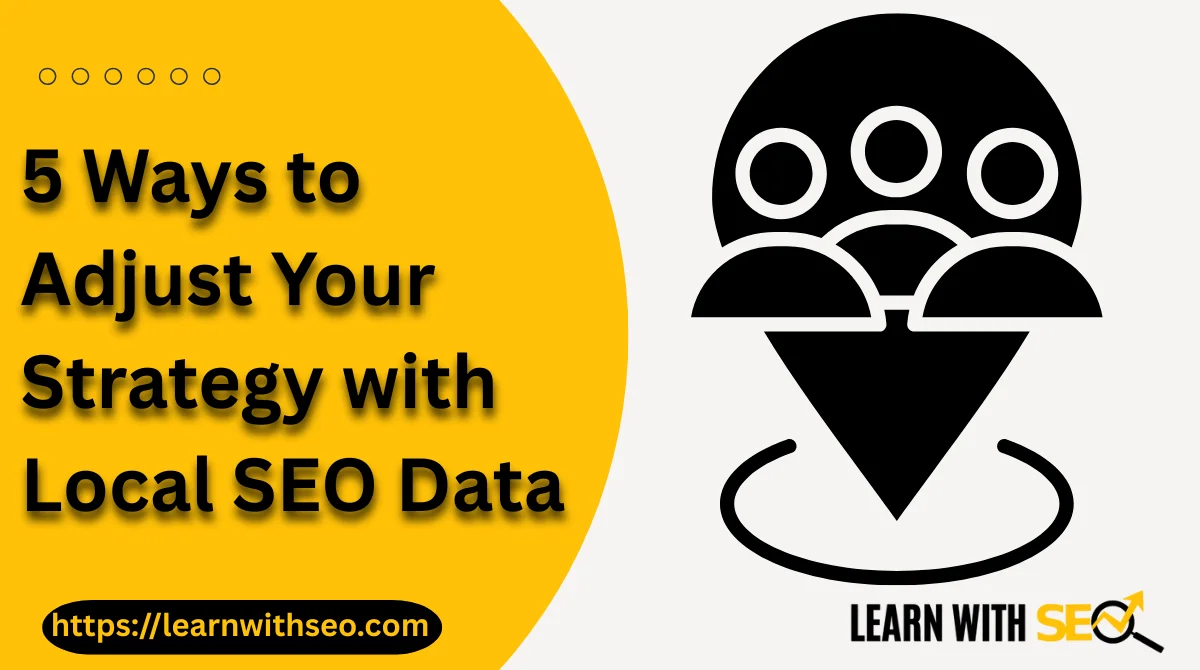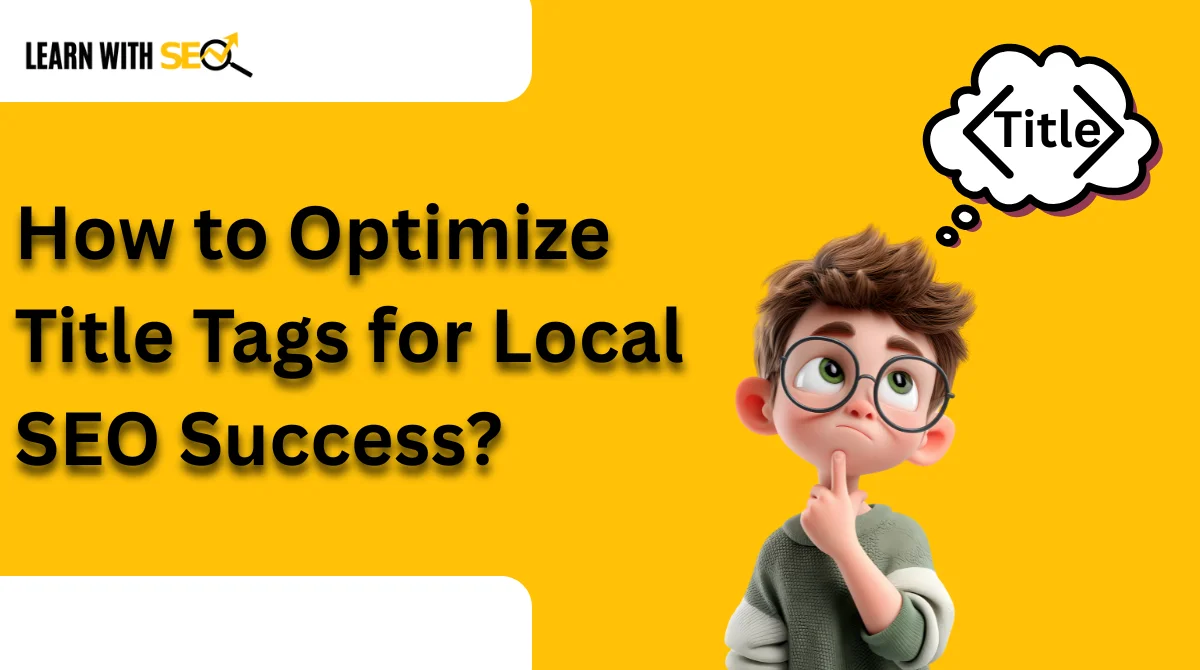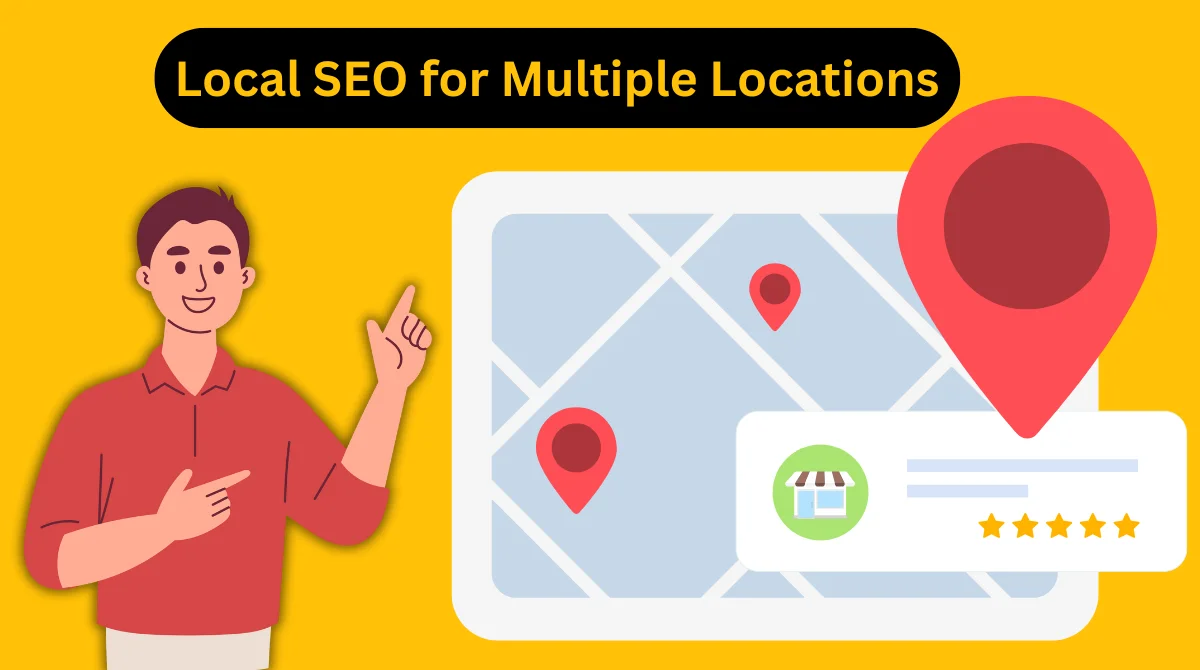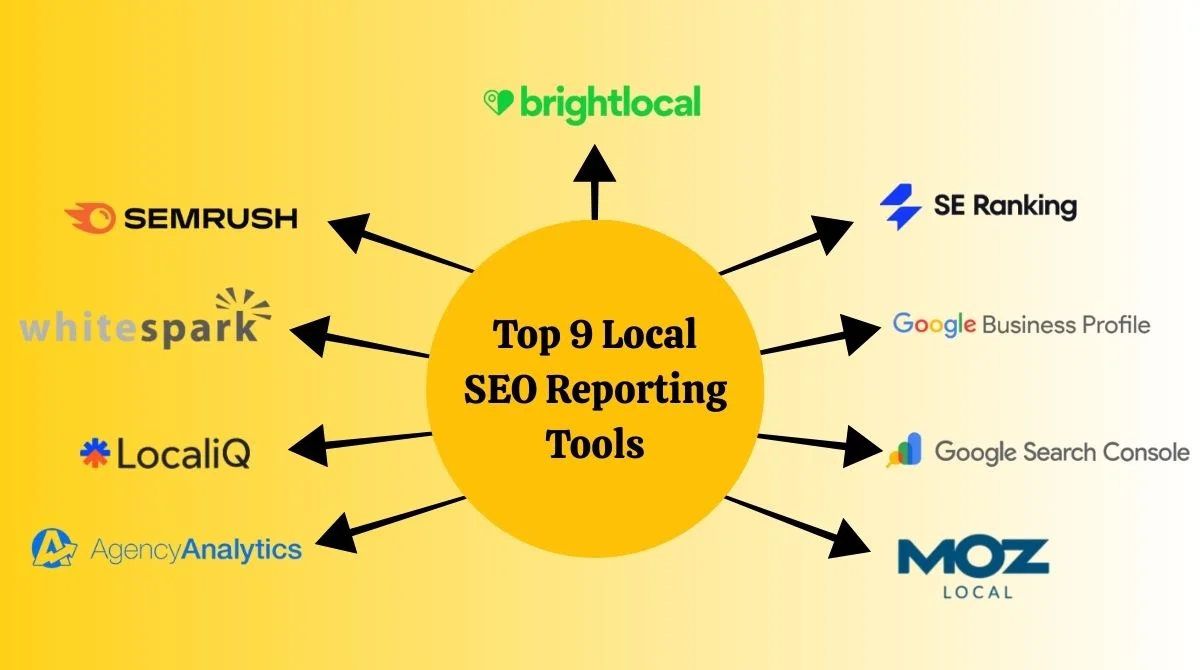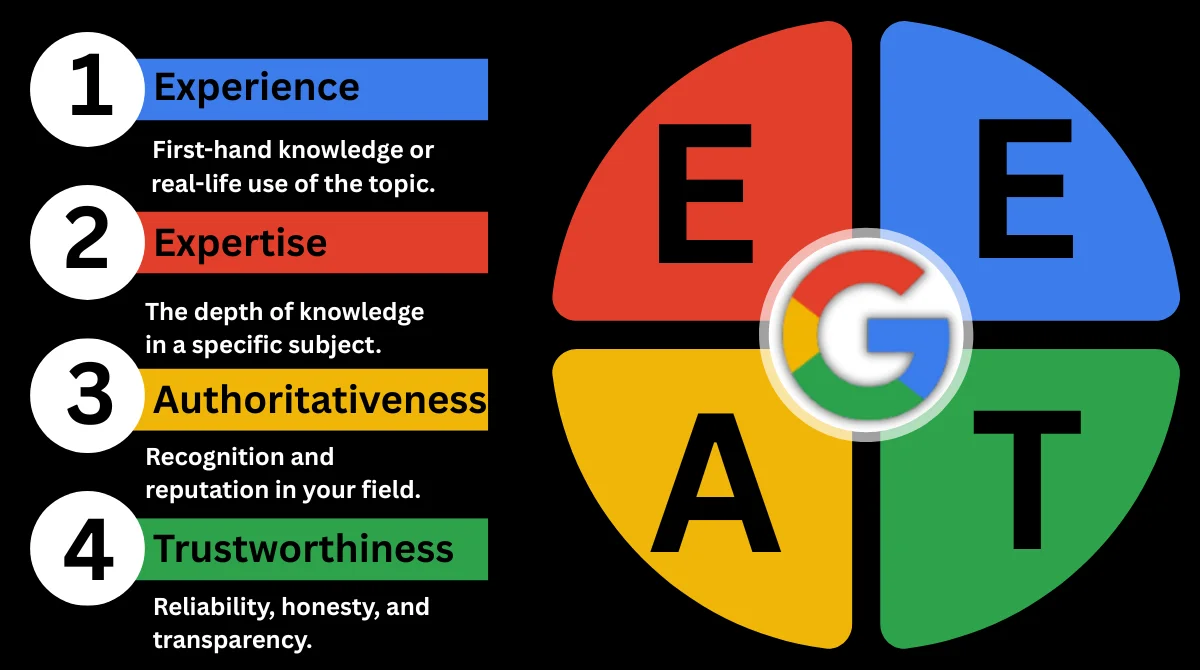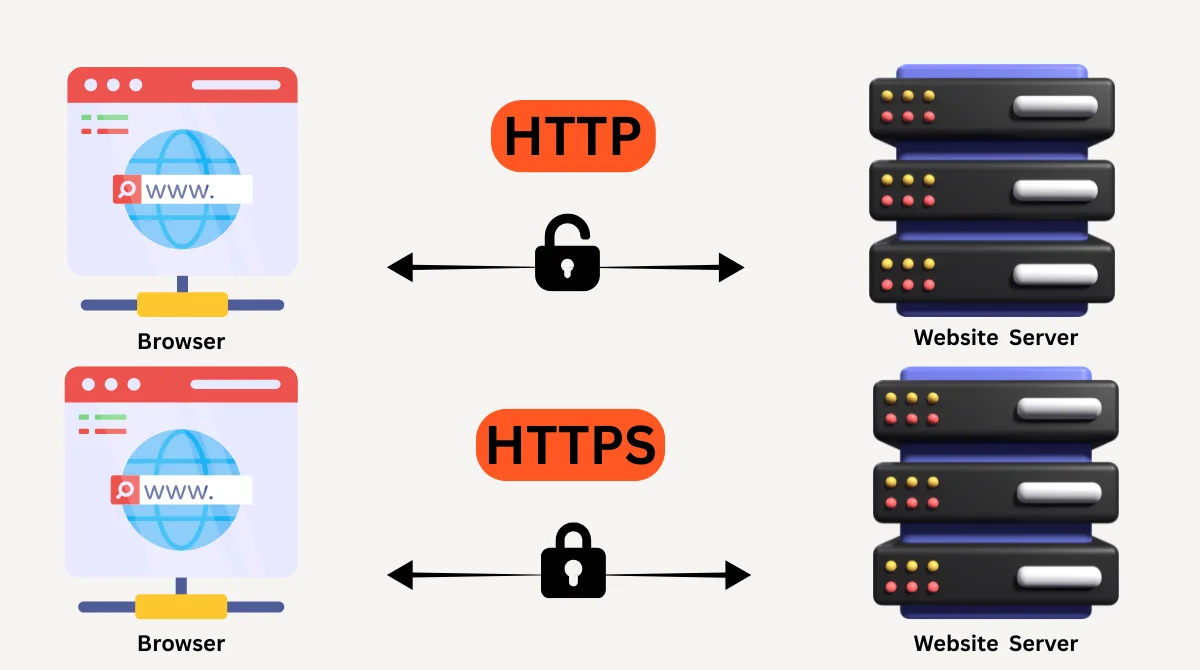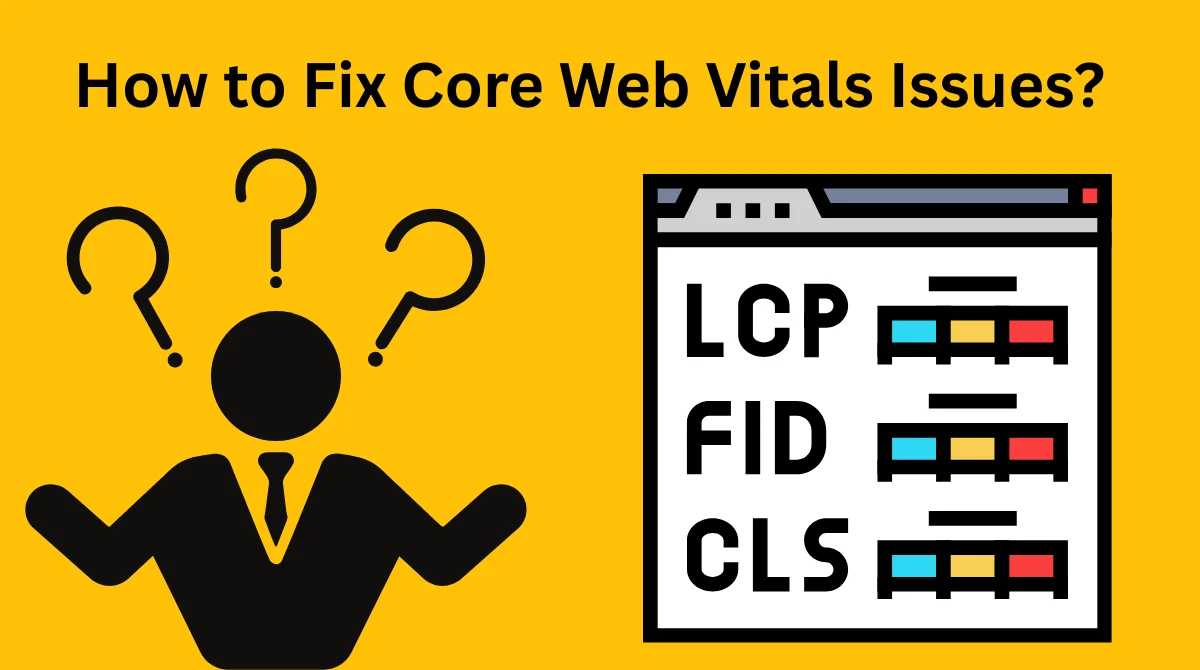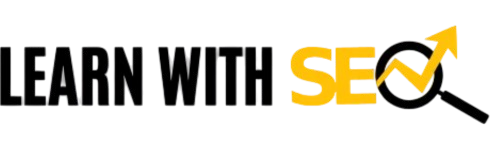Chrome profile disappearing after an update is a common issue that affects millions of users worldwide. This frustrating problem can make you lose access to bookmarks, passwords, extensions, and browsing history. The positive part is that your data could still be restored.
Why Chrome Profiles Disappear After Updates?
Chrome profiles can vanish due to several reasons during or after updates. Knowing these reasons can help you avoid losing data in the future.
Common Causes:
- Corrupted user data folder during the update process.
- Windows system updates are interfering with Chrome files.
- Sync settings are getting disabled automatically.
- Profile folder permissions are changing unexpectedly.
- Antivirus software is blocking Chrome profile access.
Quick Fix Methods to Recover Lost Chrome Profiles
Method 1: Check Chrome Sync Status
Your Chrome data might be safely stored in Google’s cloud servers. This is often the fastest recovery method.
Steps to restore via sync:
- Open Chrome and click the profile icon.
- Click “Turn on sync” if it’s disabled.
- Sign in with your Google account.
- Wait for Chrome to download your synced data.
- Check if bookmarks and extensions return.
Chrome sync can restore your history and bookmarks using your Google account. This method works best if you had sync enabled before the update.
![]()
![]()
Method 2: Restore from Windows Previous Versions
Windows automatically creates restore points that can help recover Chrome profiles. This method works on Windows 10 and 11.
Recovery steps:
-
Navigate to Chrome's user data folder: C:\Users\[Username]\AppData\Local\Google\Chrome\User Data
- Right-click on the “User Data” folder.
- Select “Properties” then “Previous Versions” tab.
- Choose a restore point from before the profiles disappeared.
- Click “Restore” and wait for the process to complete.
This restoration process can take 10 to 25 minutes, but it often successfully recovers bookmarks and profile data.
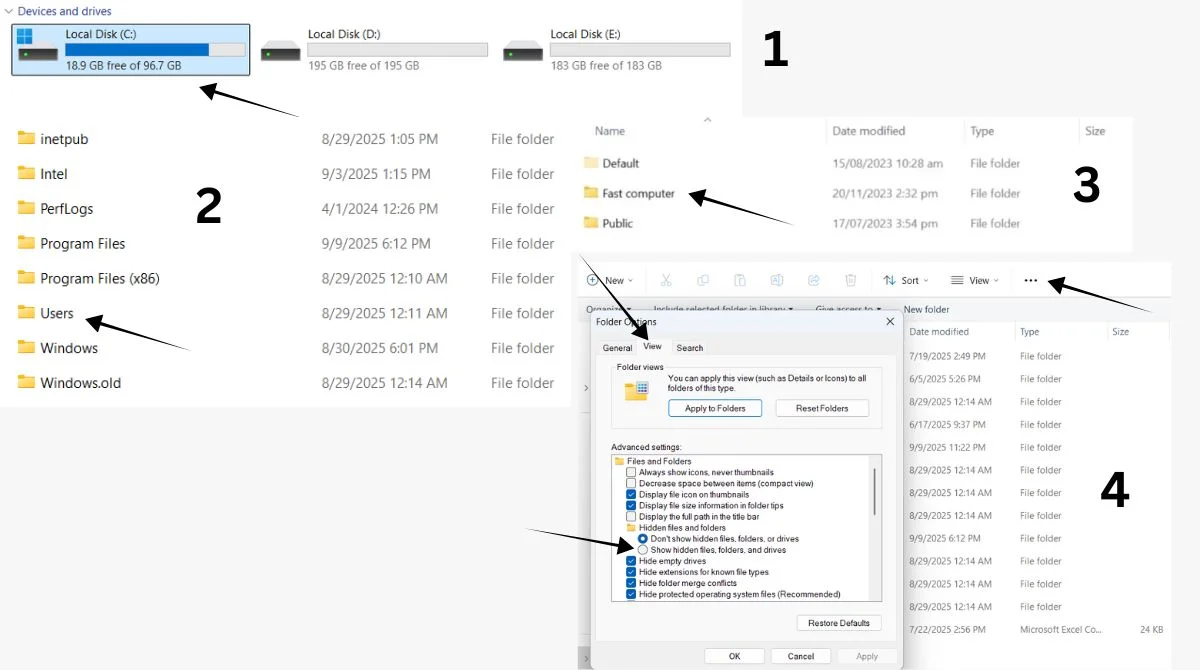
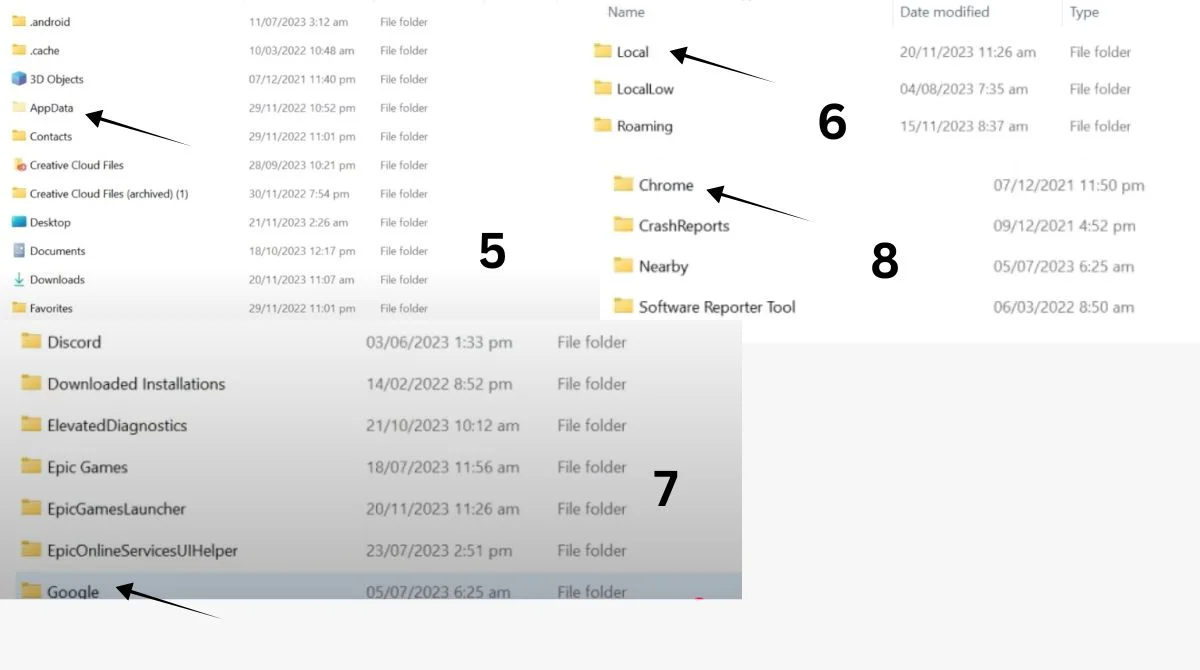
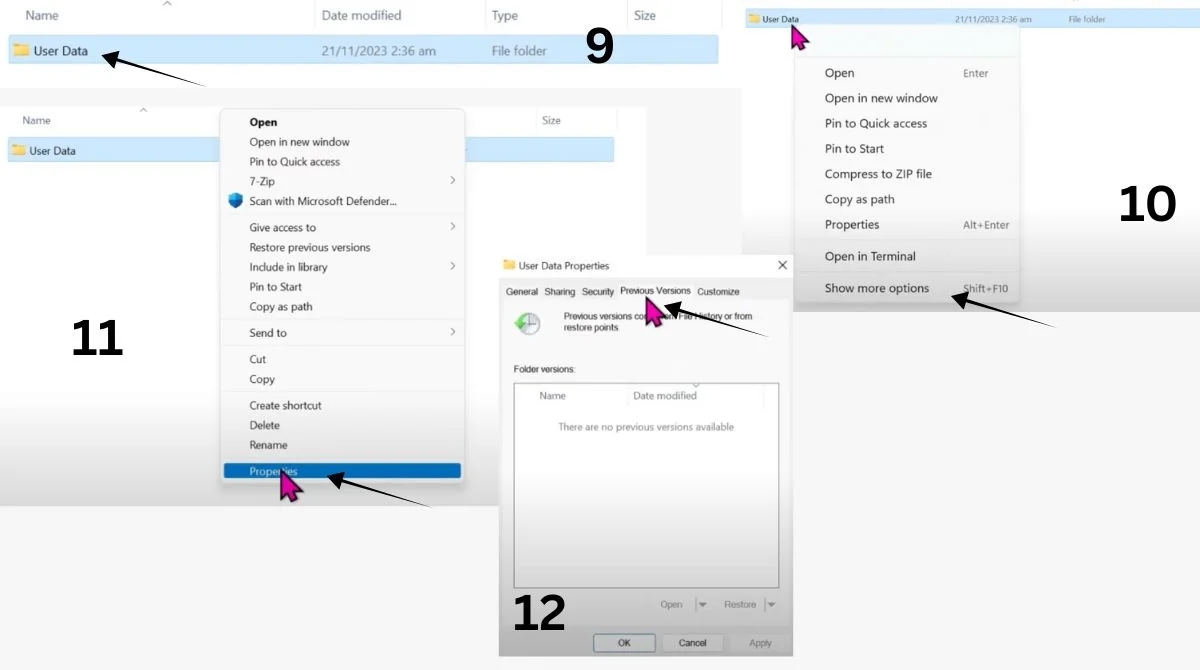
Method 3: Check Profile Folder Location
Sometimes Chrome creates new profile folders while your old data remains intact. Manual checking can reveal hidden profiles.
How to locate profile folders:
-
Press Windows + R and type: %LOCALAPPDATA%\Google\Chrome\User Data
- Look for folders named “Profile 1”, “Profile 2”, etc.
- Check each folder for your missing data.
- Copy contents from old profiles to the current “Default” folder.
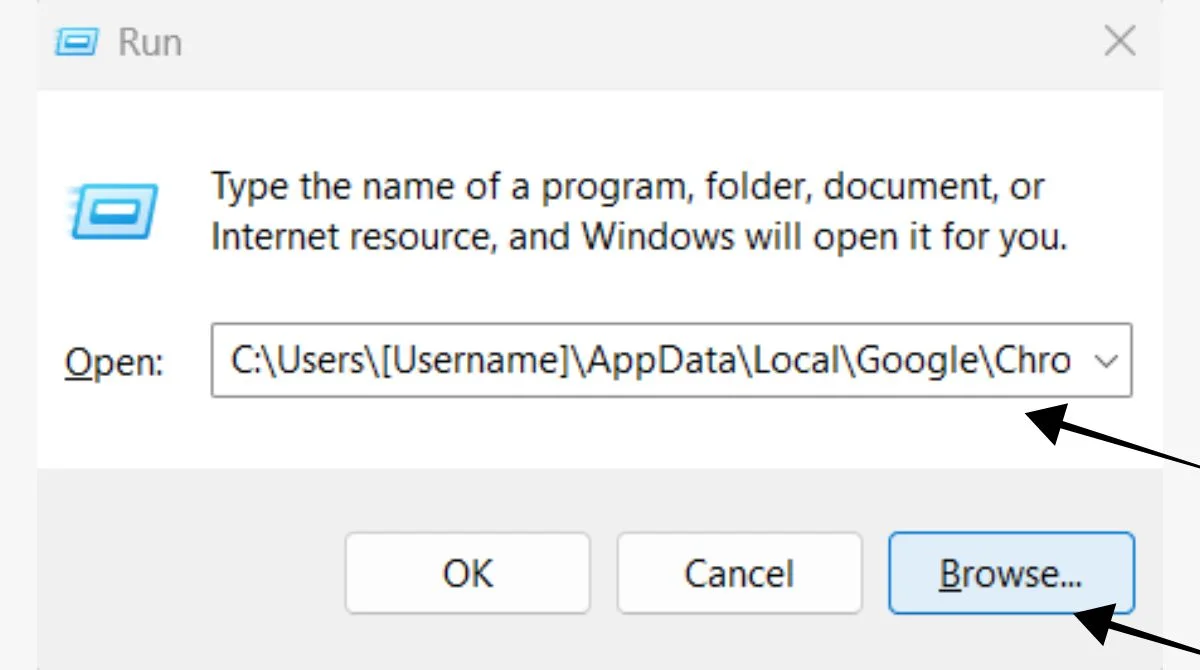
Method 4: Import Bookmarks Manually
If only bookmarks are missing, you can often import them from backup files that Chrome creates automatically.
Import process:
- Open Chrome and go to Settings.
- Click “Bookmarks” then “Import bookmarks and settings”
- Choose “Bookmarks HTML file” as the source.
- Navigate to the Chrome profile folder.
- Look for “Bookmarks.bak” file and import it.
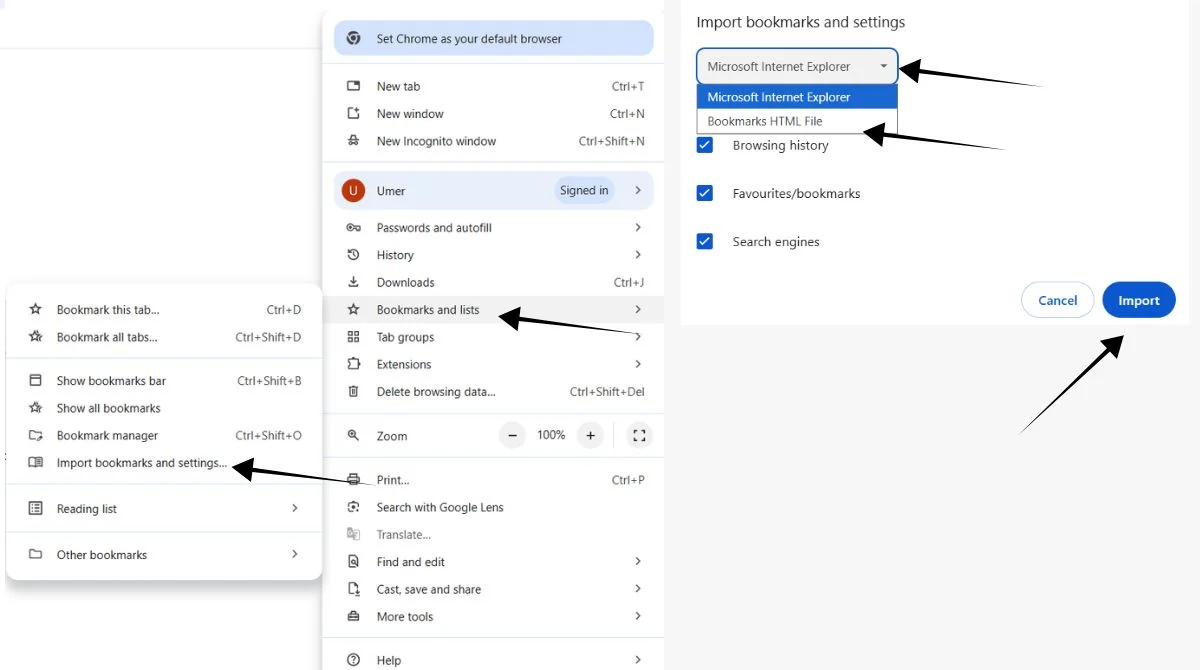
Advanced Recovery Solutions
Creating a New Chrome Profile
If your original profile is completely corrupted, creating a fresh profile while preserving recoverable data is often the best solution.
Steps to create a new profile:
- Click the profile icon in Chrome.
- Select “Add” to create a new profile.
- Sign in with your Google account.
- Enable sync to download cloud-stored data.
- Import any locally saved bookmarks or passwords.
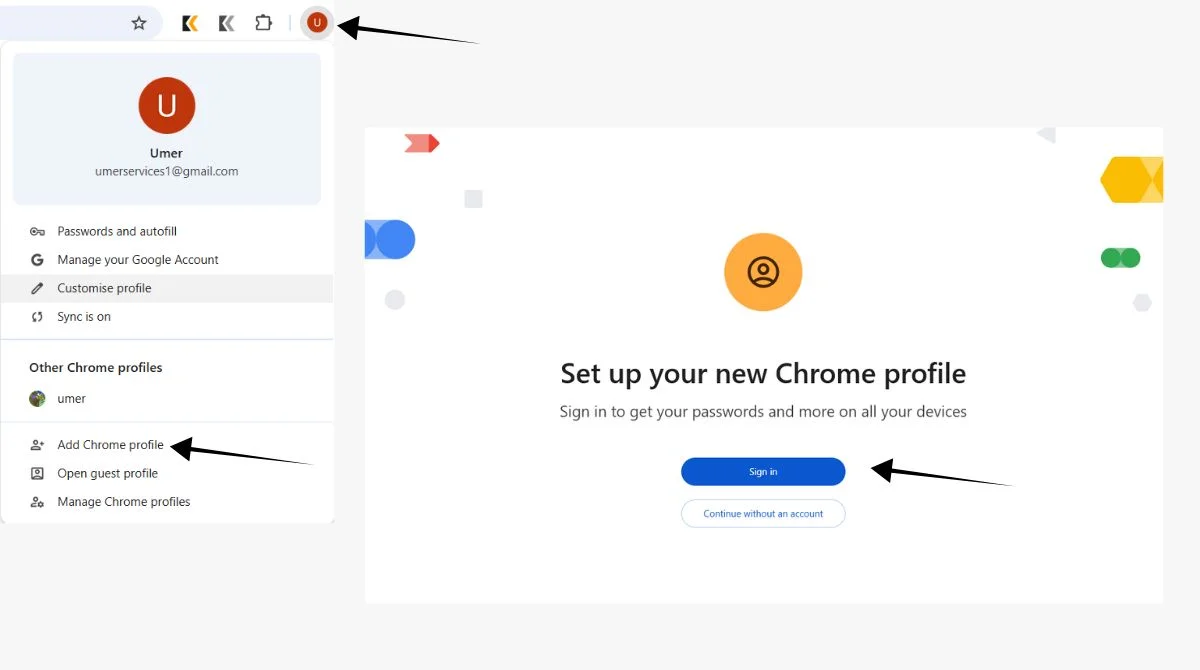
Using Chrome Profile Recovery Tools
When basic troubleshooting steps like disabling extensions and clearing cache don’t work, the issue often runs deeper. Third-party recovery tools can help in severe cases.
Recovery tool options:
- Recuva for deleted file recovery.
- Chrome Password Recovery Tools.
- Browser data extraction software.
- System restore utilities.
Checking File Permissions
Sometimes profile disappearance results from changed file permissions. Fixing permissions can restore access to your data.
Permission repair steps:
- Navigate to Chrome’s User Data folder.
- Right-click and select “Properties”
- Go to the “Security” tab.
- Ensure your user account has “Full control”
- Apply changes to all subfolders.
Preventing Future Profile Loss
Enable Chrome Sync Regularly
The most reliable way to protect your Chrome data is to maintain active sync with your Google account.
Sync setup checklist:
- Sign in to Chrome with your Google account.
- Go to Settings > Sync and Google services.
- Turn on sync for all data types.
- Verify sync status shows “Everything is up to date.”
- Test sync by checking data across devices.
Create Manual Backups
You can back up Chrome settings by copying user data from the Google Chrome folder or using the sync feature.
Backup methods:
- Copy the entire User Data folder to the external drive.
- Export bookmarks as HTML files monthly.
- Use browser backup extensions.
- Create Windows restore points before updates.
Update Chrome Safely
Taking precautions during Chrome updates can prevent profile corruption.
Safe update practices:
- Close all Chrome windows before updating.
- Disable antivirus temporarily during updates.
- Ensure sufficient disk space is available.
- Restart the computer after major updates.
- Check profile integrity immediately after updates.
Troubleshooting Persistent Profile Issues
Clear Chrome Cache and Data
Sometimes corrupted cache files interfere with profile loading. Clearing these files can resolve persistent issues.
Cache clearing steps:
- Open Chrome Settings.
- Go to “Privacy and security”
- Click “Clear browsing data”
- Select “All time” as the time range.
- Check all data types and clear.
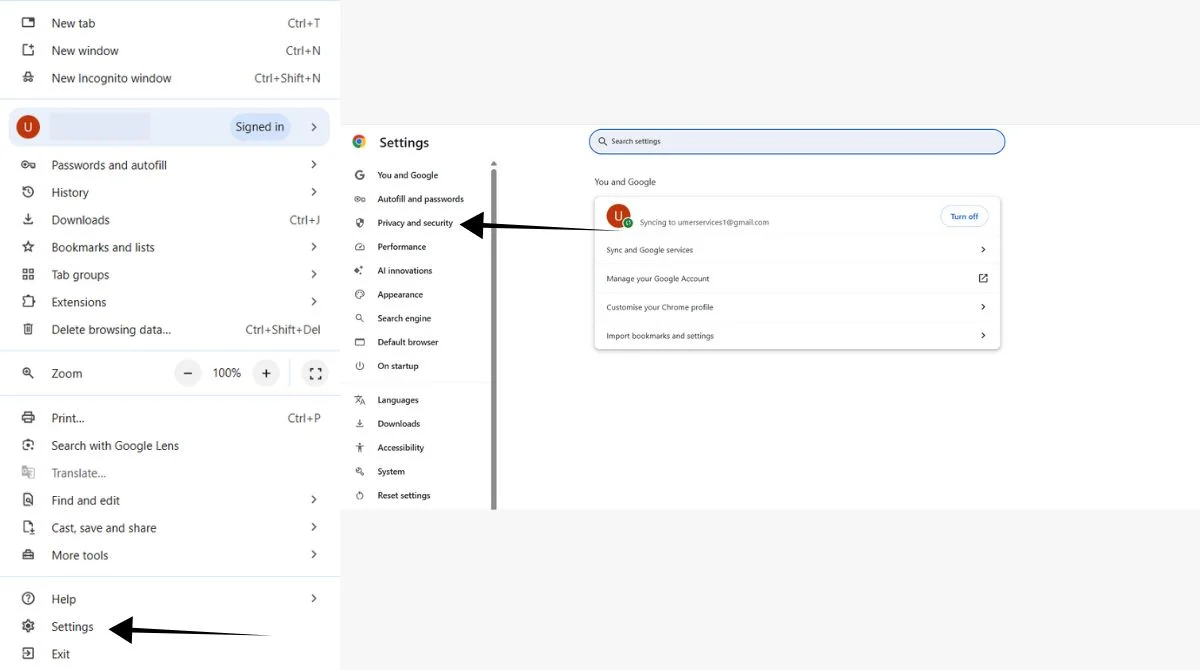
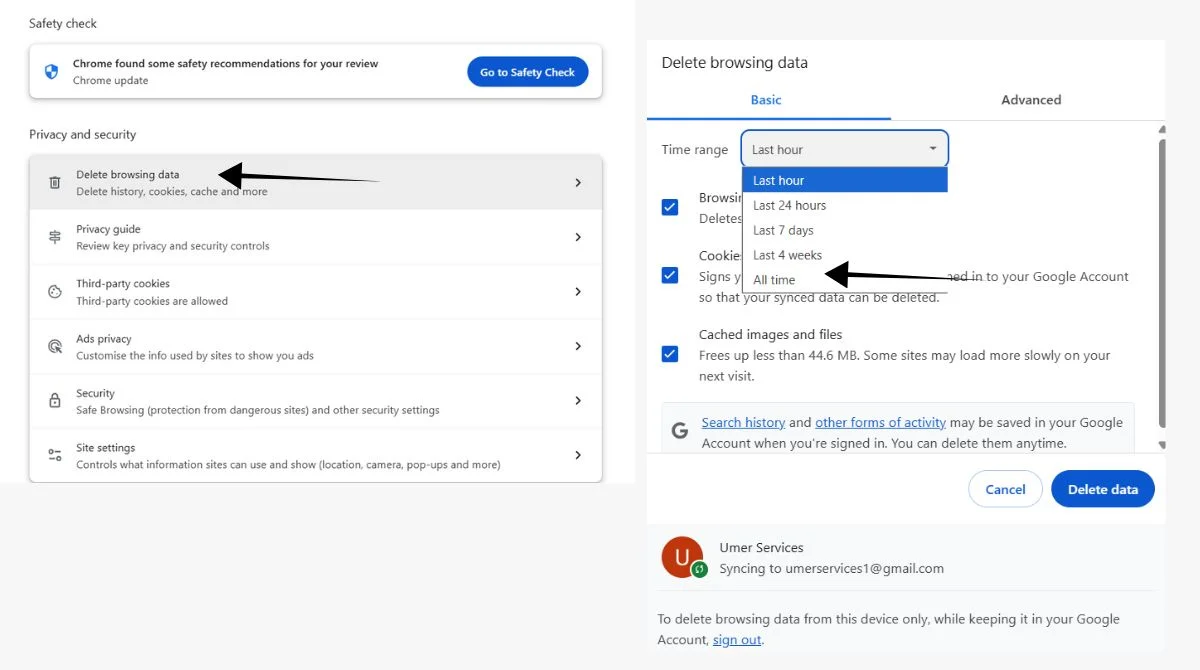
Disable Problematic Extensions
Extensions can sometimes conflict with Chrome updates and cause profile issues.
Extension management:
- Go to Chrome menu > More tools > Extensions.
- Disable all extensions temporarily.
- Restart Chrome and check if profiles appear.
- Enable extensions one by one to identify problematic ones.
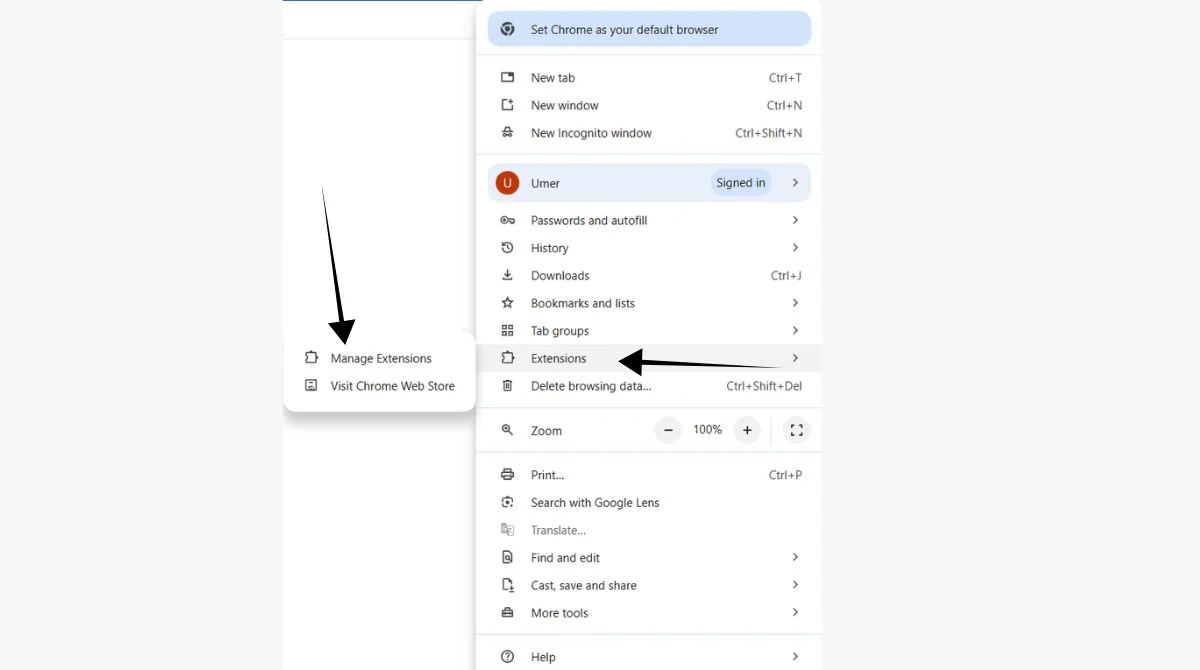
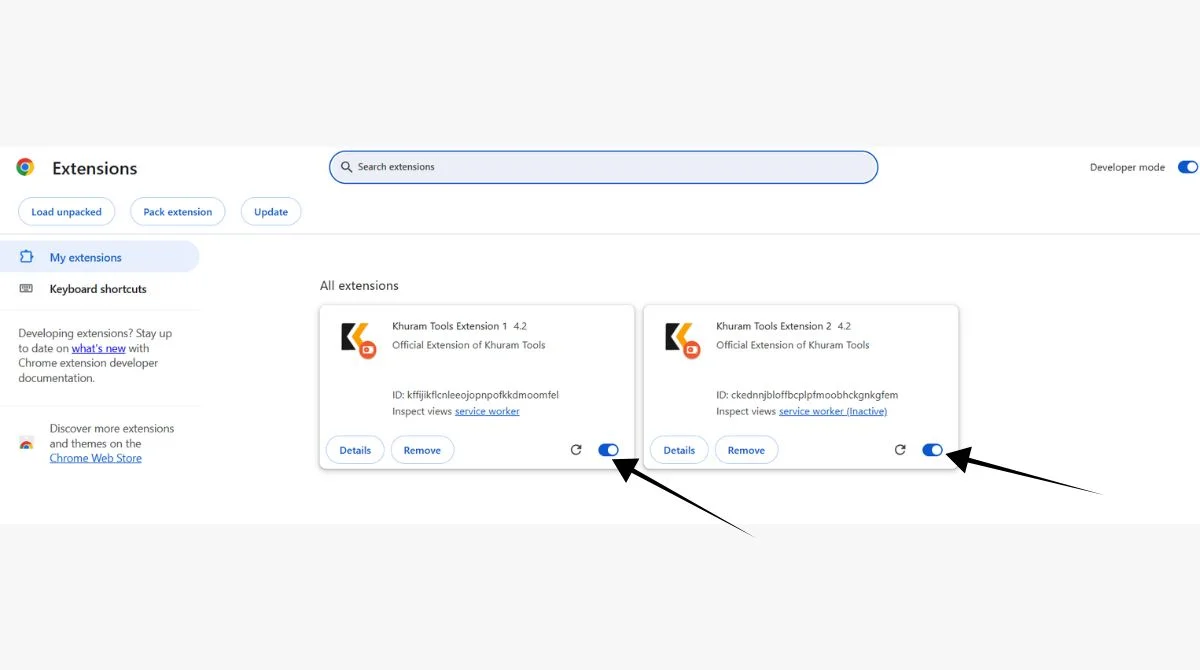
Reset Chrome to Default Settings
As a last resort, resetting Chrome can resolve deep-seated profile issues while preserving bookmarks and passwords.
Reset process:
- Open Chrome Settings.
- Click “Advanced” then “Reset and clean up”
- Select “Restore settings to original defaults.”
- Confirm reset and restart Chrome.
When to Contact Support?
If none of these methods work, you might need professional assistance. Consider contacting support when:
- Multiple recovery methods have failed.
- You suspect hardware-related data corruption.
- Business-critical data is at stake.
- Technical solutions are beyond your comfort level.
Conclusion
Chrome profile loss after updates is frustrating but often recoverable. Start with sync restoration as it’s the quickest method. If that fails, try Windows’ previous versions or manual profile folder checks. Prevention remains the best strategy. Keep Chrome sync enabled, create regular backups, and update safely. These practices ensure your browsing data stays protected against future update issues. Most users successfully recover their profiles using the sync method or Windows restore points. Don’t panic if your profiles disappear; your data is likely still accessible with the right recovery approach.