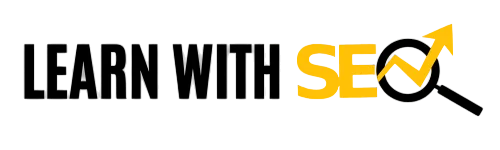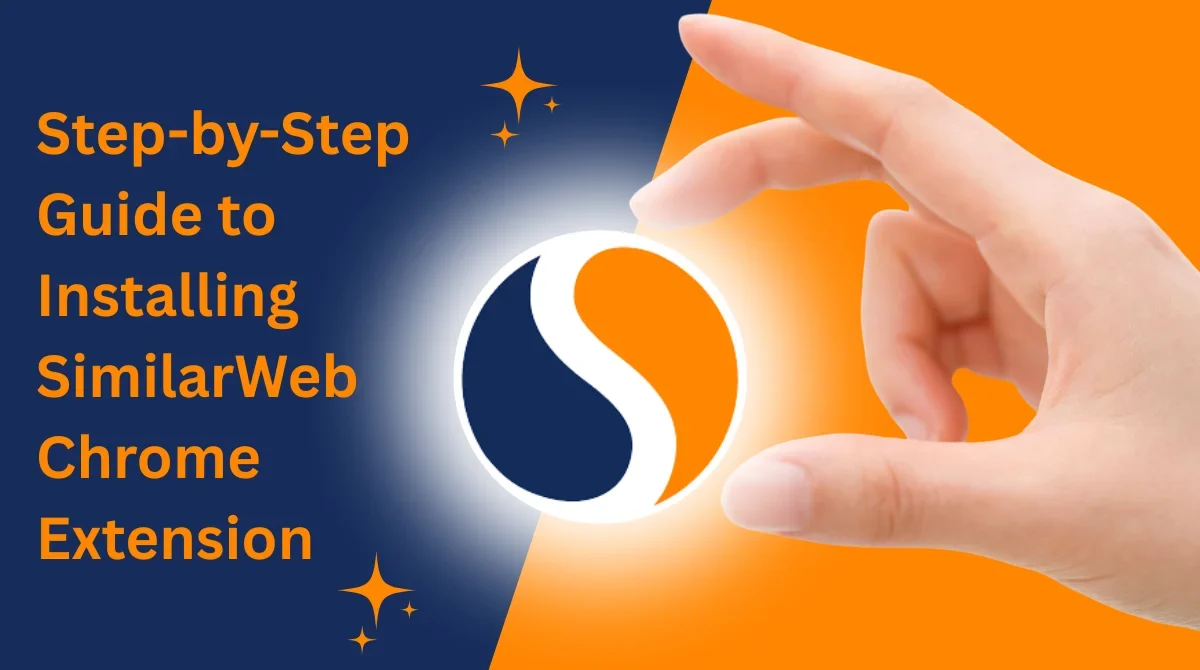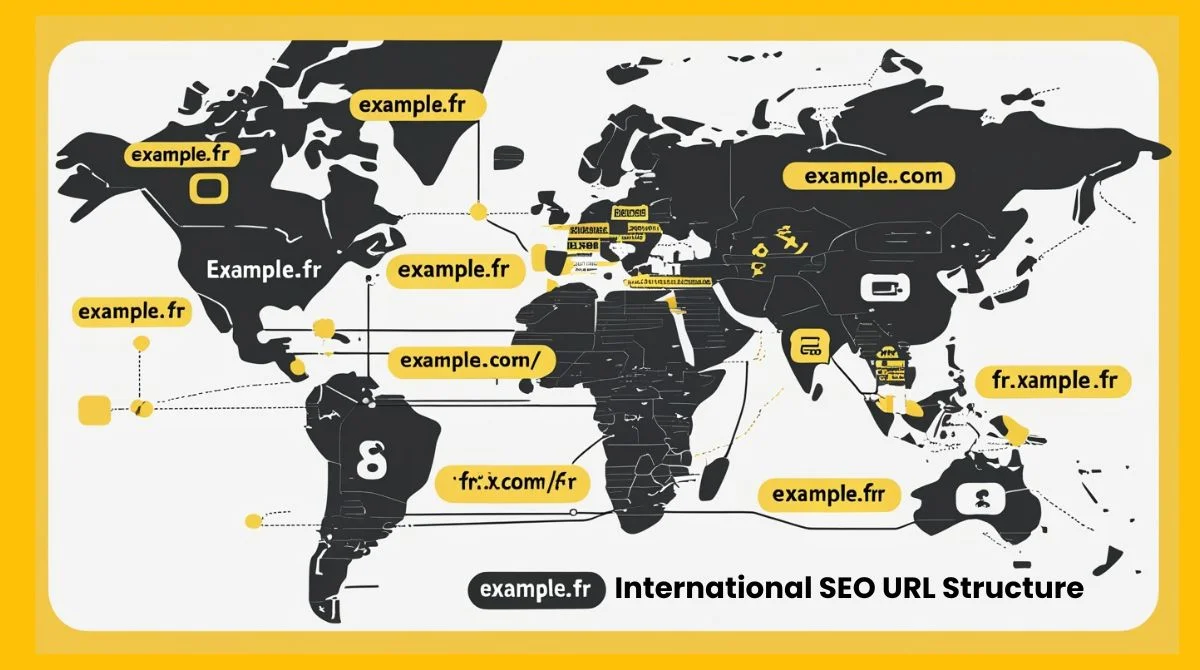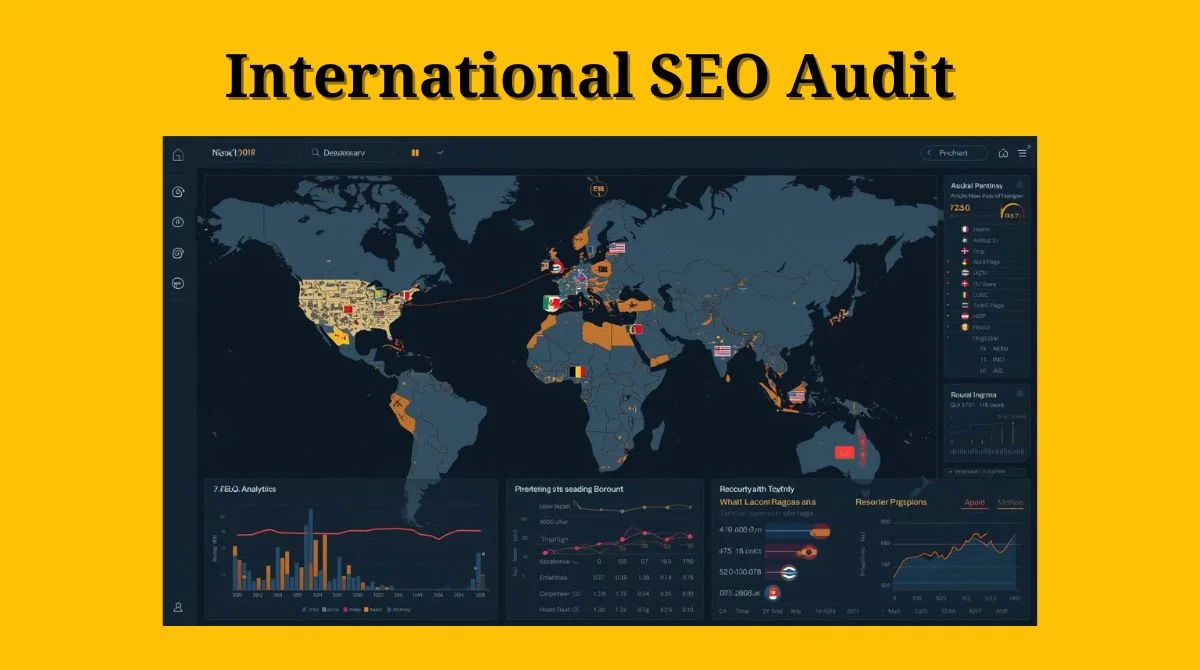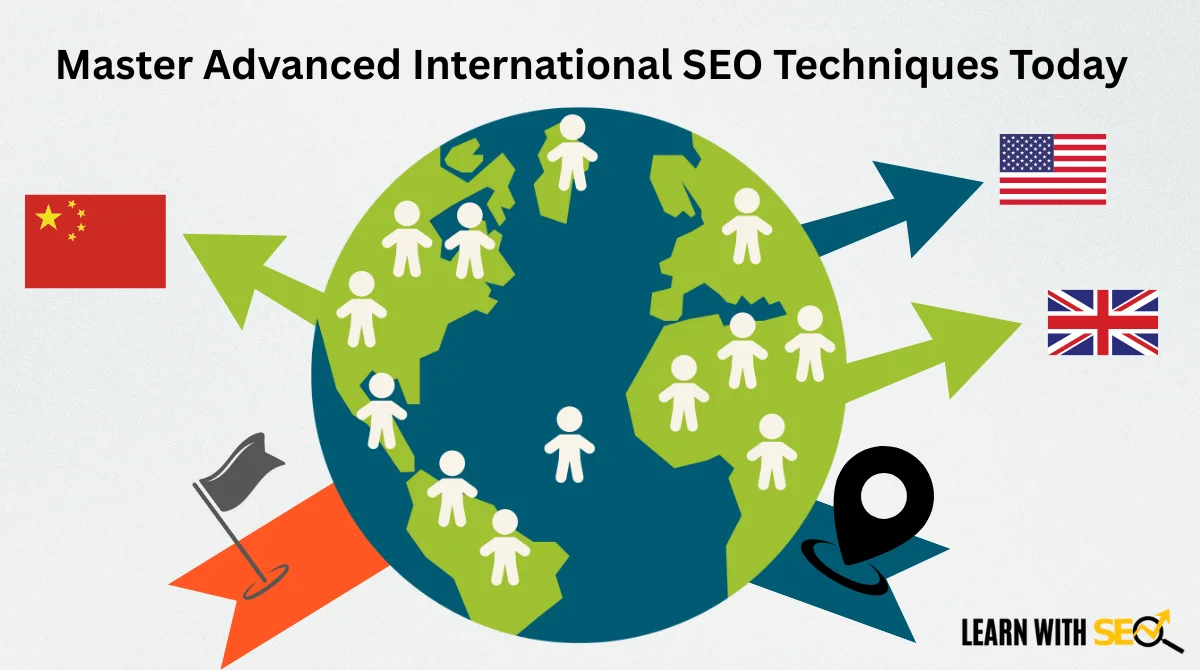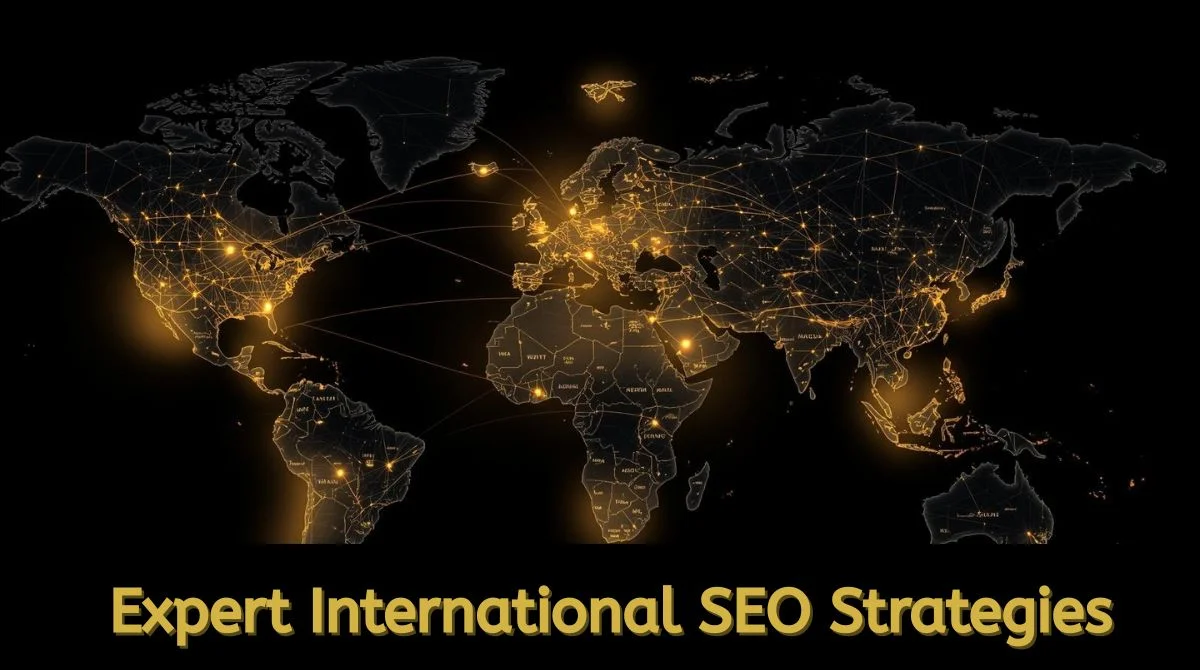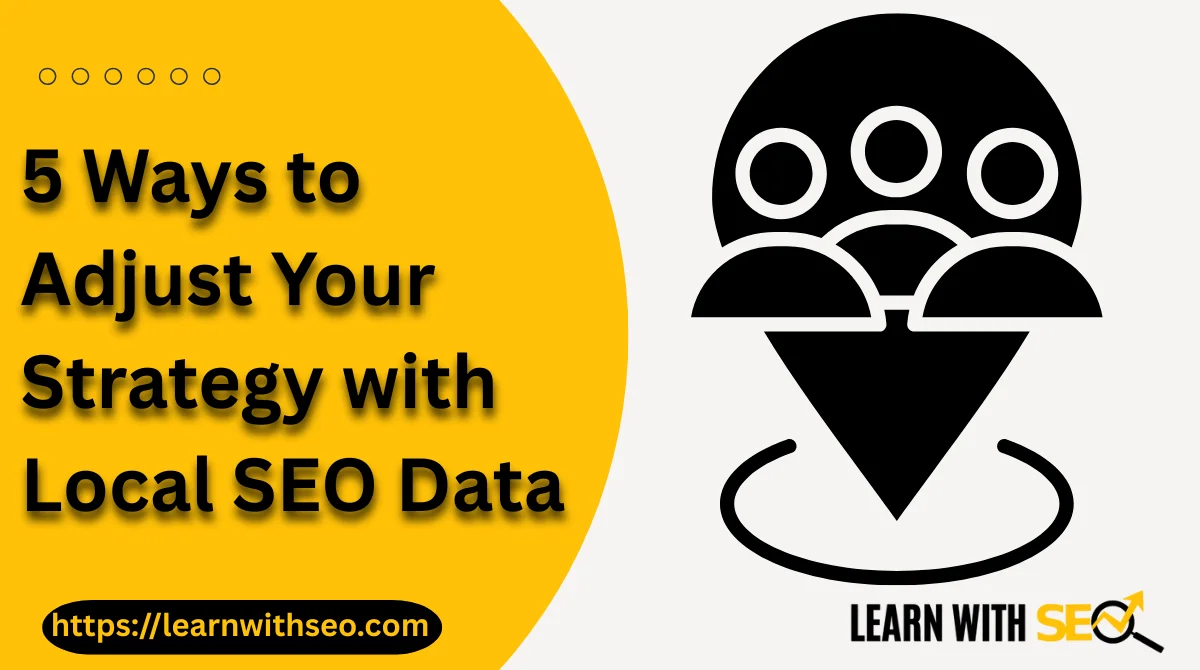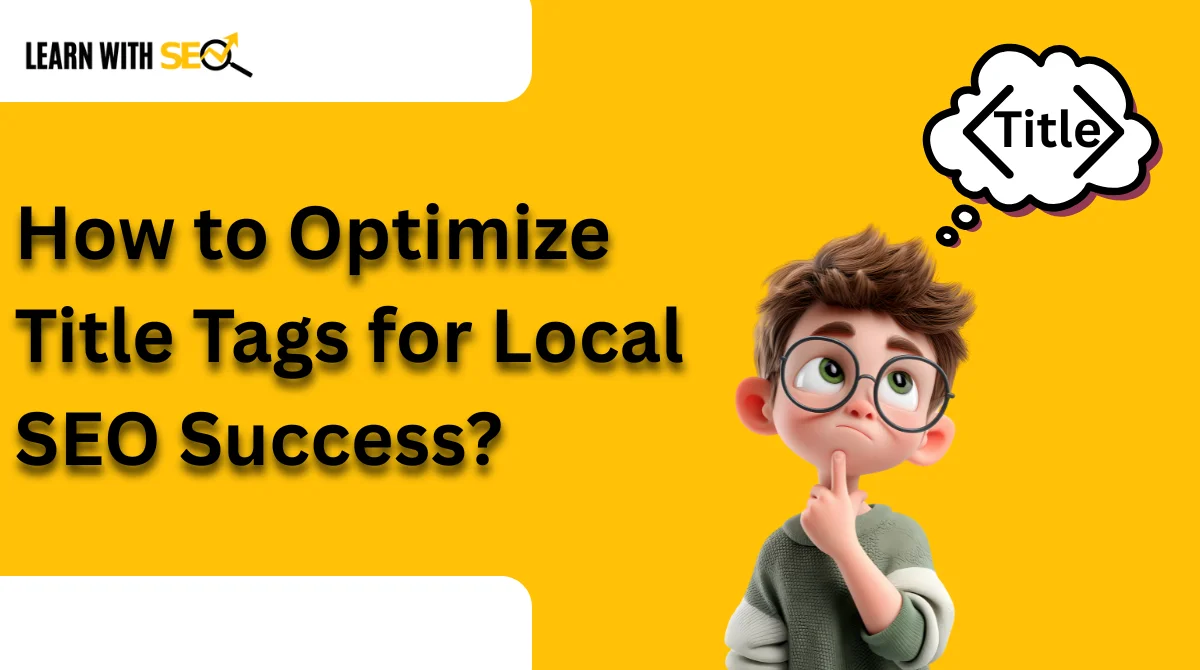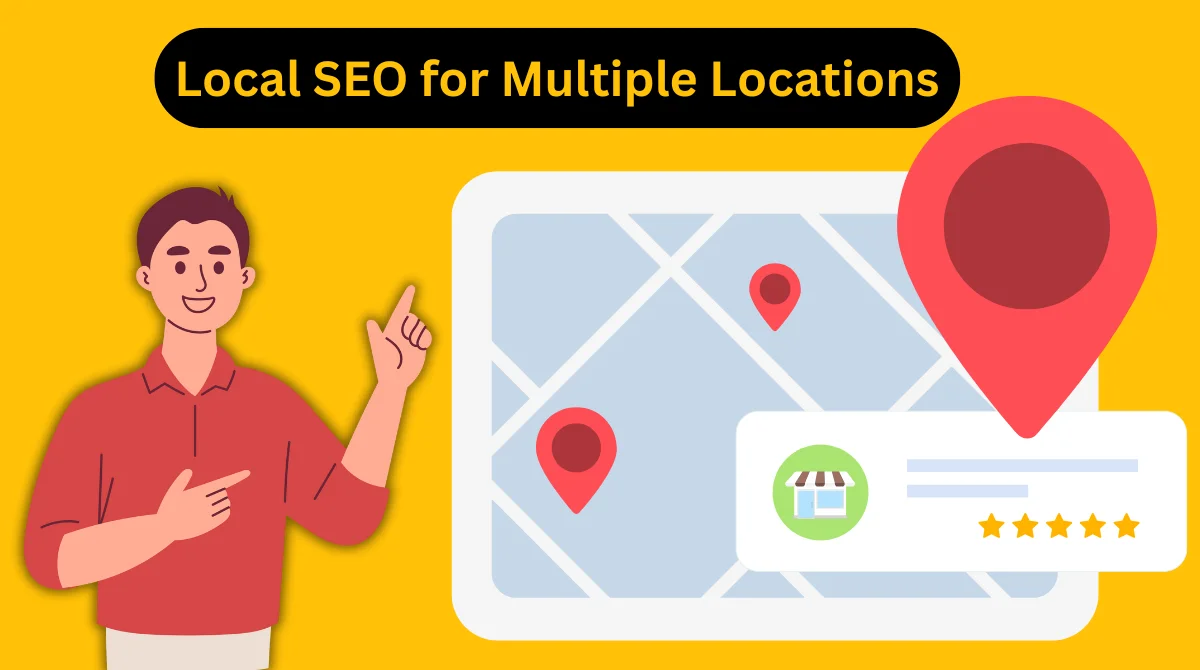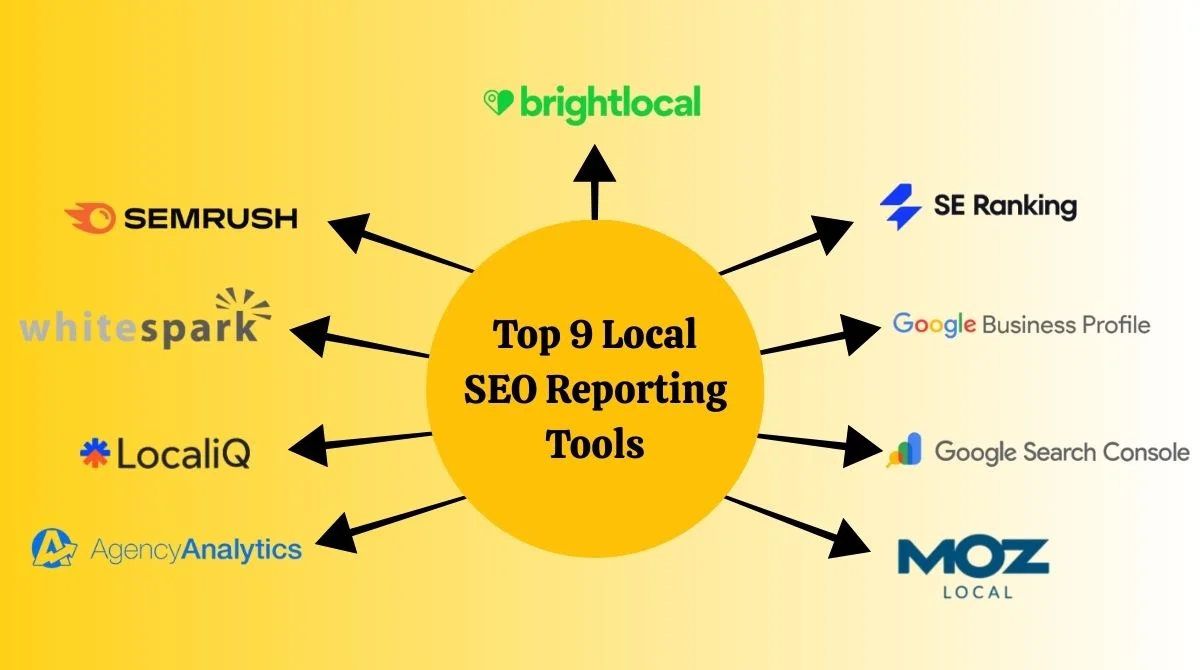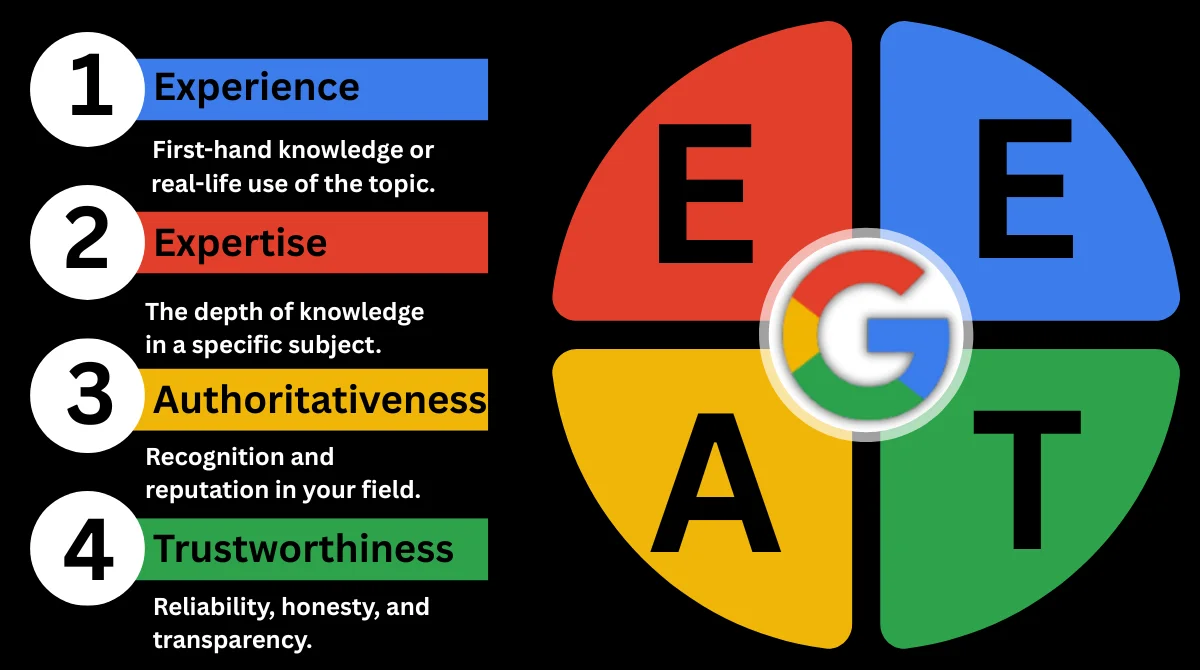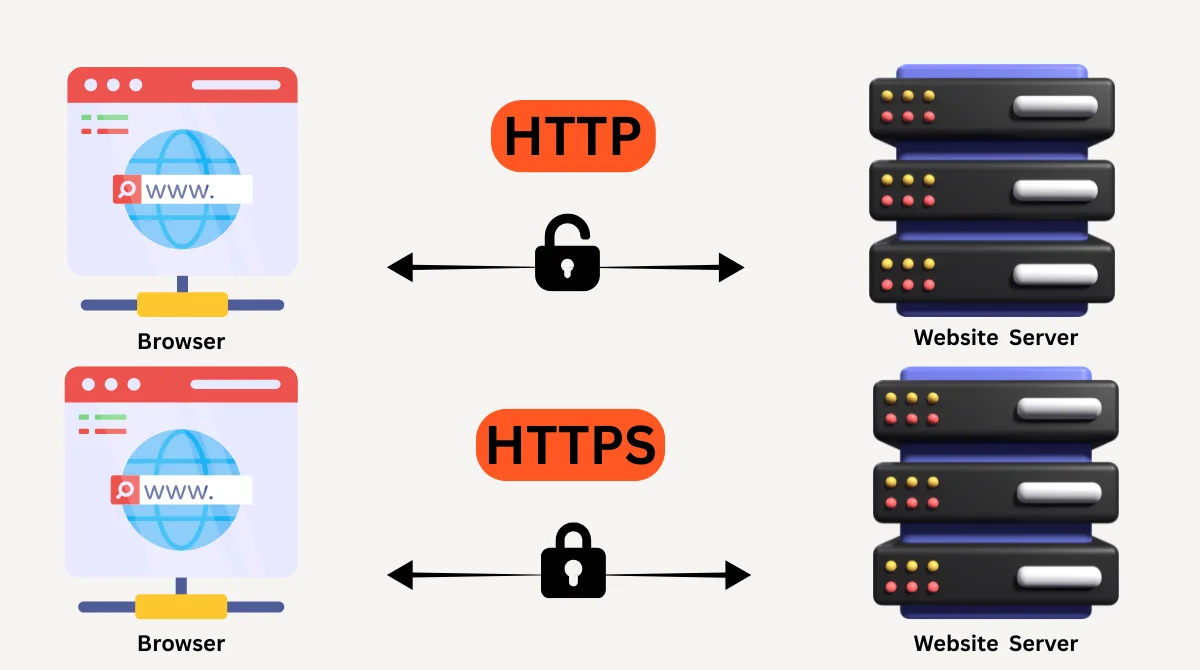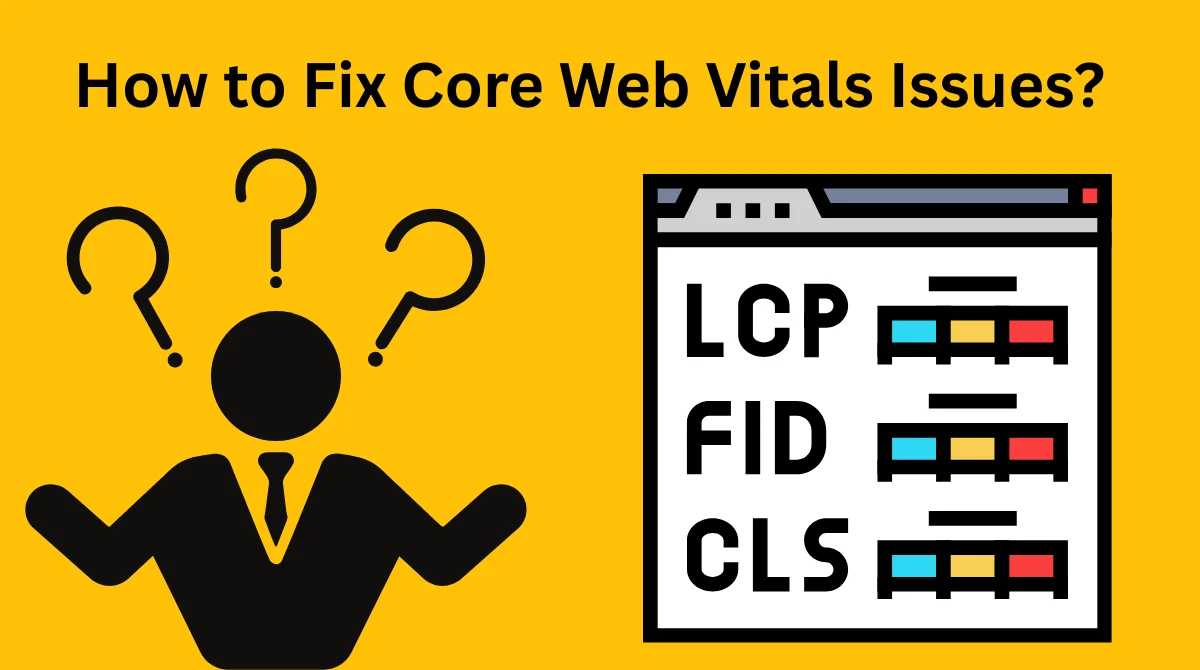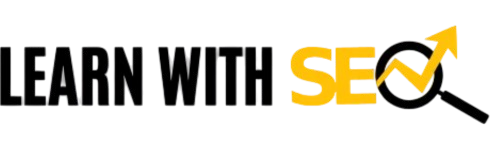- What is the SimilarWeb Chrome Extension?
- Why Use the SimilarWeb Chrome Extension?
- Step-by-Step Guide to Installing the SimilarWeb Chrome Extension
- How to Use the SimilarWeb Chrome Extension?
- Tips for Getting the Most Out of SimilarWeb
- Common Issues and Solutions
- Alternatives to SimilarWeb
- Final Thoughts
In the fast-growing digital world, data plays the most important role in making decisions. Whether you are a marketer, a business owner, a student, or someone curious about how websites perform, having the right tools makes your work much easier. One of the most trusted and widely used tools is the SimilarWeb Chrome Extension. It provides quick website traffic insights directly in your browser without needing to open any other application.
What is the SimilarWeb Chrome Extension?
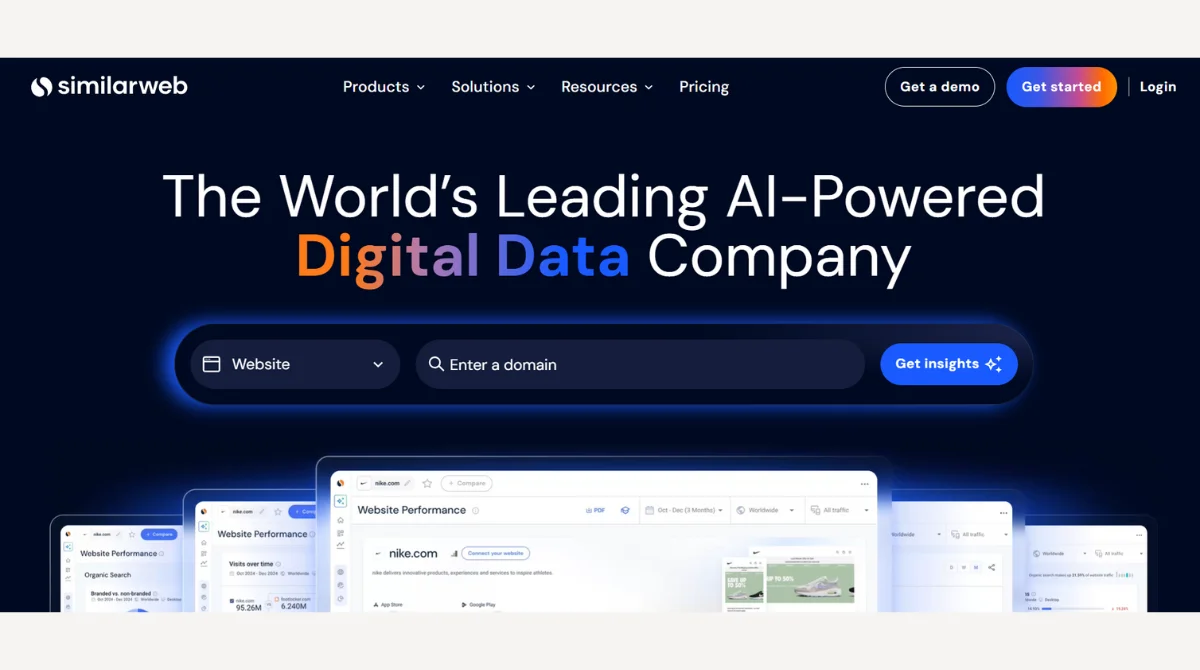
The SimilarWeb Chrome Extension is a browser add-on that gives you instant access to website traffic statistics. With a single click, you can see how much traffic a website receives, where that traffic comes from, the top countries visiting, and even engagement metrics like average visit duration and bounce rates.
It is especially useful for:
- Digital marketers who want to analyze competitors.
- Business owners looking to understand audience behavior.
- SEO specialists are monitoring site performance.
- Students and researchers are gathering data for projects.
Instead of opening the main SimilarWeb platform every time, the extension saves time by providing fast, accurate, and real-time insights directly on your browser screen.
Why Use the SimilarWeb Chrome Extension?
Before learning the installation process, it’s important to understand why you should use this extension. Here are some of the key benefits:
- Instant Website Insights: Get traffic data of any website without leaving your browser.
- Competitor Research: Know what competitors are doing, how much traffic they get, and from which sources.
- SEO and Marketing Support: Find the strongest traffic sources, such as search engines, social media, or referrals.
- Easy to Use: No technical setup required, just one click installation.
- Free to Start: Offers free access with limited data, and premium versions for detailed analytics.
With these features, SimilarWeb becomes a reliable partner for anyone serious about online success.
Step-by-Step Guide to Installing the SimilarWeb Chrome Extension
Installing the SimilarWeb Chrome Extension is very easy and takes only a few minutes. Follow these steps carefully:
Step 1: Open Google Chrome
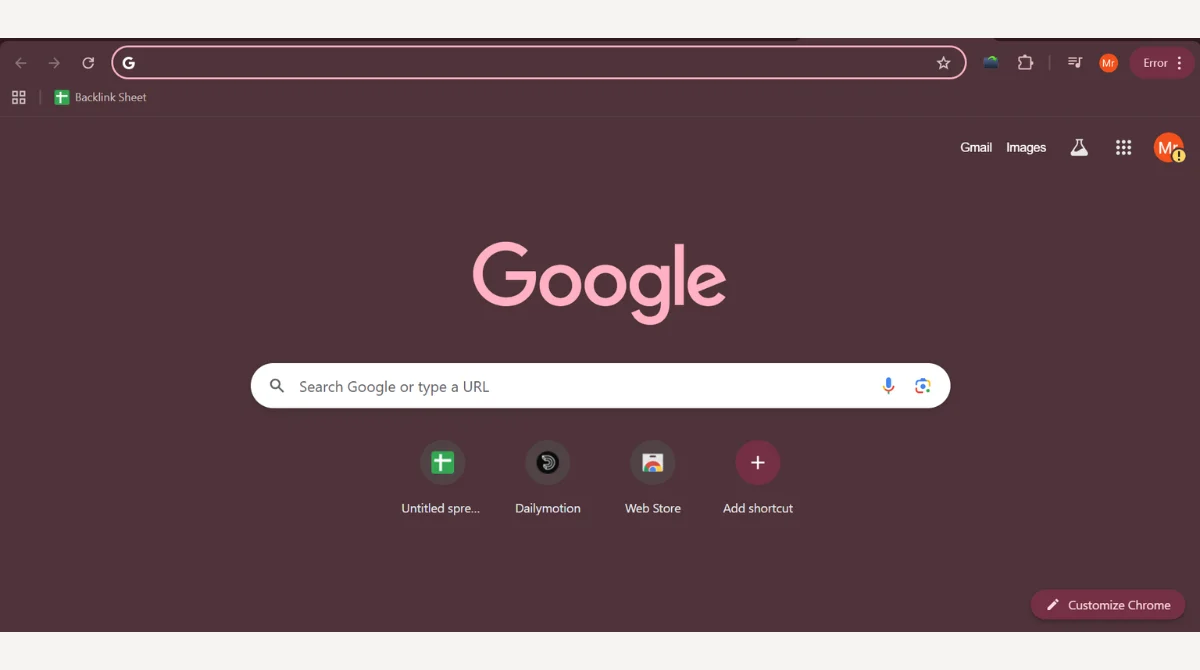
Make sure you are using the Google Chrome browser on your computer or laptop. The extension only works with Chrome, so if you’re using other browsers like Firefox, Safari, or Microsoft Edge, you’ll need to switch to Chrome before continuing.
Step 2: Visit the Chrome Web Store
- In the Chrome search bar, type “Chrome Web Store” and press Enter.
- From the results, open the official Chrome Web Store page.
- You can also go directly by visiting https://chrome.google.com/webstore.
The Chrome Web Store is like a marketplace where you can find and install free or paid extensions for your browser.
Step 3: Search for SimilarWeb
- Once you are on the Chrome Web Store, look for the search box in the top left corner.
- Type “SimilarWeb” in the box and press Enter.
- A list of extensions will appear, and you will see the official SimilarWeb Chrome Extension among them.
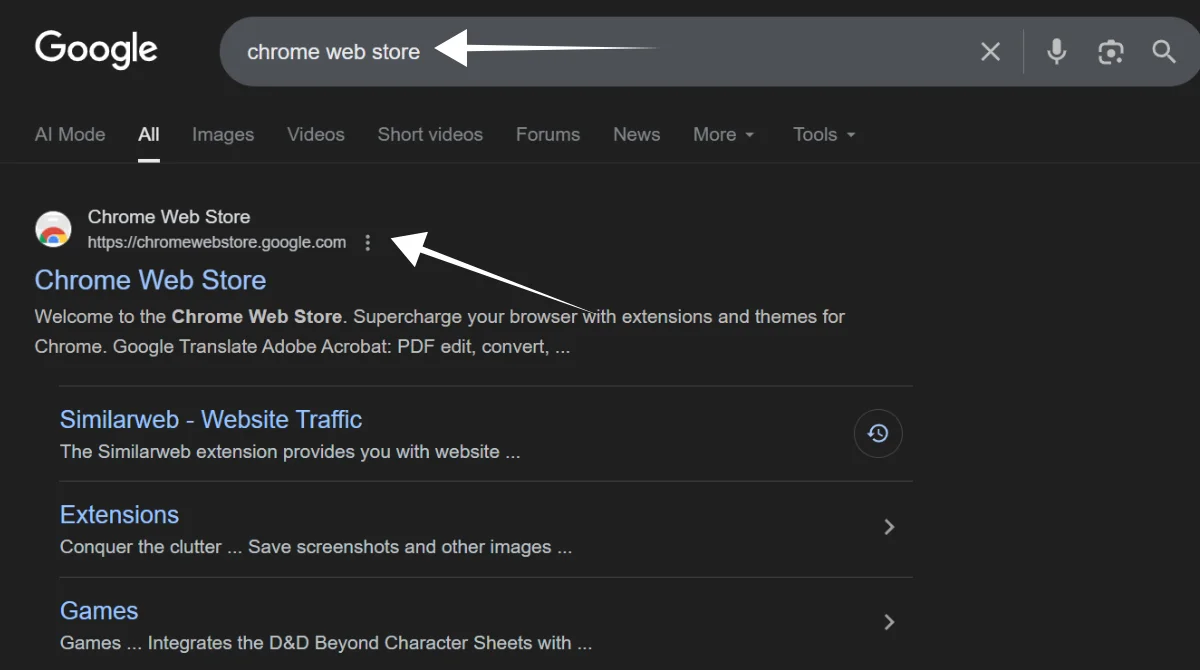
This helps you find the right tool without wasting time.
Step 4: Select the Extension
- From the results, click on the extension named “SimilarWeb Traffic Rank & Website Analysis”.
- Carefully check that it is published by SimilarWeb Ltd. because sometimes fake or duplicate extensions may appear.
Verifying the publisher ensures you’re downloading the original, safe version.
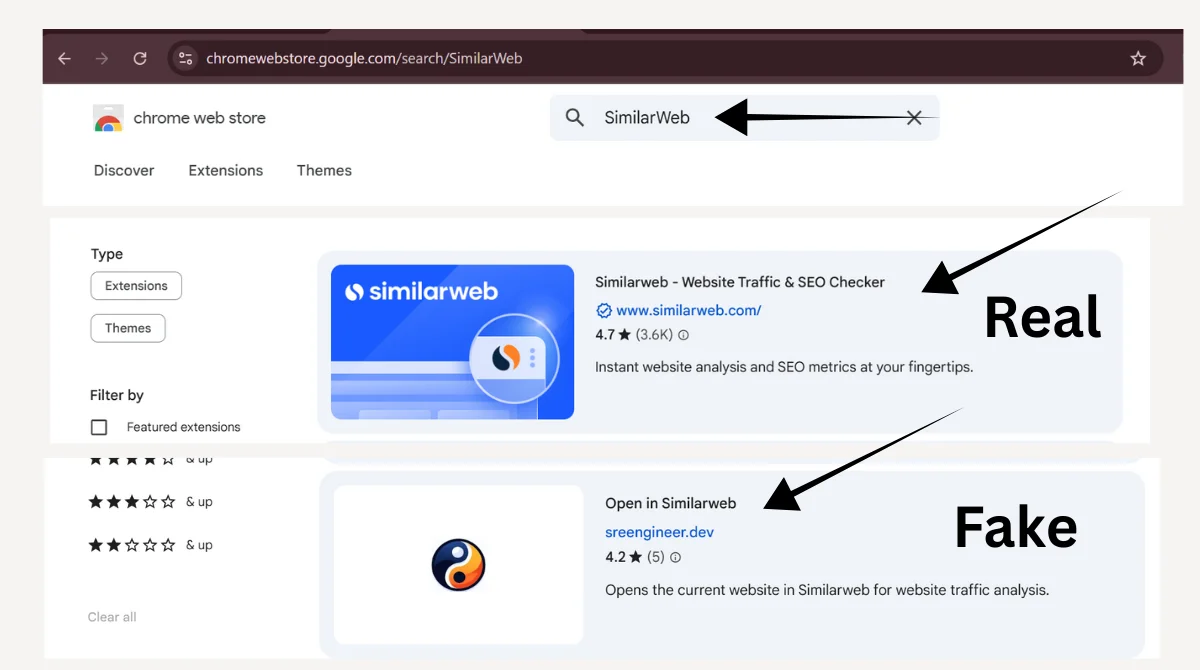
Step 5: Add to Chrome
- On the extension page, select the blue button labeled ‘Add to Chrome’ in the upper right corner.
- A small pop-up will appear on your screen asking if you want to add this extension.
- Click “Add Extension” to confirm.
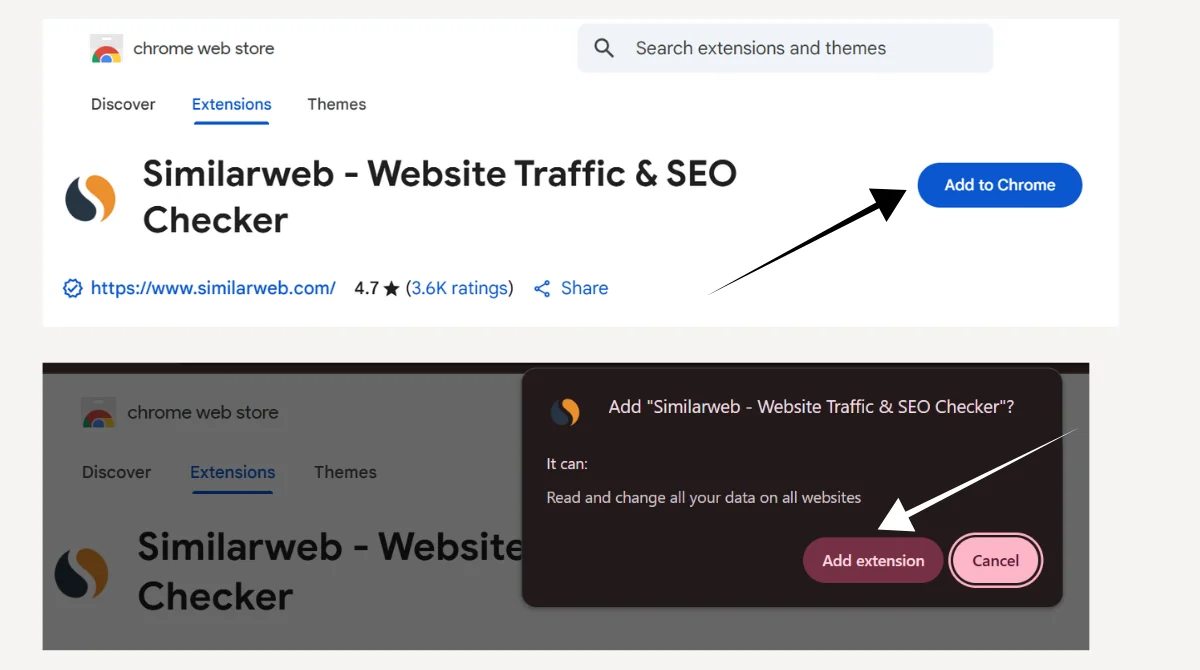
This step tells Chrome to install the extension on your browser.
Step 6: Wait for Installation
- Chrome will automatically start downloading the extension.
- Within a few seconds, you will see the SimilarWeb icon (a small blue “S” symbol) added to your browser’s top-right toolbar.
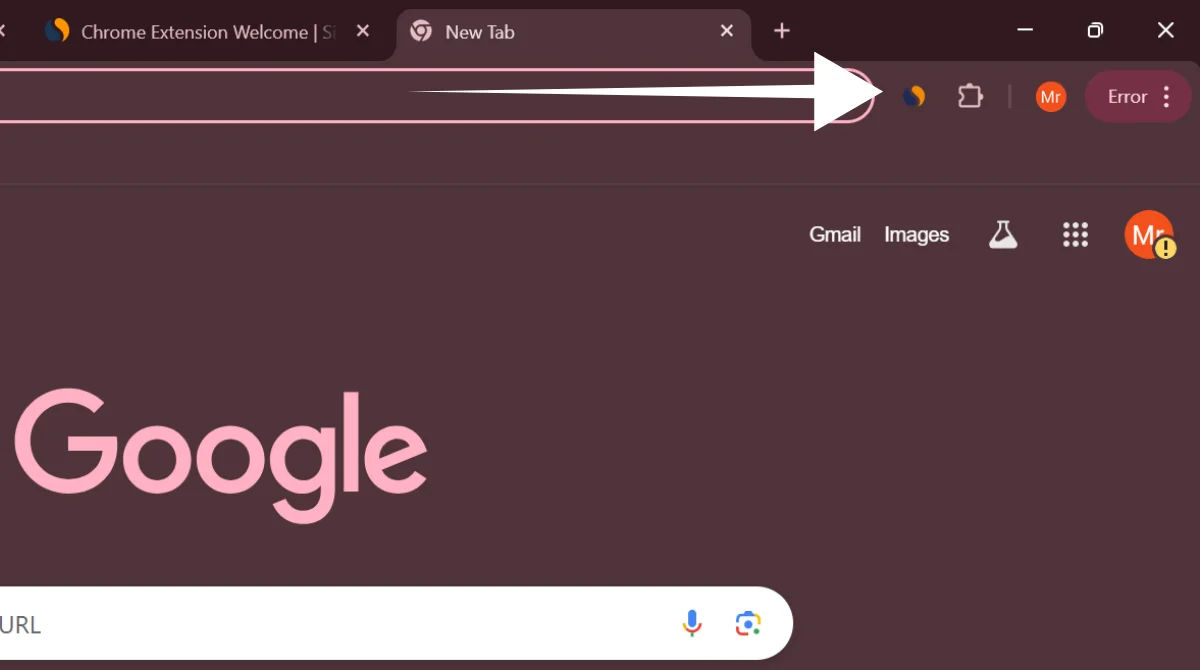
If you don’t see it, click the puzzle-shaped Extensions icon in Chrome and pin SimilarWeb to make it visible.
Step 7: Log in or Sign Up
- To use all features of SimilarWeb, you may need to log in.
- You can sign in with your Google account, LinkedIn, or email address.
- If you don’t have an account, you can create one for free.

Once logged in, the extension will be ready to show you instant traffic insights whenever you click on the icon while browsing websites.
How to Use the SimilarWeb Chrome Extension?
Installing the SimilarWeb extension is just the beginning. To make the most of it, you need to understand how to use it and what each feature means. Here’s a simple breakdown:
Checking Website Traffic
- Open any website you want to check, for example, a competitor’s site or even your own.
- Click on the SimilarWeb icon at the top-right corner of your Chrome browser.
- A small window will appear, showing traffic estimates.
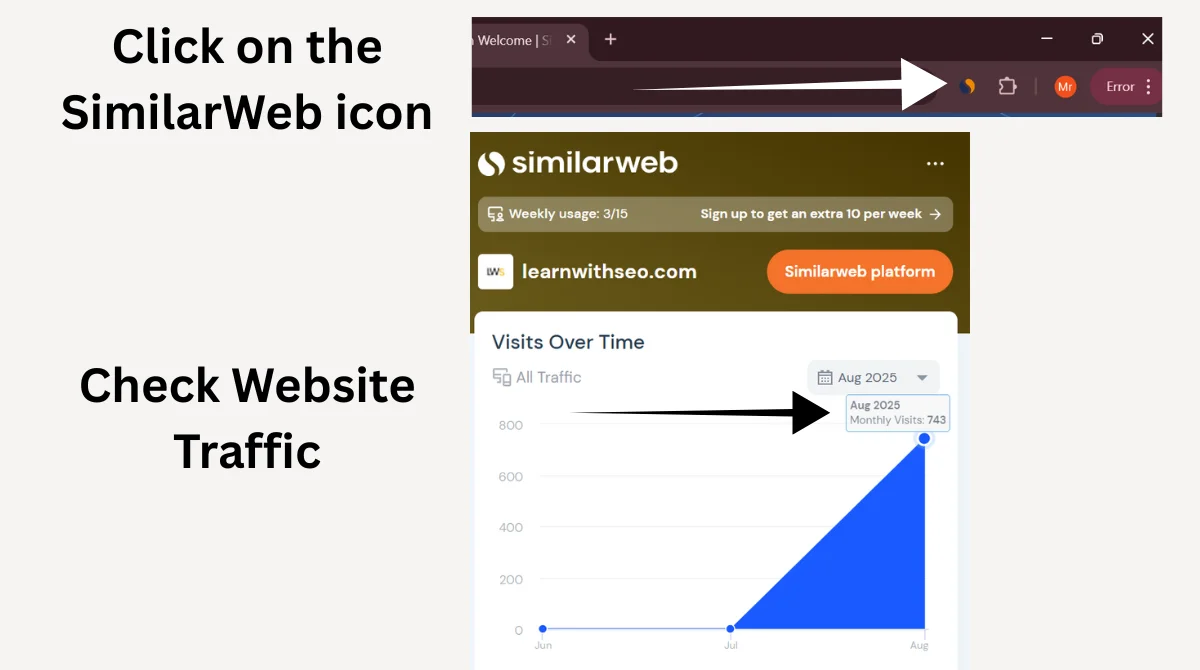
The extension provides:
- Global Rank: Shows how popular the website is compared to all other websites in the world.
- Country Rank: Shows the rank of the website within a specific country.
- Category Rank: Places the website within its niche or industry category (like “E-commerce” or “News”).
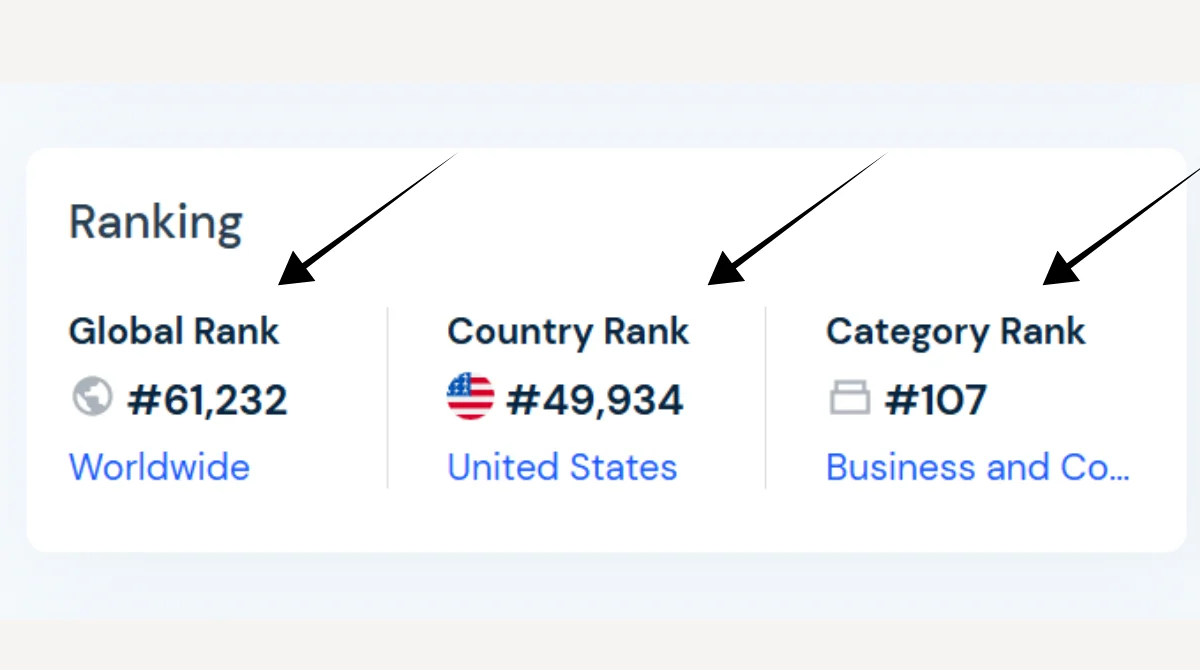
This information helps you quickly understand how big or small a website is in terms of online visibility.
Exploring Traffic Sources
One of the most valuable features of SimilarWeb is the breakdown of traffic sources. It shows where visitors are coming from. You’ll see:
- Direct Visits: People who type the website’s URL directly into their browser.
- Search Engines: Visitors coming from Google or other search engines after searching for keywords.
- Referrals: People who clicked on links from other websites.
- Social Networks: Traffic from platforms like Facebook, Instagram, Twitter, or LinkedIn.
- Display Ads: Visitors coming from paid advertising campaigns.
- Email: Users who visited through links shared in emails.
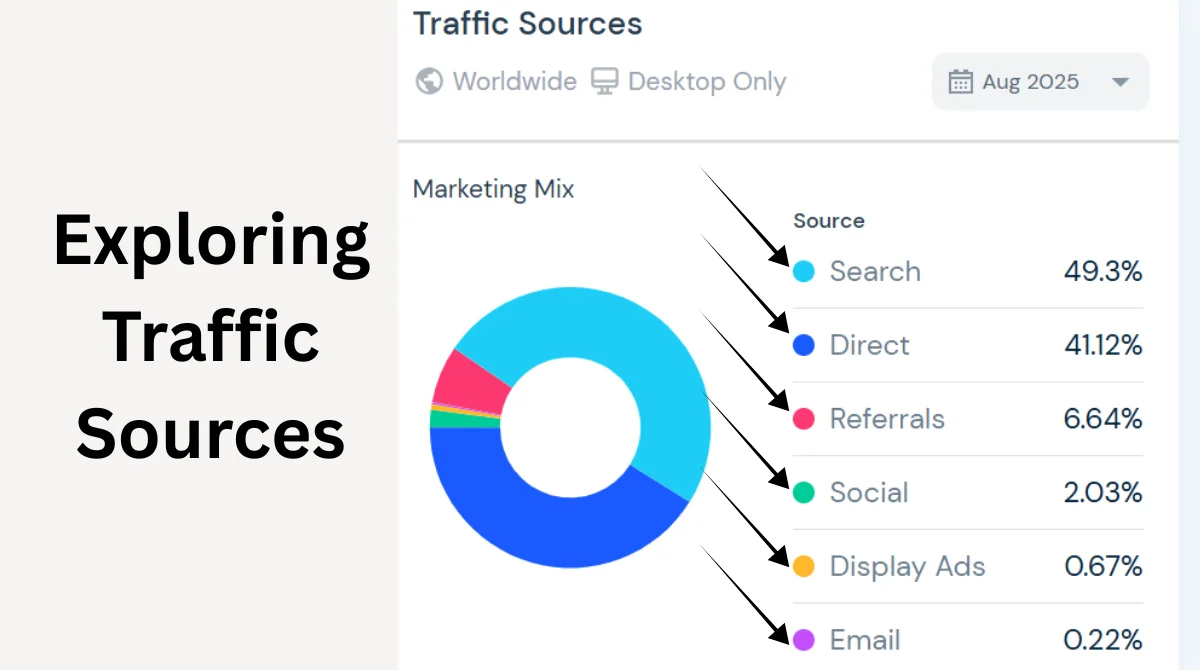
Knowing traffic sources helps marketers decide where to focus efforts. For example, if most of a competitor’s traffic is from social media, you might also want to strengthen your social presence.
Country Insights
- The extension also shows the top countries from which a website is receiving traffic.
- For example, a site may get 25% of its visitors from the USA, 5% from the UK, and smaller percentages from other regions.
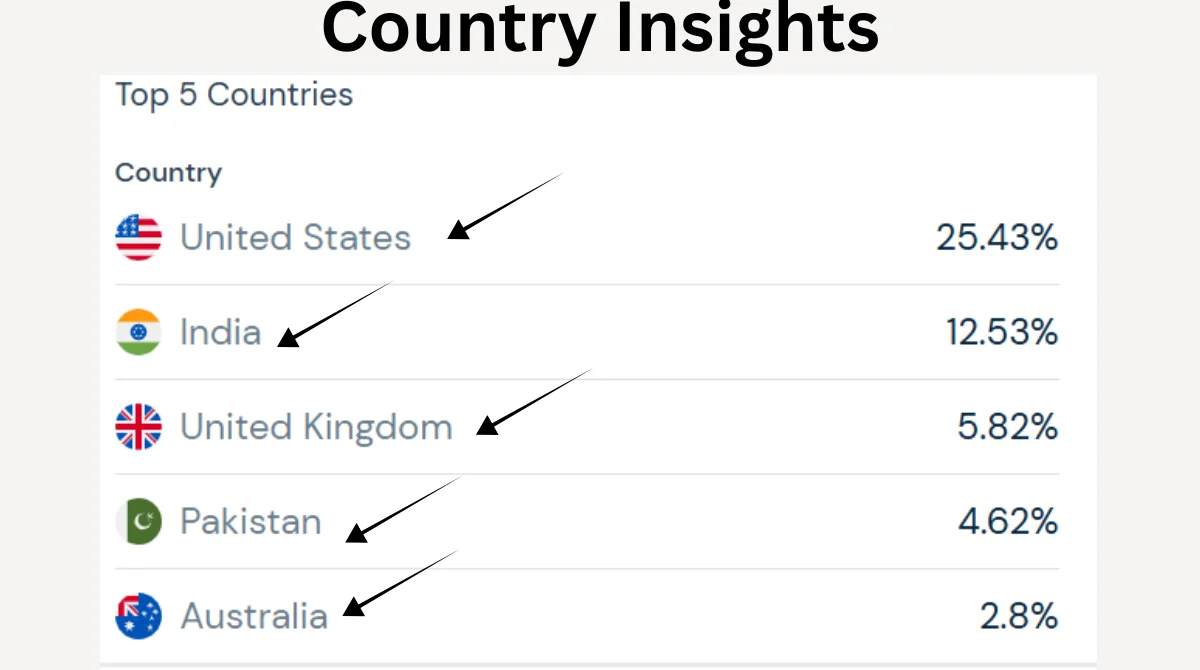
This is especially useful for businesses that want to expand globally. If you see that a website is getting lots of visitors from a certain country, it may indicate a strong market opportunity there.
Engagement Metrics
Engagement metrics tell you how visitors interact with a website after they arrive. With SimilarWeb, you can view:
- Average Visit Duration: How long people stay on the site (measured in minutes and seconds). A longer time usually means engaging content.
- Pages per Visit: The average number of pages a user looks at in one session. More pages mean the site is interesting and well-structured.
- Bounce Rate: The percentage of visitors who leave the site after viewing just one page. A high bounce rate suggests that visitors don’t find what they are looking for.
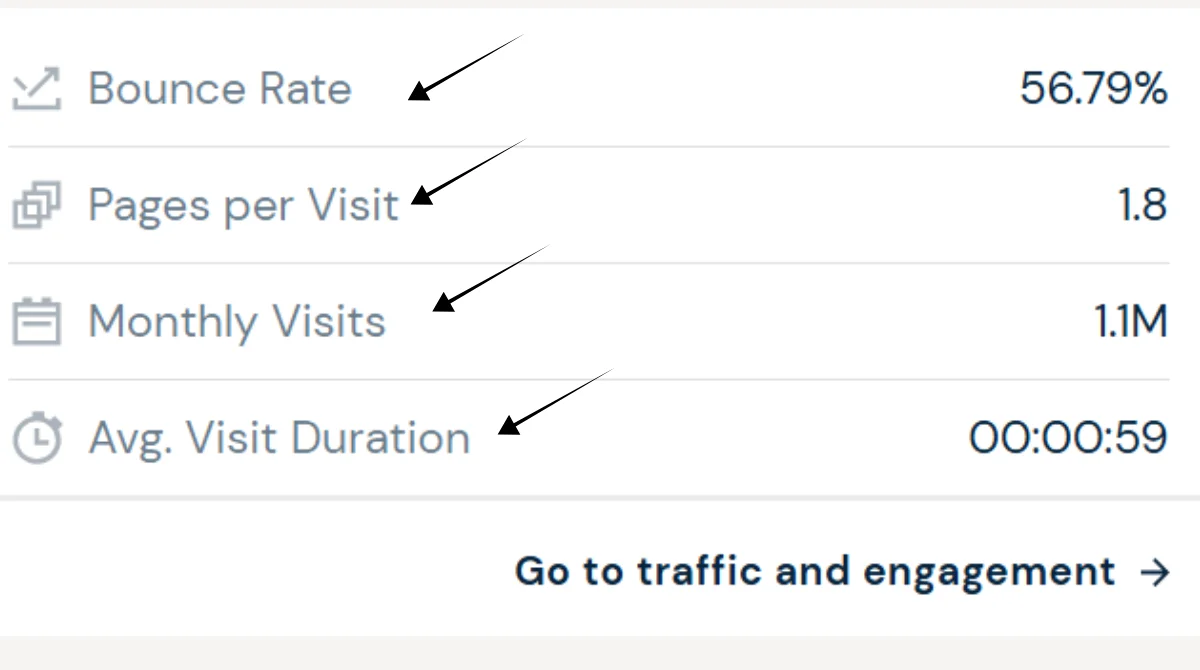
These numbers help you judge the quality of a website’s content and user experience. For example, if a competitor’s site has a very low bounce rate, it may mean their content is highly relevant and engaging.
Tips for Getting the Most Out of SimilarWeb
To maximize the benefits of the SimilarWeb extension, here are some tips:
- Always Verify Data: Use SimilarWeb as a guide, but cross-check with other tools like Google Analytics.
- Upgrade to Premium: For detailed insights such as keyword analysis and competitor benchmarks, premium plans are worth considering.
- Use for Market Research: Identify emerging competitors or new trends by analyzing traffic sources.
- Check Multiple Sites: Don’t rely on one competitor; compare several to get a clearer market picture.
- Stay Updated: SimilarWeb updates data regularly, so revisit sites often for the latest information.
Common Issues and Solutions
Sometimes users face problems while installing or using SimilarWeb. Here are common issues and fixes:
- Extension not installing: Ensure Chrome is updated to the latest version.
- Icon not showing: Click the puzzle icon in Chrome (Extensions menu) and pin SimilarWeb to your toolbar.
- Data not loading: Refresh the page or sign in again.
- Wrong traffic numbers: Remember, SimilarWeb provides estimates, not exact figures.
Alternatives to SimilarWeb
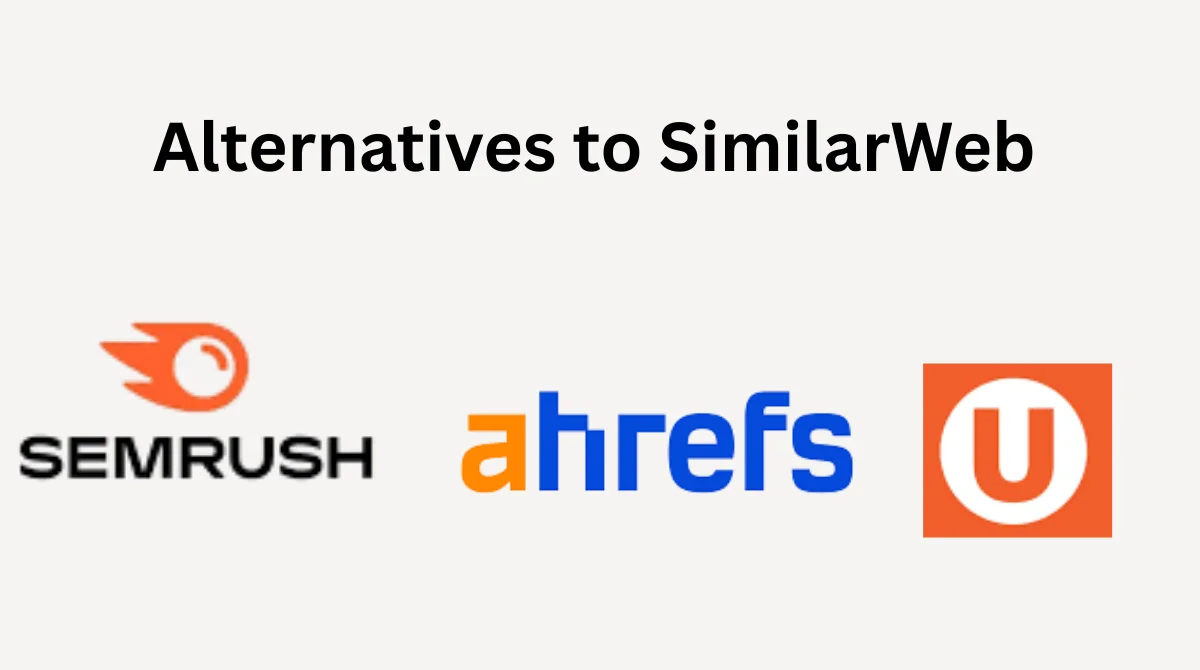
While SimilarWeb is one of the most popular tools for quick traffic insights, several other platforms serve similar purposes. Depending on your goals, whether it’s SEO, keyword research, or competitor analysis, these tools can be very useful.
1. SEMrush: Best for SEO and Keyword Analysis
SEMrush is one of the most trusted tools in the digital marketing world. It goes beyond just traffic data and helps with:
- Keyword research to find the best terms to target.
- Competitor analysis to see what keywords other websites rank for.
- Tracking your website’s rankings on Google.
- Analyzing on-page and off-page SEO.
If your main focus is SEO growth and keyword targeting, SEMrush is an excellent choice.
2. Ahrefs: Great for Backlinks and SEO Insights
Ahrefs is another powerful tool, especially known for its backlink database. SEO professionals widely use it for:
- Checking which websites link to your competitors.
- Finding backlink opportunities for your own website.
- Analyzing keyword rankings and organic traffic.
- Auditing websites for SEO issues.
If you want to build authority and track how your site is connected across the web, Ahrefs is the go-to tool.
3. Ubersuggest: Affordable Option for Keyword and Site Research
Ubersuggest, created by digital marketer Neil Patel, is a budget-friendly alternative to expensive SEO tools. It offers:
- Keyword ideas and search volume.
- Competitor site traffic analysis.
- Backlink data and SEO health reports.
- Easy-to-understand reports for beginners.
If you are just starting in digital marketing and want a low-cost tool, Ubersuggest is a great option.
Final Thoughts
The SimilarWeb Chrome Extension is a powerful yet straightforward tool that saves time and provides instant insights into any website’s performance. From traffic data to country insights and engagement metrics, it helps digital marketers, SEO specialists, business owners, and even students make smarter decisions.
By following this step-by-step guide, you can easily install the extension and start using it in just a few minutes. Remember to use the insights carefully, cross-check with other tools, and upgrade to premium if you need more detailed reports.